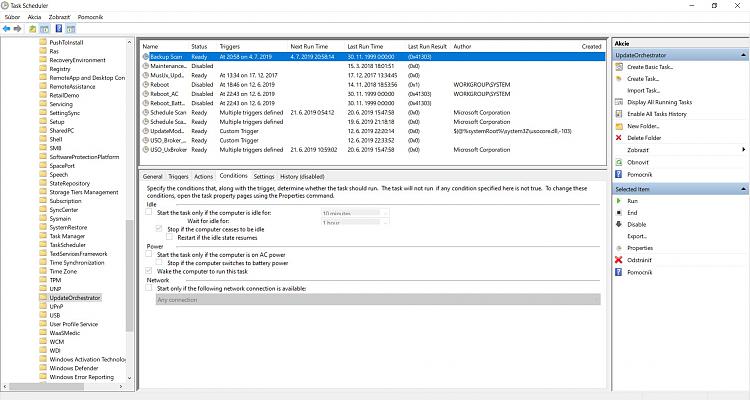New
#1
Task Scheduler: UpdateOrchestrator Schedule Backup Scan can not be dis
Hello,
I would like to ask you and at the same time a Microsoft representative to send me the exact way how to uncheck / disable forever the checked function in Task Scheduler - UpdateOrchestrator - Backup Scan - on the folder "Conditions" - "Wake the computer to run this task" - see photos in the attachment. It is a Windows 10 x64 build 1903 version 18362.175
It wakes up constantly my computer when it is off.
It is ASUS X540LJ notebook, all drivers are updated, no detected error with sfc / scannow as well as with DISM ... CheckHealth, ScanHealth and RestoreHealth.
Well thank you, Martin.


 Quote
Quote