New
#1
SSD not showing correct size after cloning
Recently i upgraded my old ssd from 256gb to 1tb and after cloning it shows the old size. I used macrium reflect free edition to clone. How do i get it to show the new size? Also when i open the new ssd none of the system files show up, its just empty even though the capacity shows being occupied. Thanks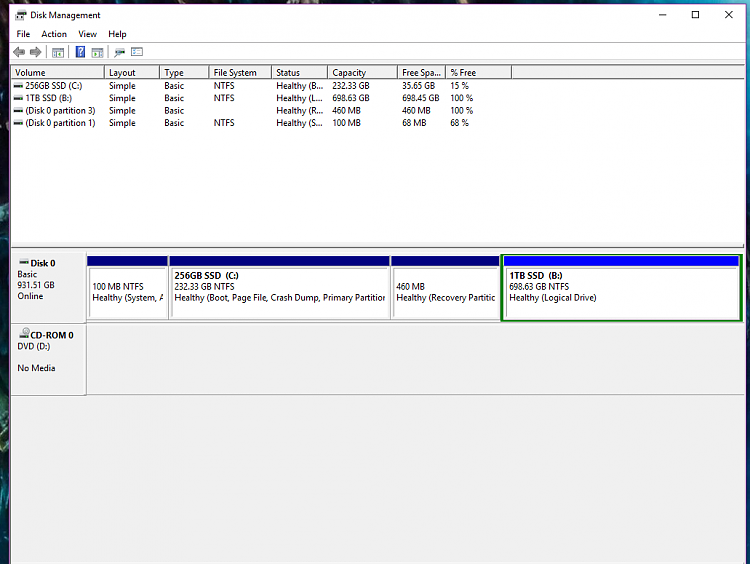
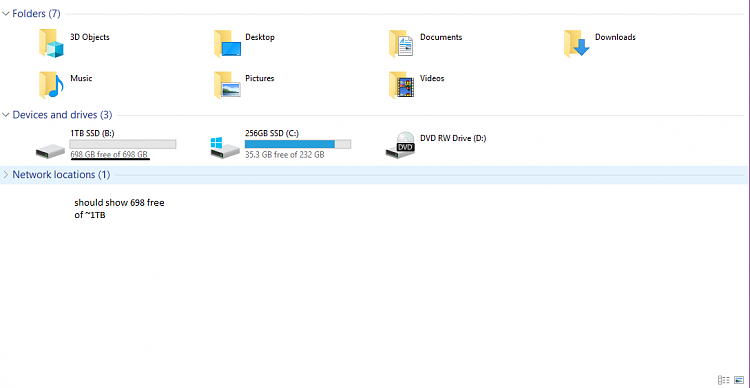
Last edited by reqx; 27 Mar 2019 at 15:34. Reason: edited to show incorrect size display of new ssd


 Quote
Quote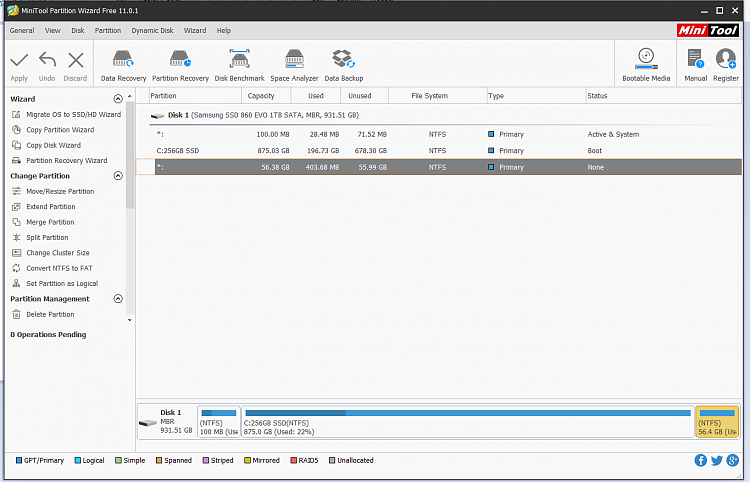
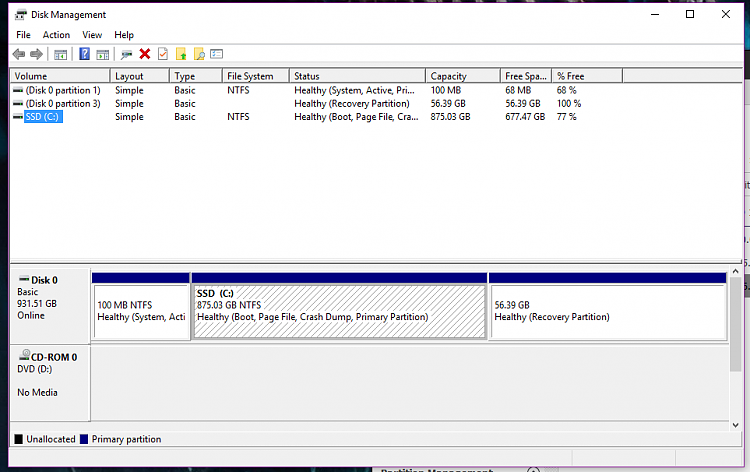
 You have about 430MB of recovery occupying about 56GB of space.
You have about 430MB of recovery occupying about 56GB of space.