New
#1
Used Macrium, now cannot get into system BIOS
I used Macrium Reflect v7.2.3957 on my Windows 10 Pro machine with MBR boot drive. I used menu "Other Tasks", "Create bootable Rescue media". I chose Windows RE for Base WIM. When asked to Select Device, I chose Windows Boot Menu.
But I apparently made a tragic mistake: at some point I apparently chose C: as a destination, rather than a USB drive. It was an option that looked sensible (I thought I was choosing the source, not the destination), but now I can't bring this option up to show you.
When I rebooted I got this screen:
I am able to boot into Windows 10, but cannot boot into the Macrium Repair.
And I can no longer access my BIOS to even attempt to boot into other repair drives that I have (such as WinPE) or choose to boot from DVD.
Since I can't run a WinPE environment, my options seem pretty limited.
What have I done that prevents me from entering BIOS? What did Macrium do to my C drive?

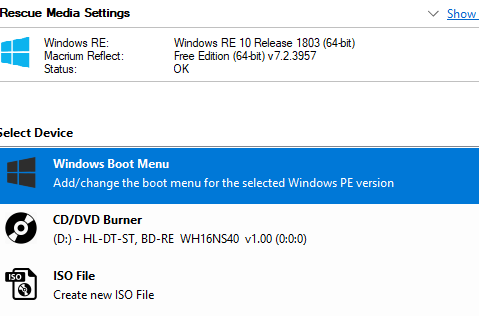
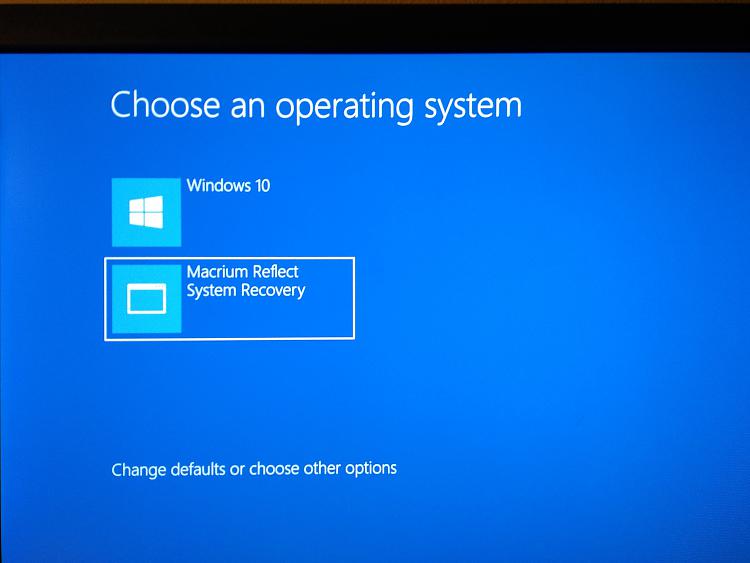

 Quote
Quote
