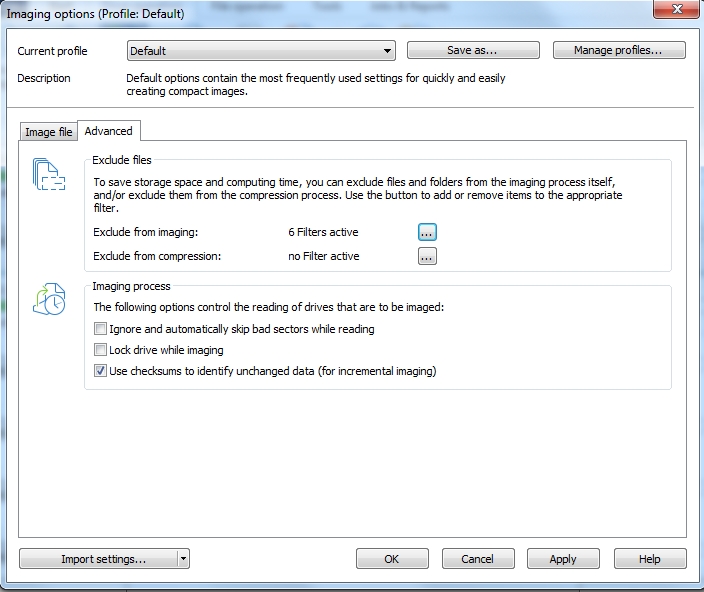New
#1
Need a "partial" system image file
In addition to the Windows 10 environment, my 128GB SSD system disk contains about 55GB of non-system data. I'd like to create a "minimal" system backup image file from which to restore just the system (boot sectors, Windows files and installed programs, totalling about 30GB), without those non-system data.
In other words:
I'd like to obtain a single file from which to be able, in the event of SSD failure, to quickly restore just my system environment in a new (possibly bigger) SSD disk.
I was able to do something similar quite easily last year (when I added the SSD disk to my PC) by using a software that came with the SSD. I just had to "clone" my system HDD to the SSD, then change the boot order in the BIOS and finally reboot the system. In less than 20 minutes the SSD had become the "new" C: and everything was OK.
What I liked the most in that software was the ability, wisely designed for cases where the SSD is less spacious then the existing hard disk, to exclude from the operation (by selecting them) some folders, obviously provided they are not related to the Windows environment itself.
Sadly that software does not work the opposite way, which is what I need know.
Such a task, which looks quite obvious to me, seems to be very... weird, as it's almost never mentioned in any articles or reviews or tutorials about backups, disk cloning, system imaging and so on.
Maybe I am the weird one, but I'm still hoping to find a solution.
Thanks in advance for any help or advice. :]


 Quote
Quote