New
#21
Did you attempt to navigate to the USB drive through the Macrium interface....you poke a button and it leads to a Windows Explorer tree from which you can choose a destination?
Is the USB stick formatted? I'm not sure it has to be.
Did you attempt to navigate to the USB drive through the Macrium interface....you poke a button and it leads to a Windows Explorer tree from which you can choose a destination?
Is the USB stick formatted? I'm not sure it has to be.
[QUOTE=ImLost;1444686][QUOTE=
You need to be confident in this and to actually do a backup and restore.
ahh.....now I'm not so sure I can do this. If it doesn't work, is there any chance something can get fouled up/erased, etc?[/QUOTE]
Lets see if this helps you. I've installed Macrium on the fly while creating this (first time user in a few years).
Open Macrium and you should see something like this.
First thing to do is to make sure you have added your 'Recovery Menu'. If you have not done this yet then click other tasks and select the option.
Select the highest build and click OK. Work through the options until its completed.
Now go back to the main screen and try selecting each of these in turn. Have a good look and then cancel and look at the next one. The only difference is that one option selects everything and the other just the vital Windows partitions.
I have made sure just the options I want (Windows) are ticked. Its up to you if you want to back up others as well. I also plugged in my external drive and browsed for it via this button.
Here it is, and so I click it to select it. You will see the filepath appear in Macrium as shown. For my own reference I could have created a folder (using any name) and pointed Macrium to that.
and
You should now see something like this if you click 'Next'. Just leave everything at the default for now.
Finally click 'Finish' (where' Kari :))
Now its time to GO. Hit OK to start things off. I'm actually creating this post while the backup is running, so this should be a good test......
Eventually (on this PC) or in around three or four minutes on a faster one should see this. ClickOK and close Macrium.
As I say, this is all done on the fly... so a restore to follow.
If you browse to your external drive the Macrium file should be there. It will be BIG.
Now to do a restore. Make sure your drive is connected and open Macrium. Click Restore and select 'Browse for an Image File to restore'. File explorer will open and you now browse your PC and external drive to locate the Macrium File.
So you should see this. Click the Macrium file and it should automatically load (next image).
Here we see the loaded image and the Restore option.
This next one looks scary but its not because you have nothing to alter. The image file consisting of our two Windows partitions will now be restored to the same locations they originally came from. So all you do is click 'Next'. The partitions we opted not to image (or we might have imaged them but choose not to restore them) are left untouched.
Final confirmation screen. When I hit 'Finish' I'm expecting the PC to boot into the recovery mode. Not sure what options I'll see but it should be straightforward and a case of clicking Yes or Accept.
Hopefully later today I'll be back... now launching restore :)
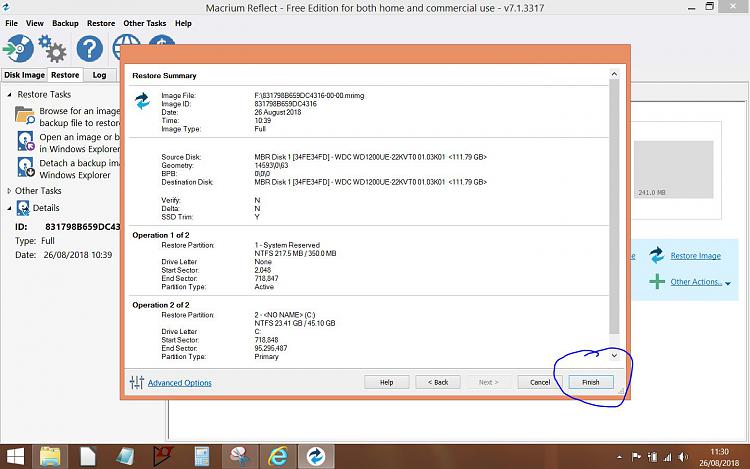
@Mooly, fine tutorials here, but you could just point to :
tenforums tutorials | backup-restore-macrium-reflect
I think we probably did that earlier in the thread and our friend was still unsure.
So this was a chance for me to try Macrium and to take some shots along the way. So as you've probably noticed... it worked :)
This is what happened when the lights went out.
As I made the posts on the fly while actually doing this, it was interesting to see that at the instant I started the backup the VSS (volume shadow service) kicked in and took a snapshot of the PC. This meant that all further work I did while the backup was running was not saved (as expected). Just good to see it in operation. The last image saved was the one saying 'The backup is now running'.
The last of the three images above was unexpected... I'm guessing I could select in the options (on that screen) to not show that message on a restart.