New
#11
Like to Create data backups From CMD command can i ?
-
-
-
New #13
In your command prompt window, you first have to:
cd c:\Program Files\FreeFileSync
-
-
New #15
This is what I use. There are probably better ways to do it, but this works for me. It makes a duplicate copy of my data files in a folder on my external drive, or wherever you choose to put it. The first time you run it, everything will be copied. Each time you run it after that, it will delete any files you delete from your data and add any files you add to your data. It will also copy and changes you make to a document or a folder. It takes a while the first time you run it. After that, it only does the changes which is usually very quick, depending on how often you run it and how many changes you made.
e = copy all subfolders
mir= Mirror. Make the backup folder exactly the same as the data folder
np just means no progress counter
tee means to show the results in the cmd window and the log it creates.
log:backup_log.txt only means to name the backup log file backup_Log
E:/Users is my data, the source file
W:/Robocopy is the destination folder I created on an external hard drive
This is the command robocopy E:\users W:\Robocopy /e /mir /np /tee /log:backup_log.txt
I have a very simple batch file that I can just click and the backup runs.
I think I got all of that right.Code:echo robocopy E:\users W:\Robocopy /e /mir /np /tee /log:backup_log.txt pause
You could also use an imaging program, like free Macrium. It will create an image file of your data. You can mount the image file and go through it or copy/paste file from it. In the event of a serious failure, you can restore the entire image all at one time.
-
-
New #17
Just another fast one
this is what i was dying to remember yesterday
Found it
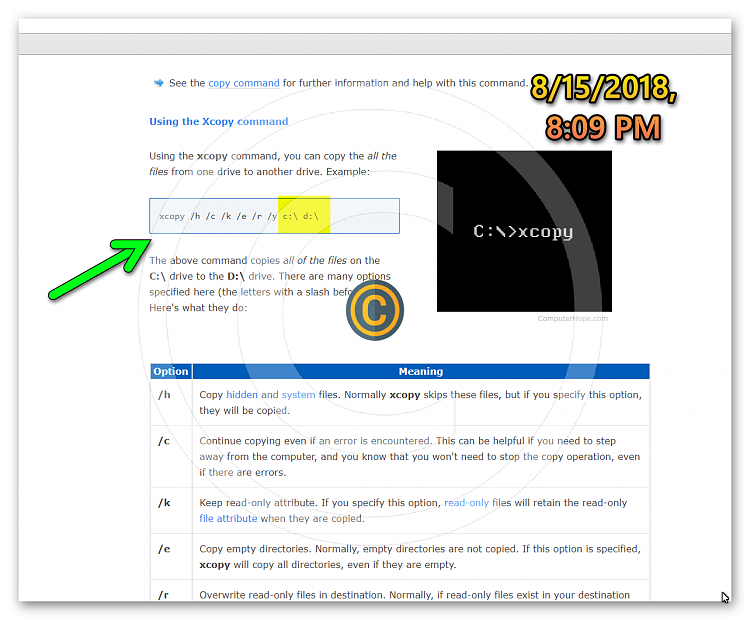
How do you copy files from one drive to another drive?
-
New #18
XCOPY was a welcome addition to DOS 3.2 in 1986 and I've been using it ever since. The /S /E options are particularly useful as it will recreate the entire directory tree on the destination. You may have missed it, but I did mention Xcopy in post #5.
RoboCopy is more powerful and can do far more than Xcopy, but for a simple copy of files/folders to another place they both work.
-
-
-
New #20
Related Discussions


 Quote
Quote

