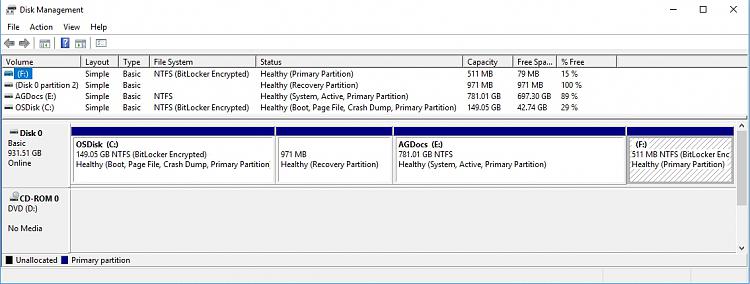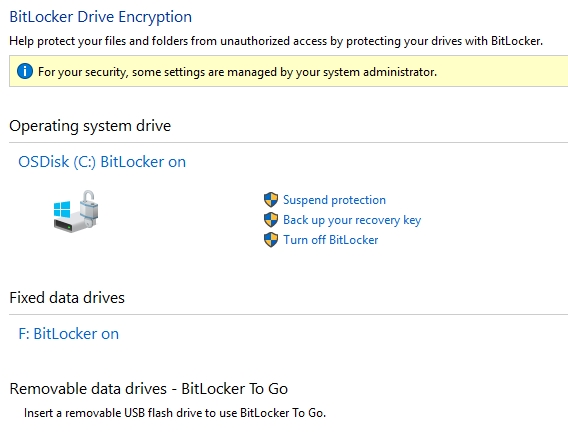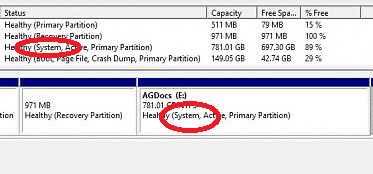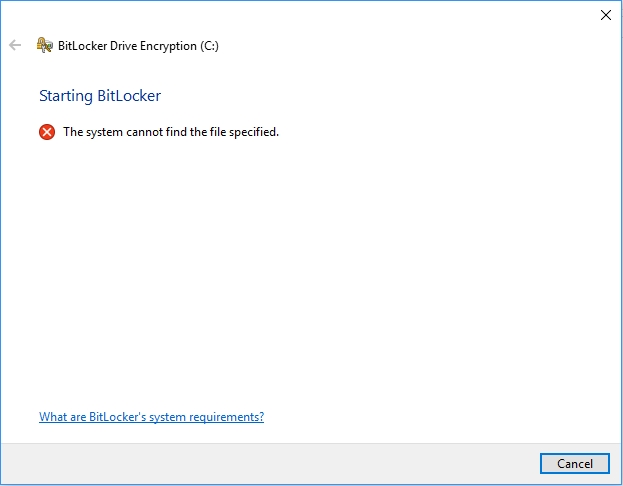New
#1
Bitlocker not encrypting document partition (Windows 10 Pro)
I've turned on Bitlocker on my laptop. It doesn't seem to have encrypted all of my logical drives, and for a couple of them it doesn't give me the option.
I have a 1 TB hybrid drive which currently has 4 partitions: C, E, F, and a recovery partition. As far as I recall, I created 3 of these myself: C for my OS, E for most of my documents, and the recovery partition, all of which existed before I turned on Bitlocker. I believe Bitlocker created F when it encrypted C, but I wasn't really paying attention. I don't recall creating it myself.
C was encrypted initially when I turned Bitlocker on. F, which it notes to be a "fixed data drive", it allowed me to encrypt afterwards. E, the largest partition, with most of my documents, doesn't show up as a drive in the Bitlocker management window. Nor does the recovery partition, and unlike C and F, neither E nor the recovery partition say "Bitlocker Encrypted" in the Disk Management window.
How do I encrypt E? And is it possible to encrypt the recovery partition?


 Quote
Quote