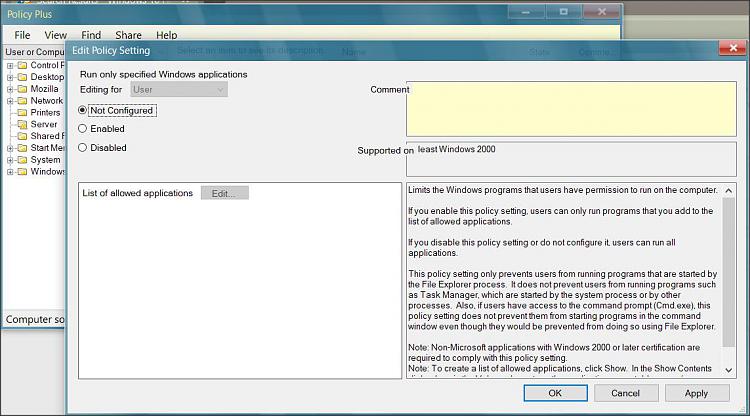New
#1
Securing Windows 10 Pro - Main Fam PC
Brief:
Elderly parents.
Online Banking, Online tuition of vulnerable children with learning disabilities (volunteering). Zoom meetings. Emails. Online shopping. Bills and accounts management.
This is the main family PC. Windows 10 pro.
Adult children live far away (due to work). PC has to be maintained at a distance. There is no one there to fix any problems within 48 hrs (hands on).
I am doing a fresh Windows 10 pro install.
ASKING FOR HELP:
How do I lock this PC down to harden it against ransomware, viruses & malware. I need to secure the machine so it is hard to disrupt.
Asking for the communities help. I've been out of the IT game for a while, so I am unsure what the minimum steps are, that I should take.
My sincere thanks to any, willing to contribute.
KD
Last edited by KingDing; 18 Feb 2024 at 07:28. Reason: Spellingsness


 Quote
Quote