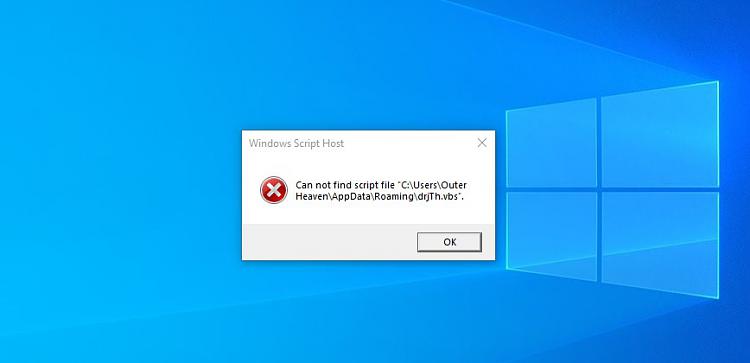New
#1
drjTh malware in Windows 10 comes back after quarantine
Hi,
I'm using Malwarebytes in my Windows 10 version 22H2 (build 19045.3516) and after a scan, it detected 2 malware named "drjTh" in the location C:\Users\user\AppData\Roaming. the first file type is (.bat) and the second is (.vbs).
After I select quarantine, they come back automatically after a while!
Any idea what those files are?
Thanks



 Quote
Quote