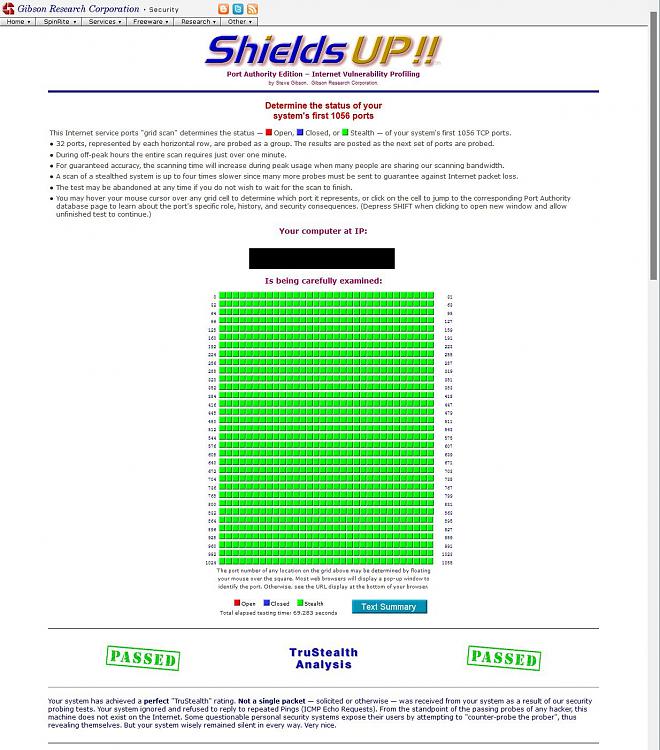This is how to set up Windows Firewall to disable responding to pings from outside your own private network:Control panel,
[View by - Large icons / Small icons,]
Windows defender firewall,
Advanced settings,
[Grant Admin permission,]
Inbound rules,
Filter by profile - Public,
File and Printer Sharing (Echo Request - ICMPv4-In),
Check the Profile column to check that it's just a Public profile entry [if it is a combined Public-Private entry then skip to the variant procedure below ***],
Properties,
General tab,
Set the Enabled checkbox if it is not already set [The Enabled property shows that the rule is enabled not that pings are enabled],
Action - Block the connection,
OK.

*** If the Profile column shows that an entry is for both Public & Private profiles then you can resolve this by:- Whilst the relevant rule is selected, right-click Copy & Paste it or do the same using Ctrl-C, Ctrl-V.
- To make the copied entry appear, click on the Refresh control on the right-hand side of the window.
- - On one copy of the entry,
- - - right-click & select Properties,
- - - then go to the Advanced tab to de-select the Public checkbox, i.e. make this entry apply only to the Private profile,
- - - then go to the General tab to set the Enabled checkbox if it is not already set,
- - - then click on OK because you are not going to alter the Private profile entry in any other way.

- - Then, on the other copy of the entry [the one you will alter to disable responses to Public pings]
- - - right-click & select Properties,
- - - then go to the Advanced tab to de-select the Private checkbox, i.e. make this entry apply only to the Public profile, which is the one you want to change.
- - - Then go to the General tab,
- - - Set the Enabled checkbox if it is not already set,
- - - Action - Block the connection,
- - - OK.
I've added these extra comments because I found a combined entry on one of the three computers I've just checked. I was quite surprised by what I found - one computer already had the settings I've just given you instructions for, one had the combined Public-Private entry that needed untangling whilst the third computer explicitly allowed pinging on Public networks.
My router blocks Public profile ping requests anyway so, in my case, the Windows Firewall setting comes into play only when I'm connected directly to an internet connection [rather than through my own network].
All the best,
Denis




 Quote
Quote