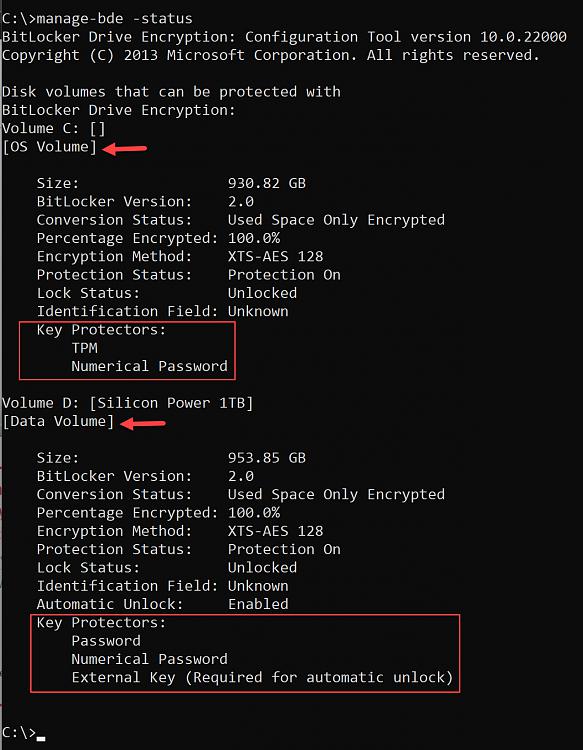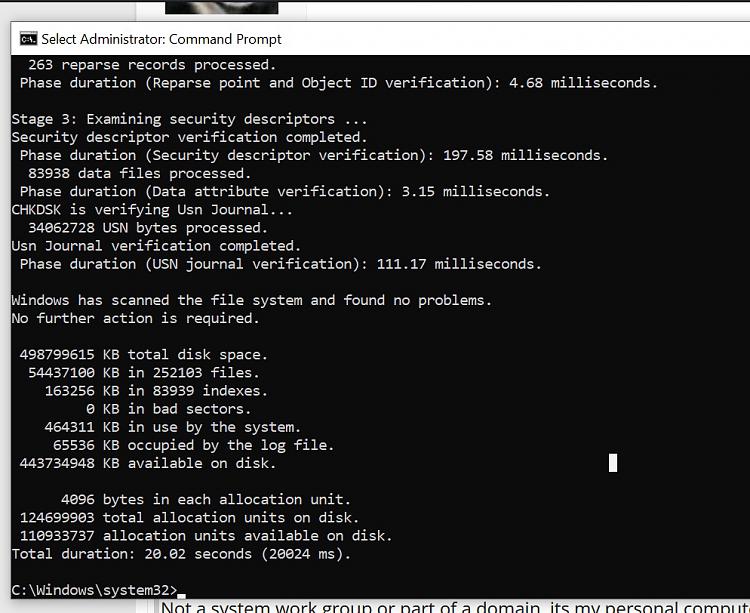New
#1
My BitLocker is Missing Parts of the Set-up Process?
I have TPM 2.0 and windows 10 pro, 21H1. Following several different tutorials, there were stages missing during the setup process that never appeared for me to choose from such as "Run Bitlocker System Check", along with "Encrypting the whole drive" or "Only used space"., etc.. See screenshot. The missing stages in the screenshots are from a YouTube tutorial.
Anyone know why these did not show up? It just asked me to save the Key, then nothing else happened.
Also, since then, I have no other options, like setting my bitlocker password, or encrypting the drive. I restarted the computer, it's been 5 days. I go back to Manage Bitlocker section, theres no options except "Turn off bitlocker".
The CMD status check for bitlocker shows its at 98.1%, 4 days ago it was at 97%. So I guess its making progress, but Is it supposed to take days like this for a brand new drive? I have an X1 Carbon Gen 9, 512gb SSD. And how will I set a password, why was I never given that option?



 Quote
Quote