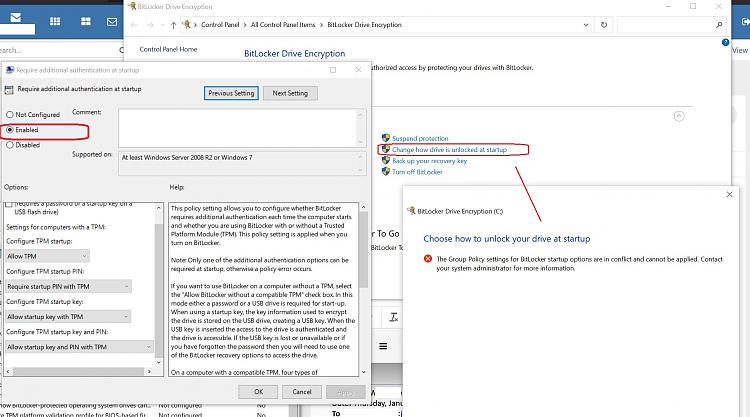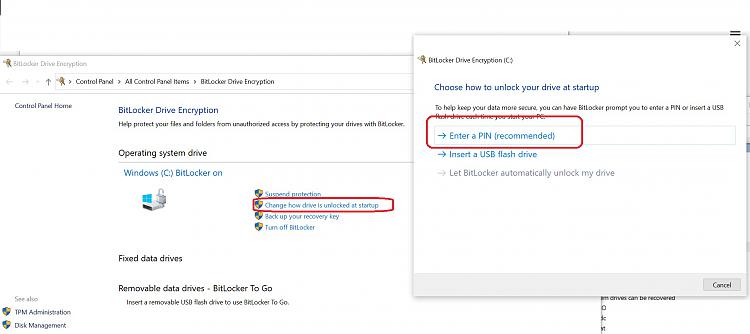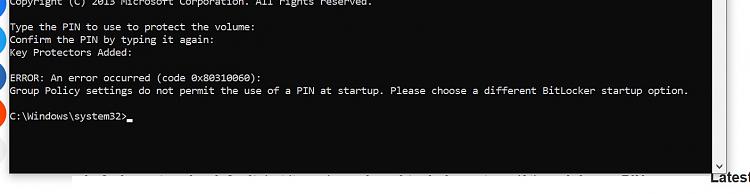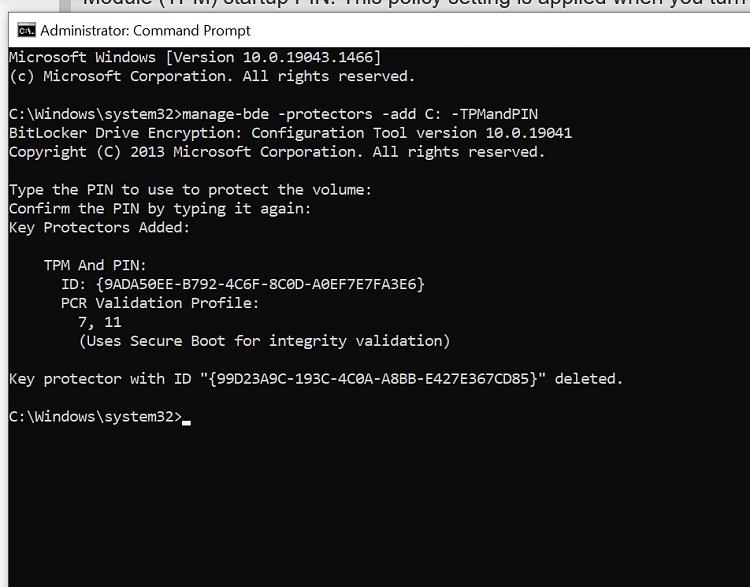New
#11
If I understand that correctly, I think that the key is in the first line when it says "PIN-only". However, in your case, you want to ADD a PIN in addition to the security already provided by the TPM.
I'm not trying to discourage you from adding a PIN, but I'm simply curious as to the reasoning. If you don't mind sharing, may I ask why you want to add a PIN? I just want to be sure that you are not misunderstanding what that will provide you. If you prefer not to say, that's fine.
Also, be aware that you would lose some functionality such as the ability to reboot your system remotely via Remote Desktop because you would need to be in front of the system to provide the PIN.
I need to test this so that I can give you a step-by-step. I'll need to setup a VM with TPM and then add a PIN to it. I'm currently juggling multiple issues at once so please be patient with me. It looks to be very simple, but I just need time to setup the test.


 Quote
Quote