I hope this is what you looking for.
Code:
:: Add or Remove Microsoft Defender Antivirus context menu in Windows 10
@Echo Off
Cls & Color 0E
:::
::: · ·▐ ▄ ▄▄▄ .▄▄▄ ·▄▄▄▄▪ · ▪
::: · •█▌▐█▀▄.▀·▀▄ █·██▪ ██ .
::: ▪ ▐█▐▐▌▐▀▀▪▄▐▀▀▄ ▐█· ▐█▌ ▪
::: · ▪██▐█▌▐█▄▄▌▐█•█▌██. ██ . .
::: ▪ ▀▀ █▪ ▀▀▀ .▀ ▀▀▀▀▀▀• ▪
::: ▄▄▄ ▄▄▄ . ▌ ▐· . ▄▄▌ ▐▄▄▄▄▌
::: ▀▄ █·▀▄.▀·▪█·█▌▪ ██• •██
::: ▐▀▀▄ ▐▀▀▪▄▐█▐█• ▄█▀▄ ██▪ ▐█.▪
::: ▐█•█▌▐█▄▄▌ ███ ▐█▌.▐▌▐█▌▐▌ ▐█▌·
::: .▀ ▀ ▀▀▀ . ▀ ▀█▄▀▪.▀▀▀ ▀▀▀
::: (ccc)2020 by {Limn0} @ NerdRevolt
:::
::: /// ::: /// ::: /// ::: /// ::: /// :::
(Net session >nul 2>&1)||(PowerShell start """%~0""" -verb RunAs & Exit /B)
:_CHOICE
Cls & Mode CON LINES=11 COLS=80 & Color 0E & Title Created By FreeBooter
Echo.
Echo.
Echo.
Echo 1 - Add Microsoft Defender Antivirus to Desktop Context Menu
Echo.
Echo 2 - Remove Microsoft Defender Antivirus from Desktop Context Menu
Echo.
Set /p input=:^>
If Not %input%==1 (Goto :_Ex) Else (Goto :_Add)
:_Ex
If Not %input%==2 (Goto :_CHOICE) Else (Goto :_Remove)
:_Add
Reg.exe delete "HKCR\DesktopBackground\Shell\WindowsDefender" /f
Reg.exe add "HKCR\DesktopBackground\Shell\WindowsDefender" /v "Icon" /t REG_SZ /d "%%ProgramFiles%%\Windows Defender\EppManifest.dll,-101" /f
Reg.exe add "HKCR\DesktopBackground\Shell\WindowsDefender" /v "MUIVerb" /t REG_SZ /d "Microsoft Defender Antivirus" /f
Reg.exe add "HKCR\DesktopBackground\Shell\WindowsDefender" /v "Position" /t REG_SZ /d "Bottom" /f
Reg.exe add "HKCR\DesktopBackground\Shell\WindowsDefender" /v "SubCommands" /t REG_SZ /d "" /f
Reg.exe add "HKCR\DesktopBackground\Shell\WindowsDefender\shell\001flyout" /v "Icon" /t REG_SZ /d "%%ProgramFiles%%\Windows Defender\EppManifest.dll,-101" /f
Reg.exe add "HKCR\DesktopBackground\Shell\WindowsDefender\shell\001flyout" /v "MUIVerb" /t REG_SZ /d "Windows Security" /f
Reg.exe add "HKCR\DesktopBackground\Shell\WindowsDefender\shell\001flyout\command" /ve /t REG_SZ /d "explorer windowsdefender:" /f
Reg.exe add "HKCR\DesktopBackground\Shell\WindowsDefender\shell\002flyout" /v "Icon" /t REG_SZ /d "%%ProgramFiles%%\Windows Defender\EppManifest.dll,-101" /f
Reg.exe add "HKCR\DesktopBackground\Shell\WindowsDefender\shell\002flyout" /v "MUIVerb" /t REG_SZ /d "Windows Security in Settings" /f
Reg.exe add "HKCR\DesktopBackground\Shell\WindowsDefender\shell\002flyout\command" /ve /t REG_SZ /d "explorer ms-settings:windowsdefender" /f
Reg.exe add "HKCR\DesktopBackground\Shell\WindowsDefender\shell\003flyout" /v "CommandFlags" /t REG_DWORD /d "32" /f
Reg.exe add "HKCR\DesktopBackground\Shell\WindowsDefender\shell\003flyout" /v "Icon" /t REG_SZ /d "%%ProgramFiles%%\Windows Defender\EppManifest.dll,-101" /f
Reg.exe add "HKCR\DesktopBackground\Shell\WindowsDefender\shell\003flyout" /v "MUIVerb" /t REG_SZ /d "Update" /f
Reg.exe add "HKCR\DesktopBackground\Shell\WindowsDefender\shell\003flyout\command" /ve /t REG_SZ /d "\"C:\Program Files\Windows Defender\MpCmdRun.exe\" -SignatureUpdate" /f
Reg.exe add "HKCR\DesktopBackground\Shell\WindowsDefender\shell\004flyout" /v "Icon" /t REG_SZ /d "%%ProgramFiles%%\Windows Defender\EppManifest.dll,-101" /f
Reg.exe add "HKCR\DesktopBackground\Shell\WindowsDefender\shell\004flyout" /v "MUIVerb" /t REG_SZ /d "Quick Scan" /f
Reg.exe add "HKCR\DesktopBackground\Shell\WindowsDefender\shell\004flyout\command" /ve /t REG_SZ /d "\"C:\Program Files\Windows Defender\MpCmdRun.exe\" -Scan -ScanType 1" /f
Reg.exe add "HKCR\DesktopBackground\Shell\WindowsDefender\shell\005flyout" /v "Icon" /t REG_SZ /d "%%ProgramFiles%%\Windows Defender\EppManifest.dll,-101" /f
Reg.exe add "HKCR\DesktopBackground\Shell\WindowsDefender\shell\005flyout" /v "MUIVerb" /t REG_SZ /d "Full Scan" /f
Reg.exe add "HKCR\DesktopBackground\Shell\WindowsDefender\shell\005flyout\command" /ve /t REG_SZ /d "\"C:\Program Files\Windows Defender\MpCmdRun.exe\" -Scan -ScanType 2" /f
Reg.exe add "HKCR\DesktopBackground\Shell\WindowsDefender\shell\006flyout" /v "CommandFlags" /t REG_DWORD /d "32" /f
Reg.exe add "HKCR\DesktopBackground\Shell\WindowsDefender\shell\006flyout" /v "HasLUAShield" /t REG_SZ /d "" /f
Reg.exe add "HKCR\DesktopBackground\Shell\WindowsDefender\shell\006flyout" /v "Icon" /t REG_SZ /d "%%ProgramFiles%%\Windows Defender\EppManifest.dll,-101" /f
Reg.exe add "HKCR\DesktopBackground\Shell\WindowsDefender\shell\006flyout" /v "MUIVerb" /t REG_SZ /d "Offline Scan" /f
Reg.exe add "HKCR\DesktopBackground\Shell\WindowsDefender\shell\006flyout\command" /ve /t REG_SZ /d "PowerShell.exe Start-Process PowerShell -Verb RunAs Start-MpWDOScan" /f
Cls & Mode CON LINES=11 COLS=80 & Color 0E & Title Created By FreeBooter
Echo.
Echo.
Echo.
Echo.
Echo Adding Microsoft Defender Antivirus to Desktop Context Menu
Echo.
Echo.
Echo.
Ping -n 4 localhost >Nul
Exit
:_Remove
Reg.exe delete "HKCR\DesktopBackground\Shell\WindowsDefender" /f
Cls & Mode CON LINES=11 COLS=80 & Color 0E & Title Created By FreeBooter
Echo.
Echo.
Echo.
Echo.
Echo Removing Microsoft Defender Antivirus from Desktop Context Menu
Echo.
Echo.
Echo.
Ping -n 4 localhost >Nul

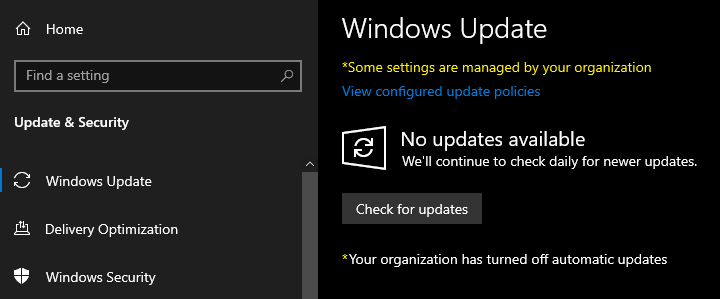



 Quote
Quote


