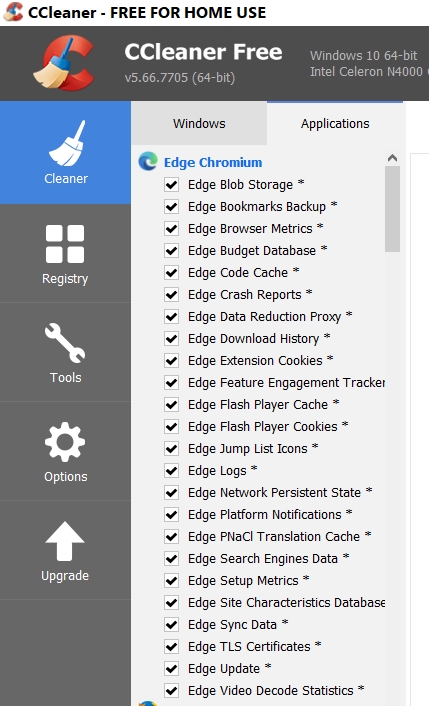New
#1
Fake Virus Alert Popups with Edge browser
How do you guys get rid of those nuisance Fake Virus Alert Popups with the Edge browser?
Usually you can just press Ctrl + Alt + Delete, then select Task Manager and end the Edge process. But Ive noticed that when you start Edge up again from the taskbar it automatically opens up the last page that was previously opened. If that was one of those Scareware Fake Virus popup alerts, then Im presuming you would be stuck in a loop as it would just open the Fake Virus Alert popup page up again that you are trying to get rid of. I have Edge set to Open Microsoft Edge with the Start Page but in this case that makes no difference whatsoever. As a test Ive just tried closing down a webpage using Task Manager to close Edge with End Task. I rebooted the PC and even then Edge opens up the webpage that was previously force closed using Task Manager


 Quote
Quote