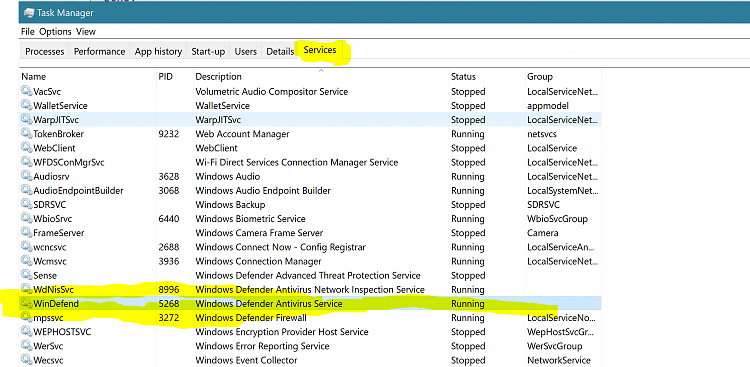New
#1
Fully disabled Defender but "Windows Defender Antivirus Service" runs
I used the steps from here and elsewhere, to FULLY disable Windows Defender, well over a year ago.
Mark my surprise, when I find that the "Antimalware Service executable" is eating up 25% of the processor power... I double checked everything from Group policy settings, to registry and toggle switch. Defender is still well and truly disabled... At least on paper!
For a second I thought my machinewas affected by a very clever virus or malicious code that impersonated Windows Defender. I downloaded and installed Kaspersky to do a thorough scan. After that, I found to my astonishment that the "Antimalware Service executable" was STILL running. Normally other anti-virus solutions turn off Windows Defender! N
Then I realised that what's actually running is a Service. I can see it in the Service tab of Task Manager. It's probably legit and Microsoft has completely ignored my wishes and pushed on something that overrides all the settings regarding Defender.
Trying to turn off the Service does not work.
What's going on and how to I take back control and turn this off? (Win 10 latest build)
Last edited by Hannele2; 17 Nov 2019 at 07:30.


 Quote
Quote