New
#1
Ways to check your current Defender Antimalware Platform Version
With all these sfc /scannow hash corruption issues tied to updates in Defender's Antimalware Platform it's helpful to know what you're currently running and when it was installed:
Option One: The Defender Install Platform Folders
C:/ProgramData/Microsoft/Windows Defender/Platform/
These are created with each new update and labeled with version numbers. The most recent folder is the currently installed platform. This quickly shows when the update occurred. I put this file link in my Firefox menu favorites:
file:///C:/ProgramData/Microsoft/Windows%20Defender/Platform/
Option Two: Settings > Update & Security > Windows Security > Virus & threat protection > Settings > About
Note: Date information is not provided
Cumulative Update KB4507453 Windows 10 v1903 build 18362.239 - July 9
You can also get version and date information for the Antimalware Client itself in Settings > Update & Security > View Update History > Definition Updates, as well as in the Reliability Monitor ( if enabled ):

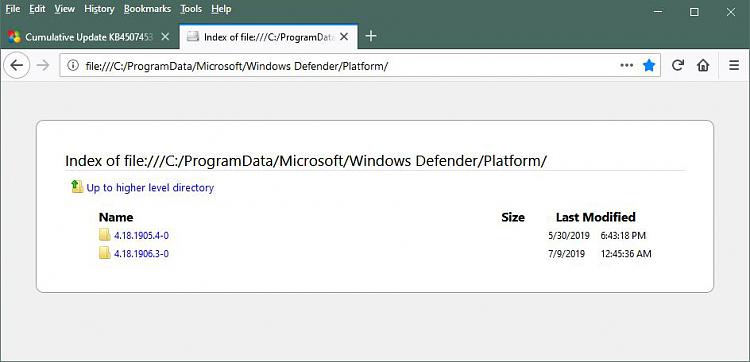


 Quote
Quote
