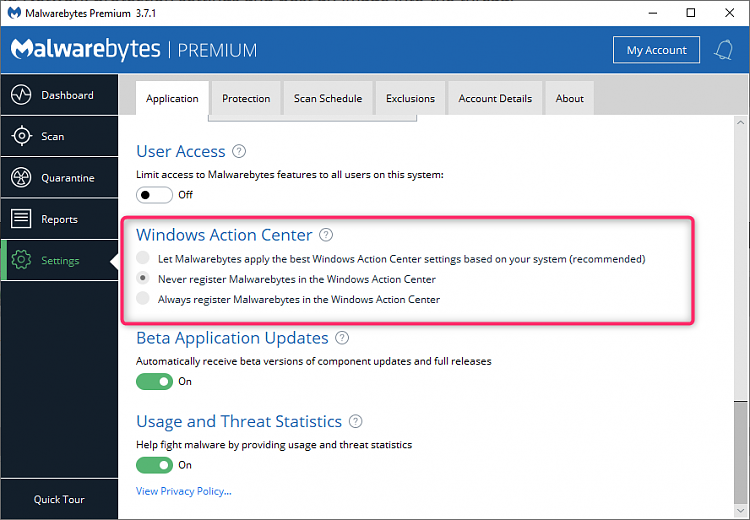New
#1
A new Win 7 to Win 10 upgrade - Broken Defender problem
I finally bit the bullet and upgraded my Win 7 Ultimate version to Win 10 Pro 1809 yesterday. All went fine with the exception of Defender. The service IS running but I am having the problems regarding the Real-Time enabled buttons being greyed. I also cannot update definitions nor scan. I understand others have had the same issues in the past but everything I've tried has not been effective. Here is a rundown on my situation along with a list of the things I've done to fix the problem. Any additional help/tips would be appreciated.
Scenario:
Upgraded from Windows 7 Ultimate to Windows 10 Pro 1809 (10.0.17763.379)
Upgrade done using online update tool from Microsoft.
Uninstalled MS Essentials prior to install using MS Add/Remove tool
All Win 10 updates installed
My account is set to Admin level.
Problem (discovered from moment of Win 7 to Win 10 upgrade):
All Windows Defender Options Greyed out. Unable to enable Realtime Protection
Not able to run any manual SCAN option
Not able to update definitions
Firewall shows 'ON'
Checked services and Defender service IS running.
When checking Firewall settings message indicates settings do not properly match incoming rule.
Restore settings has no effect.
Attempted Solutions:
Ran MalwareBytes Premium
Ran MalwareBytes Rootkit
Ran online TrendMicro anti-virus (not installed on system - should not be interfering)
Checked Defender Polices - None present (I understand that this is the default configuration)
Suggestion to add Policy key 'DisableAntiSpyware' key performed - no effect.
Used MsConfig to boot with only MS services running (Safeboot) - Results made no difference.
Performed a System Scan (SFC using elevated privileges) - no issues
Performed a registry scan for issues - none found
Last resort - I reinstalled/repaired Windows 10 ... no luck.
Help - what else to try?
I've studied the boot logs to determine if the system is reporting any issues associated with Defender and am not sure what to look for. If anyone has any tips as to what to look for that would be appreciated.


 Quote
Quote



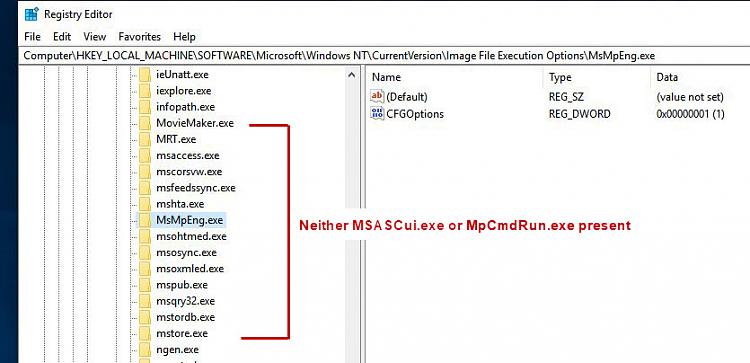

 Some of those are now running version 1809 and have never had a clean install.... guess I need to go back and do it correctly.
Some of those are now running version 1809 and have never had a clean install.... guess I need to go back and do it correctly.