New
#11
windows upgrade
Hi Ya Again
Wow have I been going round in circles , the partition doesn't seem to want to change and I can't get the top one to 400 and the bottom to 0.00 there seems to be a lot on the top bar of Mini toolbar not just my c and d drives .
I seem to have only 7.98 GB to use , yet there is nothing on the drive .
See my images I hope this makes sense .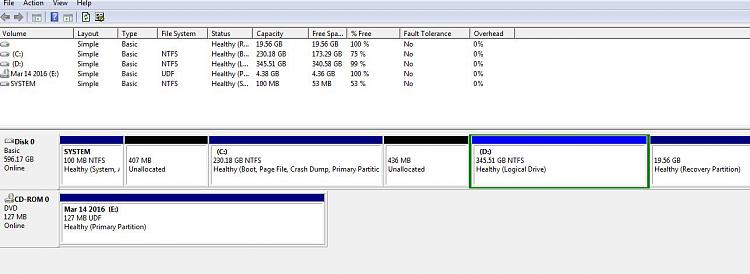
Last edited by Chrisjaz; 22 Mar 2016 at 08:28. Reason: wrong image

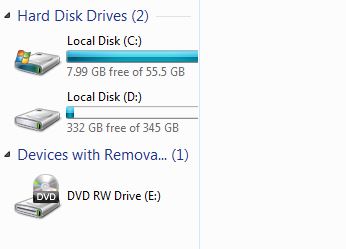

 Quote
Quote