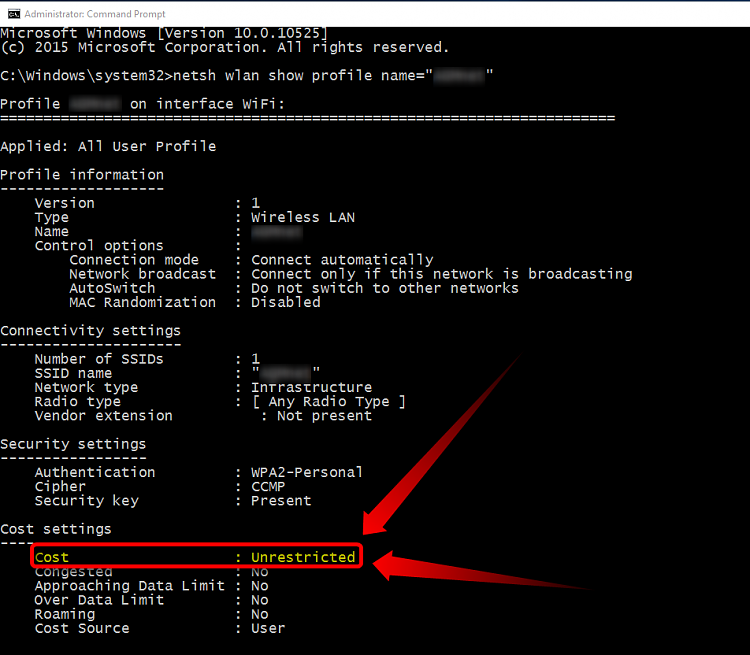New
#1
I really need to literally stop automatic windows updates.
It's eating my internet quota. Let me update this damn Windows when I'm at work (unmetered connection). Any idea how before I throw in the towel and send hate letter to Microsoft?
My situation:
This is Windows 10 SL upgraded from Windows 8.1.
At home I'm using 3G modem attached to wireless. This IS metered connection - notice the 3G part.
At work I'm using dedicated connection from ISP so no need to worry.


 Quote
Quote