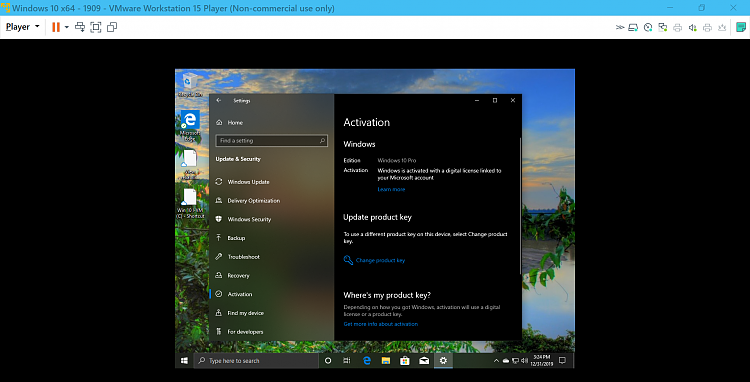Hi there
provided the hardware is "Reasonably similar" you can - at least with VMware save a VM on one machine and power it up on another.
I've done this with Linux as a host and then Windows as host - The VM stayed active whether Windows or Linux was the host.
What it didn't like though was if I switched to a machine with totally dissimilar hardware -- AMD CPU, different graphic card etc then activation was prompted for -- popup saying "Hardware has changed Windows needs to be re-activated.
Now sometimes this *might* activate, sometimes it won't -- Ms servers have a mind of their own when it comes to VM's.
The old W7 allowed 30 days of use before activation -- the current policies make testing of a lot of environments rather hard as there's no grace period if Windows needs to be activated .
You can get trial SERVER software though for a limited period -- this makes for slightly easier testing but there's always a bit of a pain to set up a SERVER OS as a DESKTOP OS.
I think Ms should really think about some way of allowing people who want to test a few scenarios using VM's to be a bit more flexible.
Cheers
jimbo
Question about licence/activation on a VM
-
New #11
-
New #12
I believe you can do it if you install the build that was used for RTM in the VM. You will remain activated as long as you apply the updates. This will make you part of the insider program. MS tests update here before they go out to the public. Because VM's are treated as new machines they typically require a new license.
-
New #13
I followed DR. Kari's instruction of Import Windows XP Mode from Windows 7 to
Windows 10 upto Step 2.8. For windows Activation part I entered my XP windows
Product Key (from my dead computer) and tried to activate through
smartphone process. I got a message: " I am sorry , we cannot complete the
transaction as our records do not recognize this as a valid product."
What product key are they looking for? Can you tell me what should I do? I spent so many hours on this. Thank You
in Advance. Happy Holidays and Happy New year.
-
New #14
I've done some experimentation with this and found an easy way to reactivate a newly installed VM. Note that this requires that you previously have legitimately activated a previous VM!
If you want to be able to keep your activation status on a newly installed VM, this is super easy to do in VMware. It can be done in Hyper-V as well, but the process is not nearly as simple. I'm not posting the Hyper-V method here because frankly, I still need to test with it further before I know that it really works reliably, but in theory I have a framework laid out.
For VMware Workstation, here is an outline:
1) Install Windows 10 in VMware.
2) Supply a proper license key and activate Windows.
3) Save a copy of the VMware .VMX file for this Virtual machine. Technically, the only thing you need is the line within that file that starts with "uuid.bios". It will look something like this:
uuid.bios = "00 11 22 33 44 55 66 77-88 99 aa bb cc dd ee ff"
If you ever need to reinstall that VM again from scratch, follow these steps:
4) Create a VM but don't yet install Windows to it.
5) Open the current .VMX file and replace the "uuid.bios" string with the string that you saved previously.
6) Install Windows on the VM as usual. It should be able to activate.
NOTE: I have a limited number of machines for testing so it's possible that there could be limitations to this method. I was able to create a VM on one machine and save the uuid.bios string. I destroyed that VM and decided some time later that I wanted to recreate that VM for further testing but on a different physical machine. Using the above procedure it worked fine, but be aware that your milage may vary as they say. I don't know if going to a machine with vastly different hardware may break this.
-
New #15
A tip from tutorial Hyper-V - Optimizing Virtual Machines
A hard disk on a physical machine, or VHD on a virtual machine on an activated Windows 10 system can be replaced without losing the machine's activation status (digital license).
What I always do when I have activated a Windows 10 virtual machine is to remove its VHD, and export it without any disk. I now have an activated Windows 10 VM with no disk. When I want, I can just import the VM, attach a new VHD to it, and install the same edition of Windows 10 it had when activated. New installation will be automatically activated, based on the existing digital license.
I even have have a few exported virtual machines on a safe storage which have digital licenses for Home, Pro, Education and Enterprise editions; when imported back to Hyper-V, I can install any of the four editions, all of them automatically activated, or install all four editions on VM in multi boot, all activated.
Kari
-
-
New #17
My guess is your key for XP is a so called OEM product key, for which Microsoft gives no support. The key will never work in XP Mode VM, but might work if you installed XP normally on a VM, from original ISO image.
Differences Between OEM Channel SLP, NONSLP and COA License Product Keys << My Digital Life
Kari
-
New #18
One important thing to remember:
When importing a Hyper-V VM, you can register it in-place (red highlight in screenshot), but this is quite a dangerous option when dealing with activated virtual machines. In-place import is fast, because nothing will copied from your exported VM folder; instead, the VM remains there and will be added to Hyper-V. What happens now if you for any reason delete the VM in Hyper-V Manager, it will also be deleted from your exported VM folder and is forever gone.
Only use the option to restore VM (highlighted green). This copies the VM and its files from exported VM folder to Hyper-V default VM folder, or to any location you'd prefer, preserving the activation. The difference, compared to in-place import is, that when you delete the VM, it still remains in your exported VM folder and can be re-imported as often as you want to.
Copying the VM (yellow highlight) creates a new machine ID and VM will not be activated.

Import Hyper-V Virtual Machine in Windows 10
Kari
-
-
-
New #20
Kari's Hyper-V method works like a charm too. I've used it myself.


 Quote
Quote