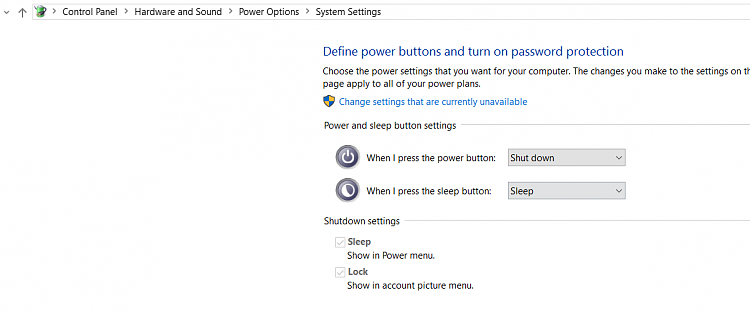New
#40
Thank you very much, SGage. I have now restored my desktop and reset the BIOS as it should be. Of course, when I finally got back up and running, Microsoft asked if I shut my computer down due to a problem, so I wrote them a little story:
Build 14942 Update seemed to install correctly; however, when the system went to sleep, it wouldn't wake up! There was no option except for a hard shutdown, which I did.
At that point, the computer would not boot. I tried booting as per normal with external hard drives attached; I removed them and tried again, to no avail. I tried Win PE and it still wouldn't boot. I tried a bootable flash drive and it wouldn't boot.
A member of TenForums.com told me to unplug the computer, remove the CMOS battery, hold down the power button for 30 seconds (I held it down for one minute) and then try to boot.
I did and it did; I was taken into the BIOS. I reset what needed to be reset, and I'm now back into my computer. Everything seems intact; however, until the computer sleeps again and is successfully awakened and/or shut down and successfully rebooted, I will be paranoid.
I can only say that if I were a Joe Public novice user, I would have had to take the computer to a repair shop! This is not good, Microsoft!


 Quote
Quote