Windows 10 is the best, most secure Windows ever – and it’s easy to get your free upgrade. If you’re a Windows 7 or 8.1 customer, be sure to complete your upgrade before the free upgrade offer expires on July 29, 2016.
To check your status or make a change to your upgrade schedule or notifications, see the instructions below. Additional frequently asked questions about the free upgrade can be found
here.
You may have received a notification (like the pop-up screen shown here) about upgrading your PC to Windows 10.

This notification means your Windows 10 upgrade will occur at the time indicated, unless you select either Upgrade now or “Click here to change upgrade schedule or cancel scheduled upgrade”. If you click on OK or on the red “X”, you’re all set for the upgrade and there is nothing further to do.
When you close this pop up, your PC will upgrade at the scheduled time. Based on customer feedback, in the most recent version of the Get Windows 10 (GWX) app, we confirm the time of your scheduled upgrade and provide you an additional opportunity for cancelling or rescheduling the upgrade.
 Changing your scheduled upgrade
Changing your scheduled upgrade
To change your scheduled upgrade, use the Get Windows 10 (GWX) app to follow these steps.
- First close all open GWX dialogs, then relaunch the GWX app by clicking the Windows icon at the bottom of your screen:

- Once you’ve relaunched GWX, you’ll see one of the following messages:
Screen: Windows 10 is a Recommended Update for this PC
Screen: Microsoft recommends upgrading to Windows 10
From these screens, you can manage your Windows 10 upgrade schedule.
- To schedule or start your upgrade, follow the instructions on the screen.
- If you don’t want to schedule your upgrade, you can select either “Click here to change upgrade schedule or cancel scheduled upgrade” or you can click the red "X" to close the window. (If you receive a pop up that says “You’re set!”, click the link at the bottom to reschedule or cancel the upgrade.)
Screen: You signed up for Windows 10, and it's ready!
If you receive this screen:
- To schedule or start your upgrade, follow the instructions on the screen.
- If you don’t want to schedule your upgrade, click the link to “change upgrade schedule or cancel scheduled upgrade”. Then select the Cancel scheduled upgrade option on the following screen.
If your upgrade was previously scheduled, you will see the message, Windows 10 is a Recommended Update for this PC. To cancel your scheduled upgrade, click the link to “change upgrade schedule or cancel scheduled upgrade”. Then select the Cancel scheduled upgrade option on the following screens.


When you schedule your upgrade, you will receive a reminder 15 minutes before the upgrade starts. When the reminder appears, you can click I need more time to reschedule or cancel the upgrade.
 Turning off notifications
Turning off notifications
If you no longer want to receive pop-up notifications for the free upgrade offer, you can turn off notifications and hide the GWX app. If you do not wish to upgrade, then prior to taking the following steps to turn off notifications, you should also confirm that you have canceled any scheduled upgrade by following the instructions above. (Note: If your upgrade is already scheduled, the reminder that occurs 15 minutes before the upgrade starts will appear even if notifications have been turned off.)
- Right-click (or press and hold) the Taskbar, and then select Properties.
- On the Taskbar tab, go down to the Notification area and select Customize…
- In the Notification Area Icons window, for the GWX icon, select Hide icon and notifications.









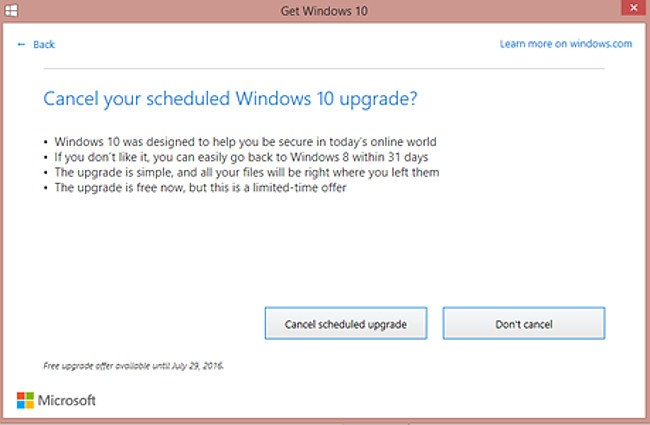

 Quote
Quote