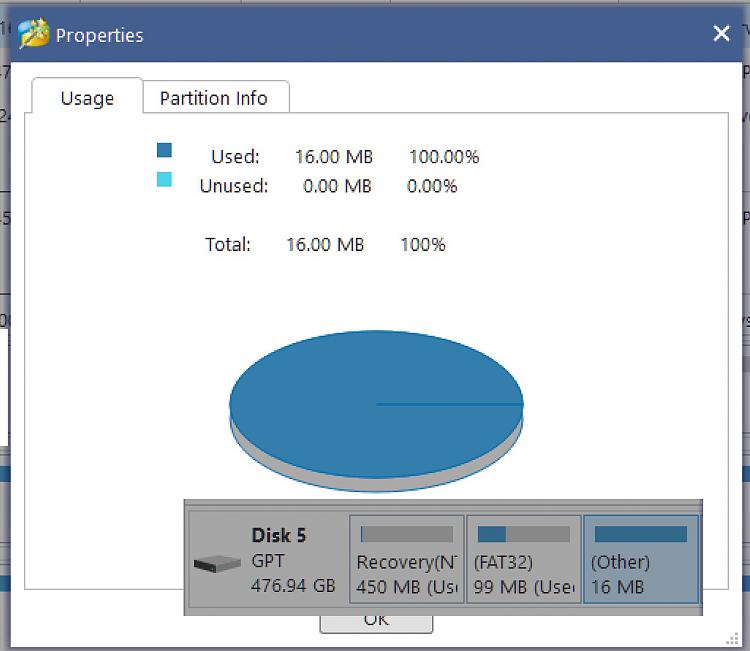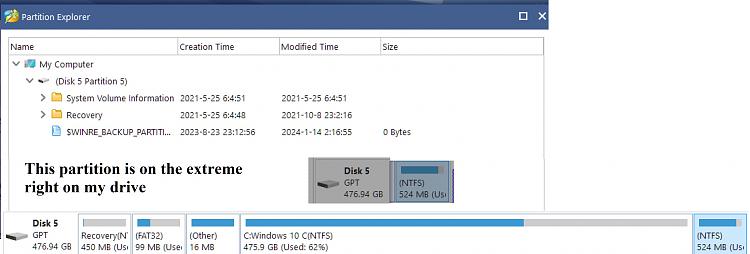======= Redo the Recovery partition =====
I reformatted and assigned the setid and gptid values on partition 4 which came after partition 3 (OS). To comfirm one can run "detail" after selecting partition 4 in diskpart.
== updating winre.wim ======
My winre.wim that I copied from the Recovery directory within the install.wim that came from the downloaded iso from microsoft didn't have the correct update date. It was May of 2023. Thus I knew that it didn't contain this KB # in the Jan 2024 update.
I didn't understand how to run the powerscript for an OS version greater than2004 per
https://support.microsoft.com/en-us/...5-7fc406910c10 as to what to enter and how at the package location prompt.
Moreover, I didn't run reagentc /disable to move the winre.wim on the recovery partition to the location C drive recovery area since it was already disabled due to me reformatting the recovery partition. I had copied the reagent.xml and winre.wim from the extracted install.wim as noted above to the C:\windows\system32\recovery directory. I then ran reagentc /enable which moved them to the recovery partition.
Since I already had this KB # installed a few days ago I had to uninstall it. Microsoft stated it can't be uninstalled once installed to the image. I presume they mean the winre.wim (image). So I went to windows update and selected it from the installed list to be uninstalled - which it did. I then reran windows update, but it didn't redownload and reinstall the KB # and said I was up to date.
I took a guess and went to the registry location Computer\HKEY_LOCAL_MACHINE\SOFTWARE\Microsoft\Windows NT\CurrentVersion and deleted the WinReRevision entry at the end of this list of key data and saved the changes. I then reran windows update and it then downloaded the KB # update and installed it. It then updated the winre.wim on the recovery partition and get-hotfix in powershell shows it as updated. I then checked the registry entry WinReVersion and it was put back in with the value 10.0.19041.3920
To confirm the version on my disk 0 partition 4 was the correct version and the date it was updated to is today, I ran this
Of course my reagentc /info shows I'm enabled too
===== To make a backup of the ReAgent.xml and winre.wim files =======
signed by einstein1970! Hmmm. I didn't know there were so many of us :)
- - - Updated - - -
See my post above. Since I also had installed the KB # update but needed a way for it to reupdate my winre.wim on the recovery partition.


 Quote
Quote