New
#1
Microsoft fixes unexpected app rearrangement from sleep in Windows 10
- Your device (laptop or desktop) is connected to external monitors over a DisplayPort connector. Application windows are placed in certain locations on your screen.
- You leave your system for some time and your device goes to sleep.
- You come back and return to your system to wake your device.
- The application windows have unexpectedly moved to a different location of the monitor (sometimes clustered on one screen).
- Open Settings app.
- Go to “System.”
- Click on “About” tab.
- The build number is located under “Windows specifications” > “OS build”.
- Windows OS is on build 21287 or above.
- Connect your device to multiple monitors. For desktops, this requires at least 2 external monitors. For laptops, this requires at least 1 external monitor (since laptops come with a built-in screen).
- If you a reporting a problem, reproduce the issue at hand.
- Open the Feedback Hub app and click on “Report a problem” or “Suggest a feature”.
- Be sure to include “Rapid ” in the summary and add a description of your scenario. This allows us to find your submission and have enough information to resolve issues.
- Select “Display and Graphics” for Category and then “Multiple Displays” for Subcategory.
- Follow through the rest of the steps and submit.
-
-
-
-
-
New #5
They finally fixed it! This crap has been driving me nuts for years now and i had all but given up.
-
New #6
I was fighting this issue on a new computer.
1. It only affects Display Port when it is the primary output. When HDMI is the secondary, all windows move back to the DP monitor after return from sleep.
2. Microsoft claims it is only fixed in Windows Insider builds 21287 or above.
3. A program called Persistent Windows will fix it now.

Microsoft fixes unexpected app rearrangement from sleep in Windows 10
Posted: 28 Apr 2021
Have you ever experienced the frustration of your desktop application windows unexpectedly rearranging every time you return to your computer from sleep? Imagine the following scenario:
As a result, you have to re-drag application windows to the original, intended position pre-sleep. This is likely to lead you to feel frustrated because this happens almost every time when your system goes to sleep and takes time out of your productivity.
See video: https://devblogs.microsoft.com/direc...text_video.mp4
The technical terminology we use to describe this problem is known as Rapid Hot Plug Detect (Rapid HPD). This behavior impacts DisplayPort multi-monitor setups which results in unwanted desktop rearrangements. We have worked towards mitigating desktop rearrangements when Rapid HPD occurs.
See video: https://devblogs.microsoft.com/direc...text_video.mp4
This feature is now available in Windows Insider Preview and we are looking for your feedback!
How can I access this feature?
This is currently only available in the Windows Insider Program. To experience this feature now, join the Windows Insider Program and get access to build 21287 or above. This feature works by default once you are on the supported build.
To check your Windows build number:
What are the system requirements?
The requirements include:
This is not limited to monitor manufacturer, hardware specs, connector type, or cable brand.
How can I provide feedback?
If you have feedback on this feature, please file through the Feedback Hub app by going through the following steps:
Example of Feedback Hub submission for Rapid HPD
Michelle Xiong
Program Manager, Graphics Team
Source: https://devblogs.microsoft.com/direc...rearrangement/
Tweet
— Twitter API (@user) View on Twitter
Related Discussions

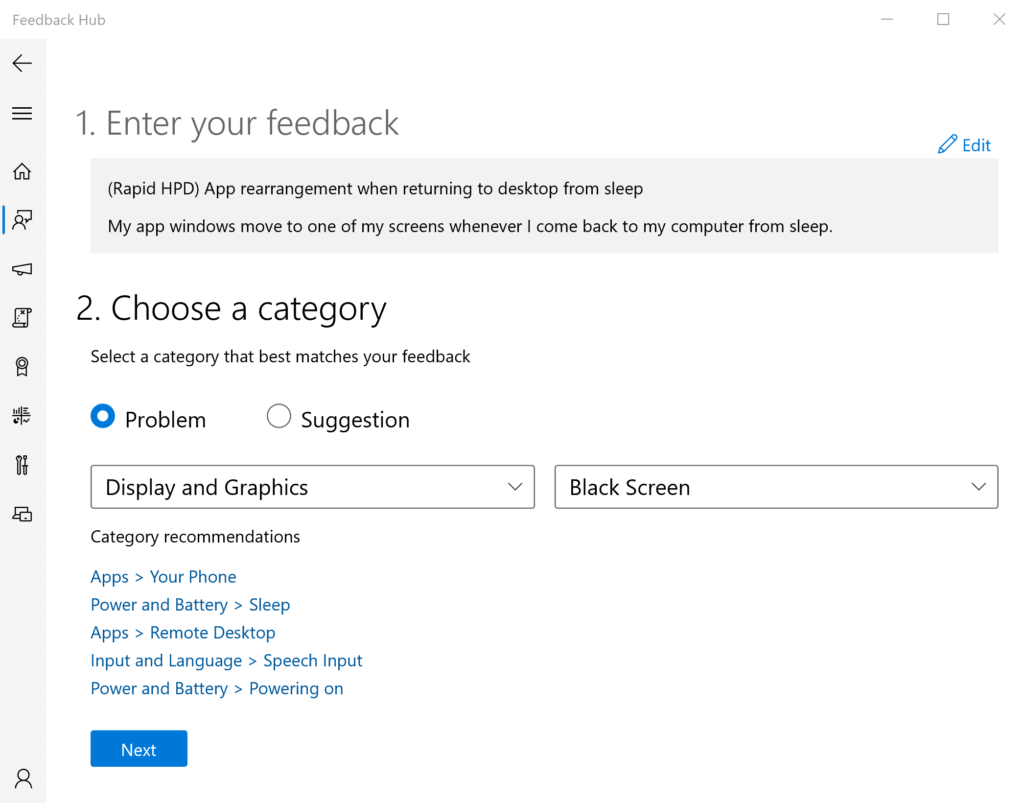


 Quote
Quote

