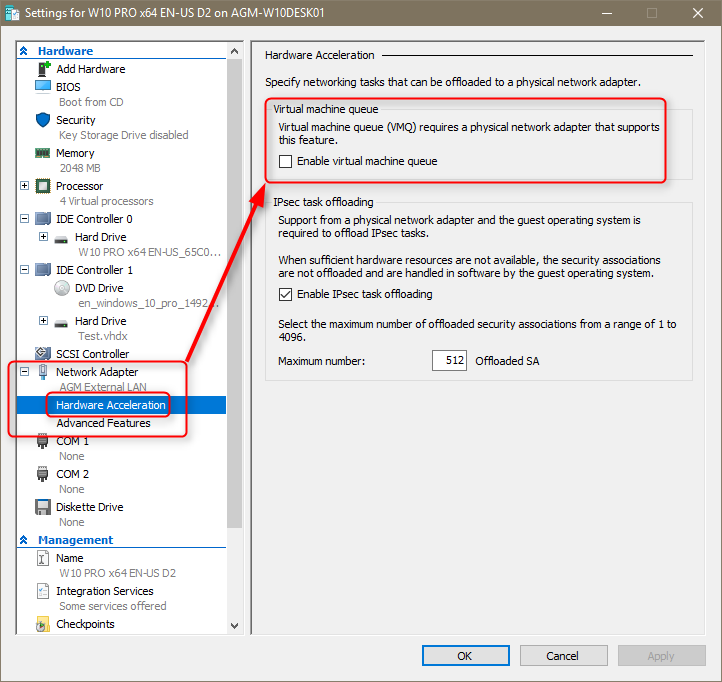New
#1
Maximum I/O rates for attached HDD's on VMs - HYPER V or VMWARE
Hi there
I seem to have problems accessing FAST I/O times from Attached HDD's to a VM which is on the same LOCAL machine as the HOST.
I have a couple of FAST USB 3 devices which can transfer I/O decently fast.
These are attached to a LINUX VM as "RAW" devices from a Windows Host -- File system is XFS and these are attached as complete disks.
When sharing these with Windows - have to do it via SAMBA I can only get data transfer via the real Nic card which on a laptop will give a max rate of about 11 MB/s (11 megaBYTES / sec). -
Is there a way of getting the data to use the internal virtual NIC (which should be 1000 or 1GB/s). It shouldn't have to go via a wireless card for LOCAL data transfer !!!!.
Problem seems the same whether I use VMWARE or run the VM as a HYPER V machine.
HOST is Windows 10, VM is a Linux Guest. The attached USB HDD's work flat out even writing to or copying from an NTFS formatted external SSD attached to the VM - but when using Windows the rate drops to around 11 MB/s. !!!! as it's obviously using my LAN for transfer and using Wifi !!!!. I know it's using wifi as I can see the router going Bonkers with flashing lights for data transfer.
I must be doing something really stupid here but can't fathom out what.
Cheers
jimbo


 Quote
Quote