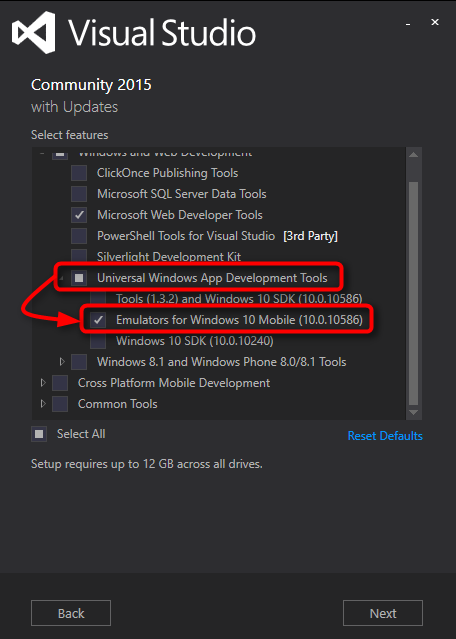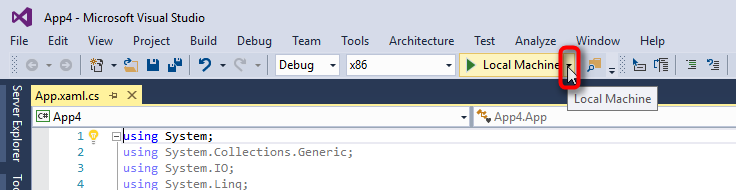As far as I know this is only possible using Hyper-V.
Here's how you get Windows 10 Mobile virtual machines installed in Hyper-V. Notice that you have to go through all steps listed below. Hyper-V needs to be installed and set up:
1.) First you need to download
Visual Studio 2015 Community edition. Any other edition of VS 2015 is of course OK, too, but the advantage in using Community edition is that it's free.
Notice that installing VS 2015 is necessary but it can be uninstalled as soon as we have set up the emulator virtual machines. Download:
Free Dev Tools - Visual Studio Community 2015
2.) If you don't need
VS 2015 for anything else than to get
Windows 10 Mobile virtual machines, select custom install accepting defaults, only adding
Emulators for Windows 10 Mobile:
Installation with default selections plus emulators requires about 12 GB, full install selecting all components 46 GB.
3.) When installed, launch VS 2015, select
New Project:
4.) Select
Templates >
Visual C# >
Windows >
Universal >
Blank App and click
OK:
5.) Click the downwards arrowhead to select emulator:
6.) Select which emulator you want to use. Emulator name tells you which phone version (screen size / RAM) it emulates:
7.) Press
F5 to start debugging your blank app. At this point
VS 2015 installs the Hyper-V virtual machine for your selected emulator and creates a checkpoint allowing the user to restore the emulator to factory defaults when needed, as seen in Hyper-V Manager:
8.) Emulator starts and you can use it as a totally normal virtual machine. By default it uses its own Hyper-V virtual switch to connect to network and Internet:
9.) You can now close the emulator to stop debugging, close VS 2015 and if no longer needed uninstall it.
10.) In the future you can launch the Windows 10 Mobile virtual machine from Hyper-V manager and use it as you would use any other virtual machine:
Kari


 Quote
Quote