New
#1
Network adapters not appearing in Hyper-V
Hello. I'm hoping somebody knowledgeable can help me. I've looked online and I can't find an answer for this problem. I've just recently picked up windows 10 (It's been less than a week so I'm admittedly a noob with it) and I want to create a virtual machine. I've gone through all the other steps like enabling virtualization in the bios but I've hit a speed bump when it comes to internet connectivity. In all the tutorials I've seen on the internet, the network adapters just appear in the configuration list. For me there's nothing available to select. I only see a "Not connected" message like so:
me said:I thought about installing an os and then installing the network adapter that way, but unbuntu is refusing to install without an internet connection (it keeps trying to connect and it never does) and windows 10 tells me it can't verify my product code without one. I've seen other tutorials online where people simply hit skip when windows 10 asks for a product code, but I don't even have a skip option available. I've looked online for solutions and none of the ones I've found match my problem. I've even seen people say that if your computer can access the net the adapter should just be there, but as often happens in life things seem to be more complicated for me.me said:
Any help that you guys can offer would be appreciated.

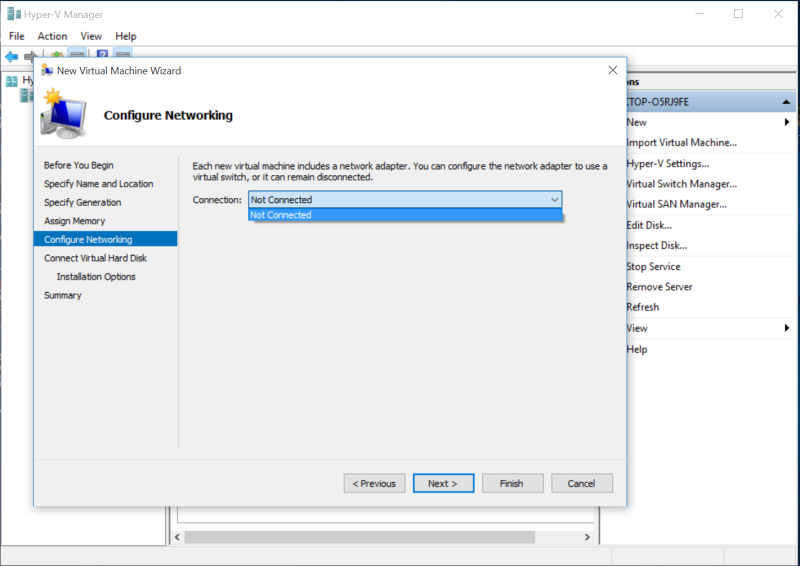
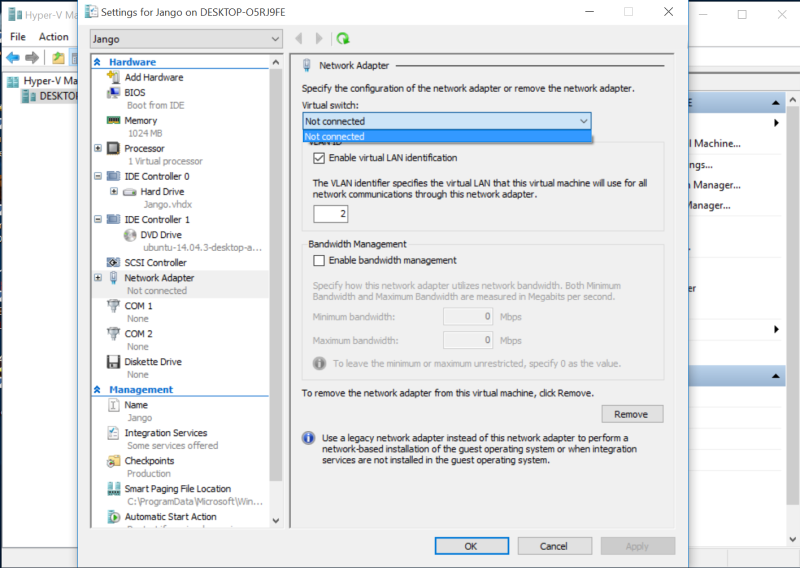

 Quote
Quote