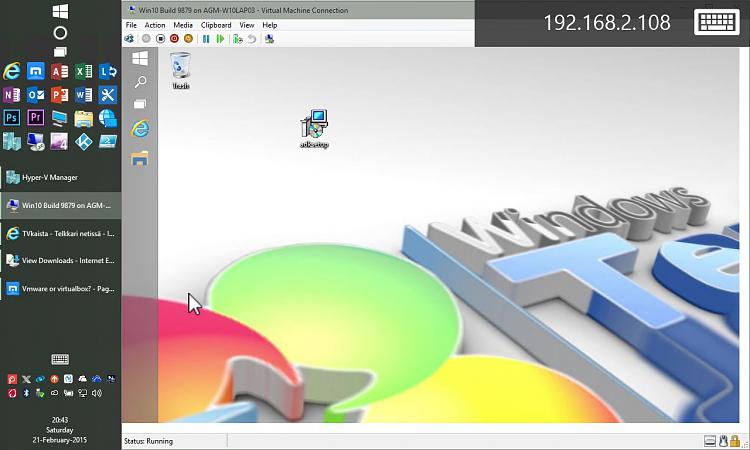New
#11
I discovered by accident that if you have Hyper-V enabled Virtual Toolbox of VMplayer don't work. I attempted VTB and the list of option of OS's of the VM machine only showed 32 bit choices. I attempted to install the 32 bit Technical Preview and got an error. When I tried to use VMplayer it gave me an error something like can't use if Hyper-V VM exists. So I decided to use Hyper-V which i installed and no wireless but I googled and found out I have to create A virtual switch and select the wireless card. That worked fine the the VM got corrupt and I tried to reinstall the VM and I had to set the virtual switch again but I could get it to work. SO I went back to VMplayer. I read the error again and I though maybe if i disable Hyper-V it will work. I disabled Hyper-V in windows and when went to Virtual toolbox it showed 64 bit and 32 bit in the dropdown. I installed but it would let me go above 1600 by 900. So then I decided to try VMPlayer and it's working fine. I've added all the new builds with no problems.
Then my laptop broke and I sent it back to repair so I replaced my Windows 7 boot SSD with an older and smaller SSD and I installed The technical preview build 9926 and it's working fine.
SO my choice is VMPlayer as everything runs well except my camera.


 Quote
Quote