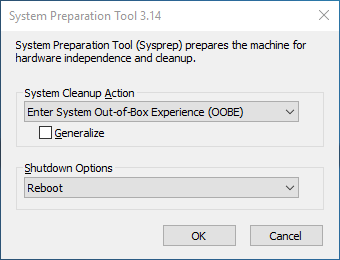New
#1
Preparing PC for a new user
I have a desktop with Win 10 that I am going to give to my daughter (in a different city). How can I delete my account log on info and set it up for her (I'll create a local log on).
I see tutorials on changing or adding users, but not sure about deleting my administrator account and if that will screw up Win 10 and not work at all. (I do have a backup image).


 Quote
Quote