New
#1
Help: Non-existent user displayed
Hello, it's me again with a new problem.
After a migration from a drive to another one (with Paragon) for one day all was OK.
Yesterday I started to move the system folders (pictures, downloads, videos).
The first mistake I think it was the NOT have created a photo folder on the partition because the whole partition is dedicated precisely to the images.
I used Windows to move the folder giving as address the partition.
Instead putting: F: \ Pictures I only put F: \
In fact Windows took the partition as a folder in the properties and I see that It considers all the partition as system folder with the possibility to restore the default.
But this morning I noticed that there is no name on my "Pictures folder" but only F: \ I know I want to correct this.
The idea was to restore the folder to its default and then relocate after creating the folder "Pictures" in the partition F: \
Here the screenshot:
Access denied?
I am the only user and have full power so it makes no sense.
Then I realized something absurd: my account is BigBear Lio and there are no others. But the name of the user folder is different: only BigBear.
Then I noticed that a program had created a folder "Pictures \ Screen capure instead of using the original folder Screen capture that is in Pictures ( F: \).
Following that folder I have seen that it seem to exist two users:
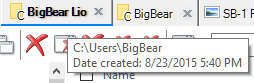
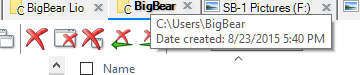

Same folder, different address.
BigBear Lio which is the right one, administrator of my PC and only user in the settings and even a BigBear (without Lio)
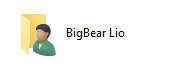
The names change, but the addresses are identical, the folder on the desktop is "BigBear Lio", but the program for screenshots has created a different folder "pictures" in C: \ Users \ BigBear \ Pictures \ Screen capture.
You can see here as two different user folder, but in C:\ there is only one!!!
with the same content:
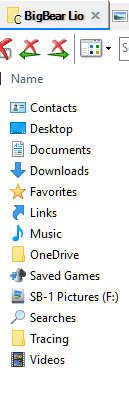
If I write
C: \ Users \ BigBear \ leads me anyway to BigBear Lio as a user and the Pictures "folder\screen capture" NOT exist.
I hope that the screenshots may explain why the words can not do it!
In fact I can't enter in the "pictures" of that path because it does NOT exist in the user BigBear Lio nor in C: \ as for that user (BigBear Lio, only user and administrator) the folder "Pictures is not in C : \ but in F: \
But this is probably the reason why I was denied access to REAL "Pictures" folder to be able to move and fix.
A full hour to try to explain this absurd problem and I can only hope you understand me.
What can I do? Can you figure out what happened?

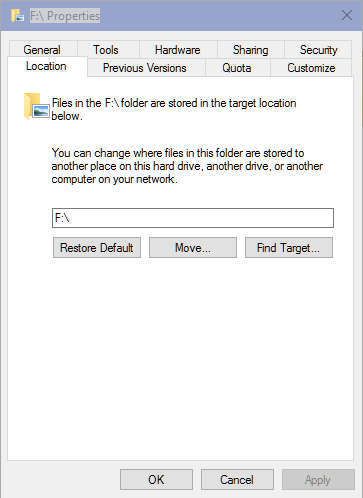
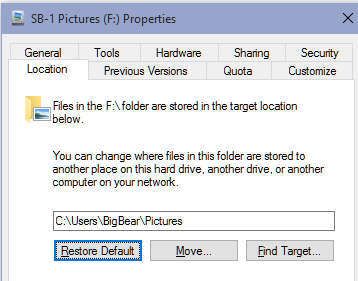
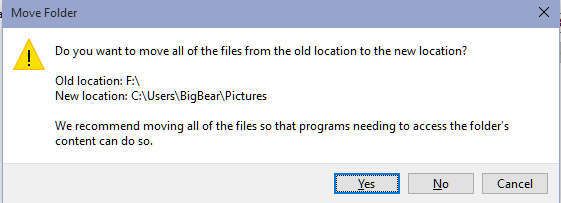
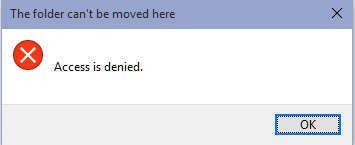
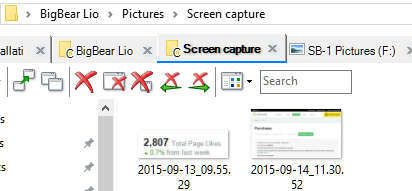

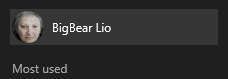
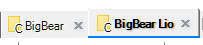

 Quote
Quote



 Where did you seen this? And why everywhere I see BigBear Lio? Or sometimes I see one and after the other one.
Where did you seen this? And why everywhere I see BigBear Lio? Or sometimes I see one and after the other one.















