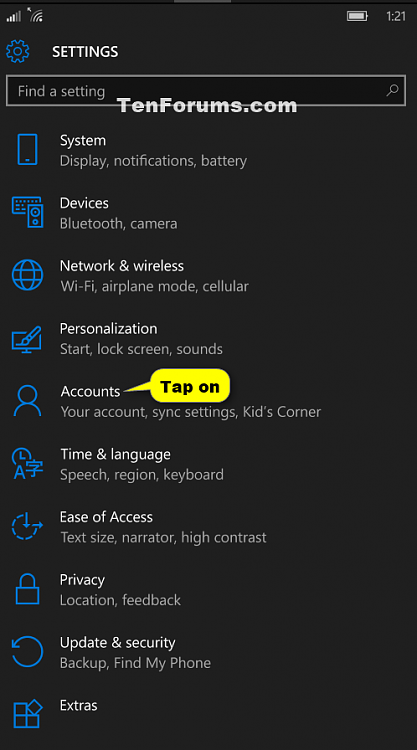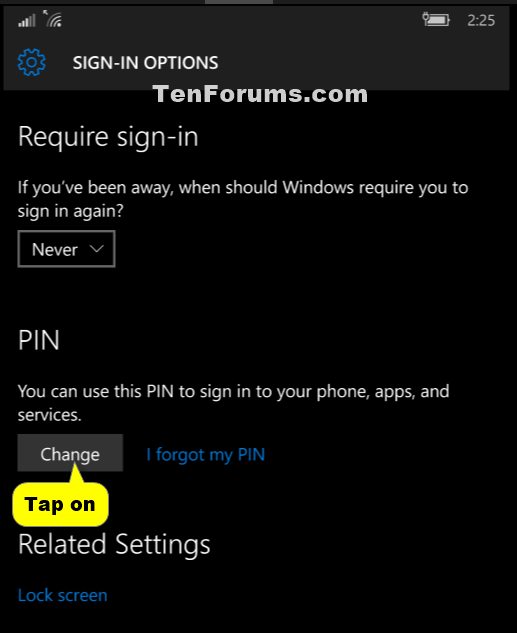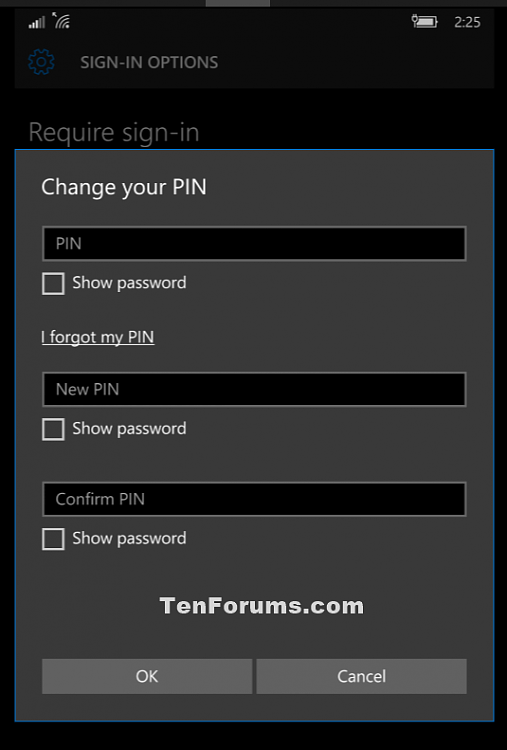How to Change the PIN on your Windows 10 Mobile Phone
Information
You can create a PIN (Personal Identification Number) to use in place of passwords. Having a PIN makes it easier to sign in to your phone, apps, and services.
This tutorial will show you how to change the PIN on your Windows 10 Mobile phone.
EXAMPLE: Sign in with PIN on Windows 10 Phone
Here's How:
1. Open Settings, and tap on Accounts. (see screenshot below)
2. Tap on Sign-in options. (see screenshot below)
3. Tap on the Change button under PIN. (see screenshot below)
4. Enter your current PIN, enter a new PIN, enter the new PIN again to confirm, and tap on OK. (see screenshot below)
5. If you like, tap on the Start button at the bottom of your phone to go back to your Start screen. (see screenshot below)
That's it,
Shawn
Related Tutorials
- How to Add a PIN to your Windows 10 Mobile Phone
- How to Remove PIN from your Windows 10 Mobile Phone
- How to Reset the PIN on your Windows 10 Mobile Phone
PIN - Change in Windows 10 Mobile Phones
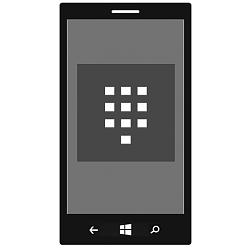
PIN - Change in Windows 10 Mobile Phones
How to Change the PIN on your Windows 10 Mobile PhonePublished by Shawn Brink
12 Jul 2015
Tutorial Categories


Related Discussions