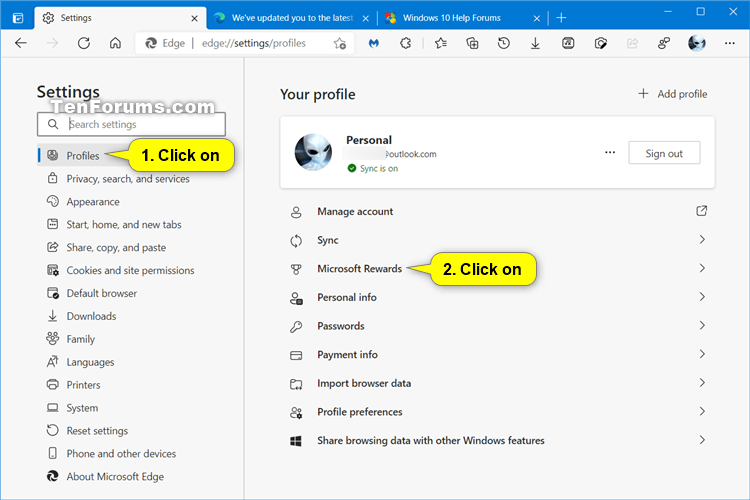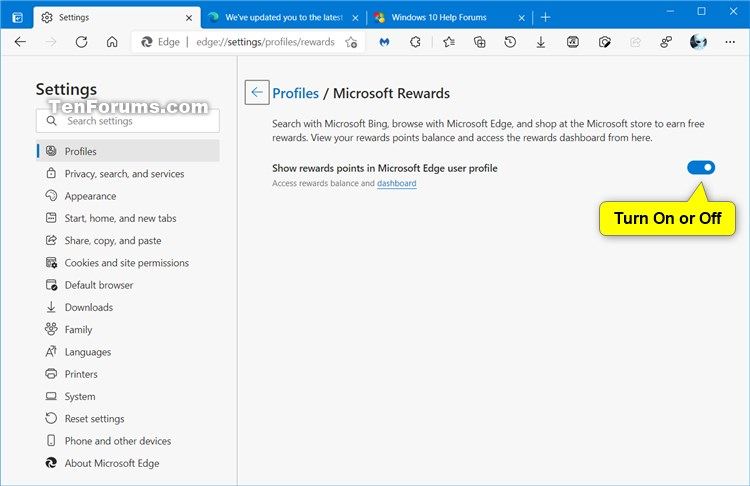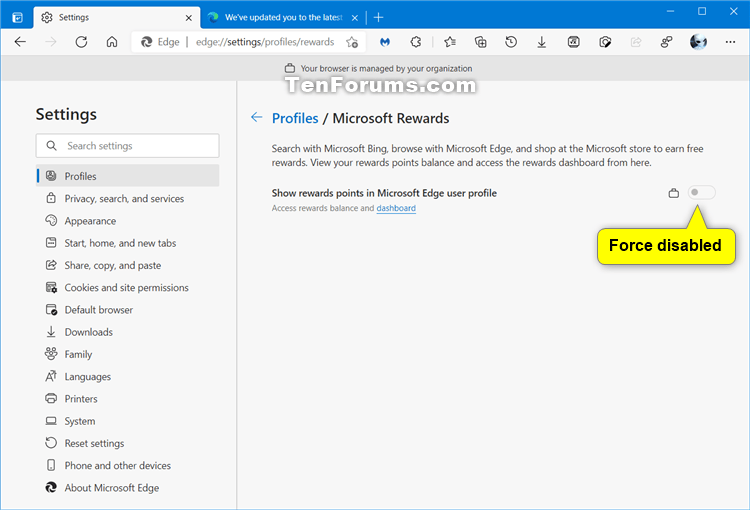How to Enable or Disable Show Microsoft Rewards Points in Microsoft Edge User Profile
Microsoft has adopted the Chromium open source project in the development of Microsoft Edge on the desktop to create better web compatibility. This new Microsoft Edge runs on the same Chromium web engine as the Google Chrome browser, offering you best in class web compatibility and performance.
The new Chromium based Microsoft Edge is supported on all versions of Windows 7, Windows 8.1, Windows 10, Windows Server (2016 and above), Windows Server (2008 R2 to 2012 R2), and macOS.
Microsoft Rewards is a program designed to earn you points while searching on Bing. Microsoft now brings this program right into the Microsoft Edge browser with a handy click of your profile. If your Microsoft account is linked to a Microsoft Rewards account, you will see your point balance on the on the profile fly-out when you click your profile picture. If you have Give with Bing mode set up, you will find that you can easily navigate to the Give dashboard from the profile fly-out as well.
The points you earn by searching on Bing can be redeemed as gift cards, sweepstake entries, subscriptions, and non-profit donations via Give mode. Give with Bing lets you automatically donate the Microsoft Rewards points you earn on Bing to a nonprofit that you choose. Itís easy, free, and there are more than 1 million charities available for you to support! If you are not a Rewards member, you can easily sign up using this link!
This tutorial will show you how to enable or disable showing Microsoft Rewards points in user profile in the Chromium based Microsoft Edge.
The Microsoft Rewards feature is currently only available in the Microsoft Edge Dev and Canary channels.
The Microsoft Rewards feature is currently only available in the United States, Canada, United Kingdom, France, Germany, Italy, Spain, and Australia.
Contents
- Option One: Turn On or Off Show Microsoft Rewards Points in Microsoft Edge User Profile for Current User
- Option Two: Enable or Disable Show Microsoft Rewards Points in Microsoft Edge User Profile for All Users using a REG file
EXAMPLE: "Show rewards points in Microsoft Edge user profile" enabled and disabled

1 Open Microsoft Edge.
2 Click/tap on the Settings and more (Alt+F) 3 dots menu icon, and click/tap on Settings. (see screenshot below)
3 Click/tap on Profiles on the left side, and click/tap on Microsoft Rewards on the right side. (see screenshot below)
If you do not see a left pane, then either click/tap on the 3 bars menu button towards the top left OR widen the horizontal borders of the Microsoft Edge window until you do.
4 Turn On (default) or Off Show rewards points in Microsoft Edge user profile for what you want. (see screenshot below)
5 You can now close the Settings tab in Microsoft Edge if you like.
Note
You must be sign in as an administrator to do this option.
This option uses the ShowMicrosoftRewards policy to enable or disable show Microsoft Rewards experience and notifications in Microsoft Edge user profile.
If you enable this policy:
- Microsoft account users (excludes Azure AD accounts) in search and earn markets will see the Microsoft Rewards experience in their Microsoft Edge user profile.
- The setting to enable Microsoft Rewards in Microsoft Edge settings will be enabled and toggled on.
If you disable this policy:
- Microsoft account users (excludes Azure AD accounts) in search and earn markets will not see the Microsoft Rewards experience in their Microsoft Edge user profile.
- The setting to enable Microsoft Rewards in Microsoft Edge settings will be disabled and toggled off.
If you don't configure this policy: (default)
- Microsoft account users (excludes Azure AD accounts) in search and earn markets will see the Microsoft Rewards experience in their Microsoft Edge user profile.
- The setting to enable Microsoft Rewards in Microsoft Edge settings will be enabled and toggled on.
The downloadable .reg files below will add and modify the DWORD value in the registry key below.
HKEY_LOCAL_MACHINE\SOFTWARE\Policies\Microsoft\Edge
ShowMicrosoftRewards DWORD
(delete) = Default
0 = Always disabled
1 = Always enabled
1 Do step 2 (enable), step 3 (disable), or step 4 (default) below for what you would like to do.
This step will force the Show rewards points in Microsoft Edge user profile setting in Option One to always be turned on without users being able to change this setting.
A) Click/tap on the Download button below to download the file below, and go to step 5 below.
Force_enable_show_reward_points_in_Microsoft_Edge_user_profiile_for_all_users.reg
Download
This step will force the Show rewards points in Microsoft Edge user profile setting in Option One to always be turned off without users being able to change this setting.
A) Click/tap on the Download button below to download the file below, and go to step 5 below.
Force_disable_show_reward_points_in_Microsoft_Edge_user_profiile_for_all_users.reg
Download
This is the default setting.
This step will allow users to use Option One to turned on and off the Show rewards points in Microsoft Edge user profile setting in Microsoft Edge.A) Click/tap on the Download button below to download the file below, and go to step 5 below.
Default_user-choice_show_reward_points_in_Microsoft_Edge_user_profiile.reg
Download
5 Save the .reg file to your desktop.
6 Double click/tap on the downloaded .reg file to merge it.
7 When prompted, click/tap on Run, Yes (UAC), Yes, and OK to approve the merge.
8 If Microsoft Edge is currently open, then close and reopen Microsoft Edge to apply.
9 You can now delete the downloaded .reg file if you like.
That's it,
Shawn Brink
Enable or Disable Show Rewards Points in Microsoft Edge User Profile

Enable or Disable Show Rewards Points in Microsoft Edge User Profile
Published by Shawn BrinkCategory: Browsers & Email15 Apr 2021
Tutorial Categories


Related Discussions