How to Change Network Connections in Win+X to Open from Control Panel or Settings in Windows 10
The Win+X Quick Link menu is a pop-up menu from the Start button that includes shortcuts of common management, configuration, and other power user Windows tools.
A network connection is a set of information that enables your computer to connect to the Internet, a network, or another computer. When you install a network adapter in your computer, Windows creates a connection for it in the Network Connections folder. A local area connection is created for an Ethernet network adapter. A wireless network connection is created for a wireless network adapter.
Starting with Windows 10 build 14942, Network Connections in the Win+X menu opens to Settings by default now instead of the Control Panel.
This tutorial will show you how to have Network Connections in the Win+X Quick Link menu open to Control Panel or Settings for your account in Windows 10.
EXAMPLE: Network Connections in Win+X menu open to Control Panel or Settings
Here's How:
1 Click/tap on the Download button below to download a ZIP file for a Control Panel or Settings shortcut depending on what you want Power Options in the Win+X menu to open to.
2 Save the .zip file to your desktop.
3 Unblock the .zip file.
4 Open the .zip file. (see screenshots below)
5 Open a seperate File Explorer window, copy and paste the location below into the address bar, and press Enter. (see screenshots below)
6 Drag and drop (copy) the 04-1 - NetworkStatus shortcut from the .zip file in step 4 into the Group3 folder in step 5.
7 Click/tap on Replace the file in the destination when prompted. (see screenshot below)
8 Restart explorer process to apply.
That's it,
Shawn
Related Tutorials
- How to Open Win+X Quick Link Menu in Windows 10
- How to Add or Remove Default Items on Win+X Quick Link Menu in Windows 10
- How to Add Custom Shortcuts to Win+X Quick Link Menu in Windows 10
- How to Rename Shortcuts in Win+X Quick Link Menu in Windows 10
- How to Add Win+X Classic Menu to context menu in Windows 10
- How to Add or Remove Control Panel on Win+X Menu in Windows 10
- How to Add or Remove Settings on Win+X Menu in Windows 10
- How to Open Programs and Features from Win+X Menu to Control Panel or Settings in Windows 10
- How to Open System from Win+X Menu to Control Panel or Settings in Windows 10
- How to Open the Control Panel in Windows 10
- How to Open Settings in Windows 10
- How to Create Network Connections Shortcut in Windows 10
Open Network Connections from Win+X to Control Panel or Settings
-
New #1
It seems as though more and more shortcuts are being directed to the Settings App, yet, there are still many additional links in the Settings App that re-direct you back to Control Panel Applets anyway!?
Too confusing!
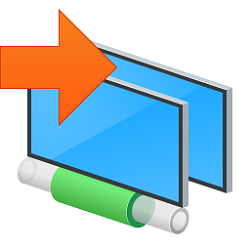
Open Network Connections from Win+X to Control Panel or Settings
How to Change Network Connections in Win+X to Open from Control Panel or Settings in Windows 10Published by Shawn BrinkCategory: Customization
11 Apr 2020
Tutorial Categories


Related Discussions


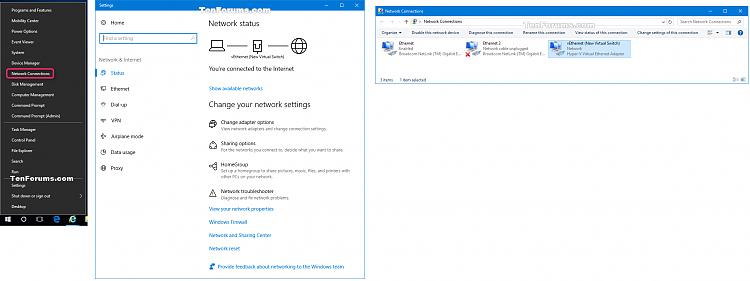
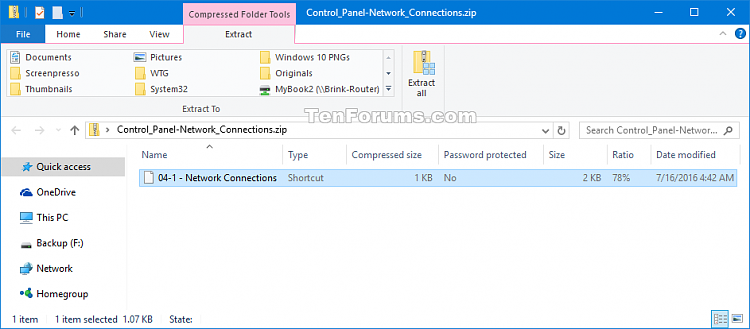

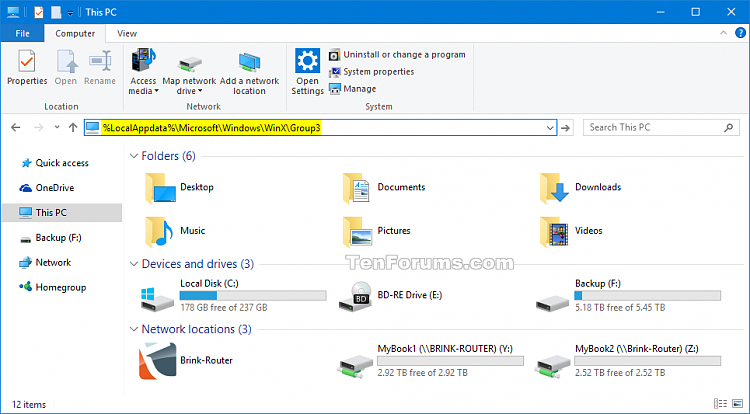
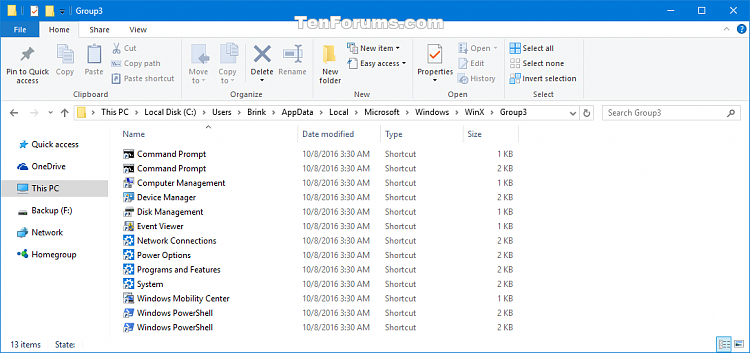


 Quote
Quote