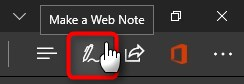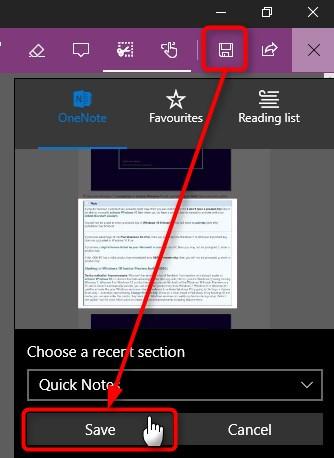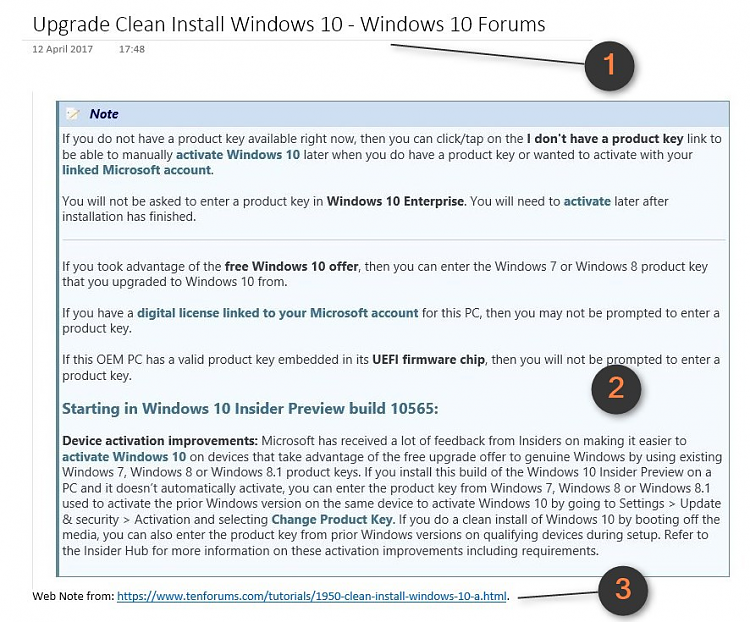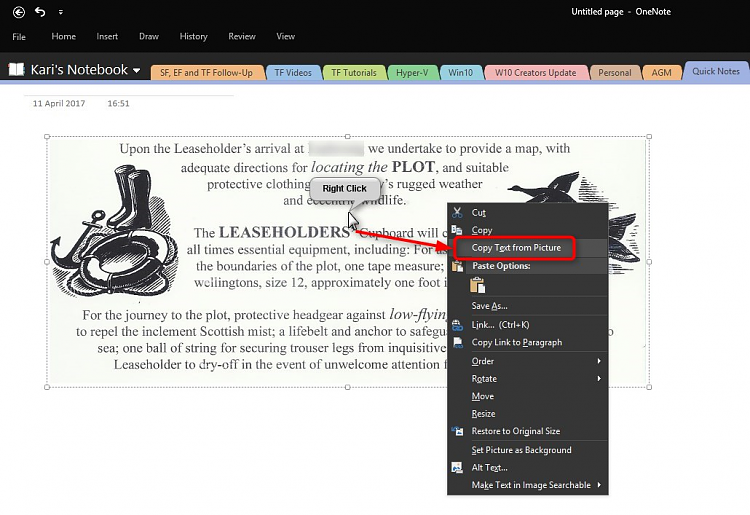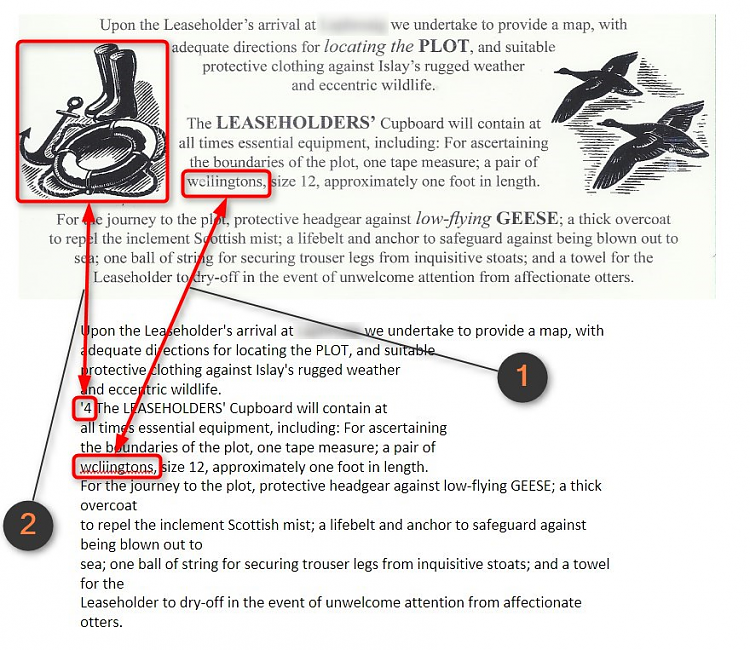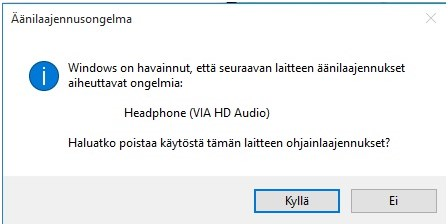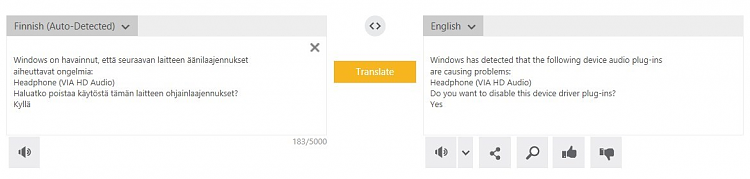Information
Let's start with a quote from Wikipedia:
(From Microsoft OneNote - Wikipedia)Microsoft OneNote is a computer program for free-form information gathering and multi-user collaboration. It gathers users' notes (handwritten or typed), drawings, screen clippings and audio commentaries. Notes can be shared with other OneNote users over the Internet or a network. OneNote is available as a part of Microsoft Office and Windows 10.
I am a keen OneNote user. It allows me to make quick notes and keep track of events far better than Sticky Notes, in itself also a good note taking app but lacking the sophisticated advanced features of OneNote.
OneNote is at its best in Windows 10 with Microsoft Edge browser. You'll find an interesting site, article, tutorial, image, whatever, simply click the Web Note button:
Make your notes, highlight what you want to or snap a region, then save the note:
That's it. The note will be added to OneNote, showing page title from where the note was taken (#1), the note itself (#2), and the link to original page (#3):
See Microsoft OneNote | The digital note-taking app for your devices to get started with OneNote.
In this short tutorial I will show one really practical feature of OneNote, extracting text from an image or a photo. Unfortunately this tutorial applies to desktop versions of Office OneNote 2010, 2013 and 2016 only; the free native Windows 10 OneNote and OneNote web apps can most of what full version can but copying text from images is not supported.
Part One: Copy (extract) text from an image Part Two: Make text in image searchable Part Three: A practical tip for TenForums volunteers
1.1) Copy & Paste any image to OneNote. It can be from the web, from your PC, imported from a camera or mobile device, scanned, any image acquired in any way.
For this tutorial I have scanned my most valuable earthly possessionhanging on my study wall, a lifetime lease on a square foot of land on Islay, Scotland which I received years ago as a thank you for being a devoted fan and friend of their products. I will use an extract of this scanned image here as an example.
1.2) I have pasted the image in OneNote. Right click the image, select Copy Text from Picture:
1.3) Done! Now I can paste the text to any document (Notepad, Word, forums post etc.). Here I've pasted it to OneNote, notice that because the original scan is not very good quality OneNote had issues in understanding one word (#1), and it took an image as number 4 (#2):
1.4) Fixing the one wrongly spelled word, removing the extra digit OneNote thought an image to represent, and adding paragraph breakes, the text is completely readable and understandable when you compare the image (#1) and text extracted from it (#2):
2.1) To search text in image, right click it, select Make Text in Image Searchable and select language:
2.2) You can now search text in image as if it was a text note:
3.1) In our world distances between countries do not mean what they used to. Many of us are living in multilingual environment, having expatriated to other countries or are working on multinational companies working language often being not our native language.
The same here on Ten Forums; we truly are a global community of volunteers, helping across the physical borders. Occasionally we meet a language barrier, OP's written English being not enough to translate for instance an error message but he / she manages to post a screenshot. This example one is in my native Finnish, a language that not many here could understand if I posted this error message asking help to resolve an issue:
3.2) No problem! Simply extract text from the screenshot as told in Part One and paste it on Microsoft Translator (also known as Bing Translator):
3.3) Now it will be easier to assist an OP when error message screenshot has been translated to your language
That's it geeks :)
Kari
Copy Text from Picture in OneNote

Copy Text from Picture in OneNote
How to Extract Text from Images and Photos with Office OneNotePublished by Kari "Kalsarikänni" FinnCategory: Apps & Features
12 Apr 2017
Tutorial Categories


Related Discussions