How to Change "Console lock display off timeout" in Windows 10
Console lock display off timeout is the amount of minutes Windows will wait idle with no activity while on the lock screen when a user locks the computer before timing out and automatically turning off the display.
This will only affect the lock screen that is displayed when a user locks the computer (Win+L).
The Console lock display off timeout setting is set to 1 minute by default for all power plans.
Any changes to the Console lock display off timeout setting will affect all users on the PC that use the same power plan.
This tutorial will show you how to change the Console lock display off timeout setting in Power Options in Windows 10.
If Turn off display after is set to Never, it will also prevent Console lock display off timeout from turning off the display.
For a Windows 11 version of this tutorial, see:
Change Lock Screen Timeout to Turn Off Display After in Windows 11
Contents
- Option One: To Change "Console lock display off timeout" in Power Options
- Option Two: To Change "Console lock display off timeout" in Command Prompt
EXAMPLE: Lock screen
The Console lock display off timeout setting is not shown in Power Options by default.
If you haven't already, you will need to first add "Console lock display off timeout" to Power Options to be able to do this option.
1 Open the advanced power settings for your current chosen power plan.
2 Expand open the Display setting, set the Console lock display off timeout settings to how many minutes you want, and click/tap on OK. (see screenshot below)
The default time is 1 minute.
Setting the time to 0 (zero) minutes will set the display to never turn off from the console lock screen. Your monitor may still turn off on it's on if it has its own power saving feature.
1 Open a command prompt.
2 Type the command(s) below you want to use into the command prompt, and press Enter. You can close the command prompt when finished. (see screenshot below)
(On battery)
powercfg /SETDCVALUEINDEX SCHEME_CURRENT SUB_VIDEO VIDEOCONLOCK <seconds>
AND/OR
(Plugged in)
powercfg /SETACVALUEINDEX SCHEME_CURRENT SUB_VIDEO VIDEOCONLOCK <seconds>
Substitute <seconds> in the commands above with how many seconds you want for the time.
The amount of seconds you enter will show rounded up or down to the nearest minute in Power Options.
The default time is 60 seconds (1 minute).
Setting the time to 0 (zero) seconds will set the display to never turn off from the console lock screen. Your monitor may still turn off on it's on if it has its own power saving feature.
3 Restart the computer to apply.
That's it,
Shawn Brink
Related Tutorials
- How to Add 'Console lock display off timeout' to Power Options in Windows 10
- How to Change Power Plan Settings in Windows 10
- How to Lock the Computer in Windows 10
- How to Enable or Disable the Lock Screen in Windows 10
- How to Change Turn Off Display After Time in Windows 10
- How to Automatically Lock Computer in Windows 10
- How to Automatically Lock Windows 10 PC with your Phone
- How to Specify Screen Saver Timeout in Windows
- How to Choose Apps to Show Detailed and Quick Status on Lock Screen in Windows 10
- How to Enable or Disable Require Sign-in after Specified Time when Display Turns Off in Windows 10
Change Lock Screen Display Off Timeout in Windows 10
-
New #1
I tried both options and this still doesn't work for me... although my computer is timing out after 2 minutes. I set my screensaver, power options, etc etc. all to never turn off/lock out and it still happens. Any ideas?
-
New #2
Hello win10noob, and welcome to Ten Forums. :)
Just to verify, this tutorial is for while you are on the lock screen from Win+L.
-
New #3
@Brink I don't think your phrasing is actually what you mean? You can't change computer settings from the lock screen as far as I know. This tutorial is about changing the amount of time it takes for the computer to timeout to "console lock display off," which is set to 1 minute by default and which sends me to the lock screen. I know the lock screen is also accessible by pressing Win+L but this tutorial is certainly not meant to be applied while I am on the lock screen.
I have made sure my display isn't turning off for any other reason (screen saver, sleep, etc), and gone through and completed the steps in this tutorial, including the registry edit that places the console lock display off option in advanced power settings. Changing the numbers to any value in this menu has no impact on how long the computer takes to lock & turn off the display after no action - it is still about 2 minutes. Could there be another computer setting causing it to lock up'?
EDIT: I have a second monitor attached by HDMI, which appears to be the cause of the timeout. When I detach the monitor the computer does not lock up.Last edited by win10noob0010; 19 Jul 2017 at 15:17.
-
New #4
It won't send you to the lock screen when the timeout has been reached.
Console lock display off timeout is the amount of minutes Windows will wait idle with no activity while on the lock screen when a user locks the computer before timing out and automatically turning off the display.
You might see if these below may be turning off the display instead.
-
New #5
Oh I see. Thank you, that makes more sense.
-
-
New #7
Great tutorial, Brink! I'm hoping to deploy this via Group Policy - any ideas where to start?
-
-
-
New #9
Hi all! My computer always turns display off when i lock it. Not immediately, of course, but within 5-10 minutes it happens.
I tried to set up more time via Console lock display off timeout option. It doesn't work.
Any ideas how to troubleshoot?

Change Lock Screen Display Off Timeout in Windows 10
How to Change Console lock display off timeout in Windows 10Published by Shawn BrinkCategory: Performance & Maintenance
02 Sep 2022
Tutorial Categories


Related Discussions



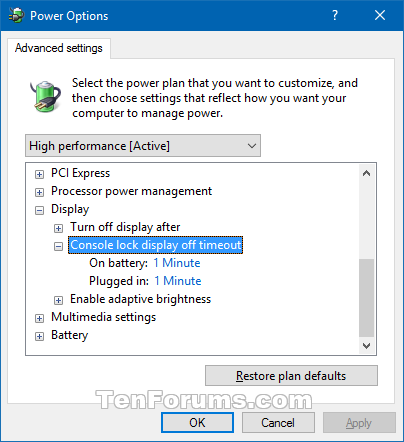
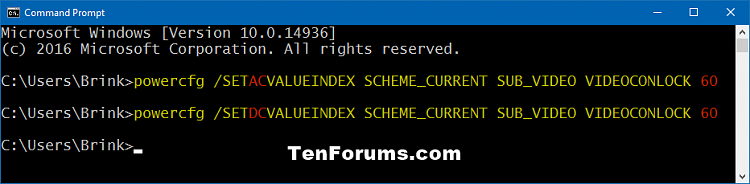

 Quote
Quote