How to Enable or Disable Insider Build Settings in Windows 10
You can join the Windows Insider Program and set Windows 10 to get Insider Preview builds to make sure you get all the new features that are on the way and help Microsoft make it even better.
This tutorial will show you how to enable or disable access to the "Windows Insider Program" Settings in Windows 10.
This can be handy to prevent changes being made to the Insider settings after setting them how you wanted.
You must be signed in as an administrator to be able to enable or disable access to the "Windows Insider Program" Settings page.
This policy setting applies only to devices running the Pro, Enterprise, Education, or Server editions of Windows 10.
This policy will not work in the Windows 10 Home edition.
Contents
- Option One: Enable or Disable Windows Insider Program Build Settings in Local Group Policy Editor for up to Version 1703
- Option Two: Enable or Disable Windows Insider Program Build Settings using a REG File for up to Version 1703
- Option Three: Enable or Disable Windows Insider Program Build Settings in Local Group Policy Editor for Version 1709 and later
- Option Four: Enable or Disable Windows Insider Program Build Settings using a REG File for Version 1709 and later
EXAMPLE: "Windows Insider Program" Settings enabled and disabled
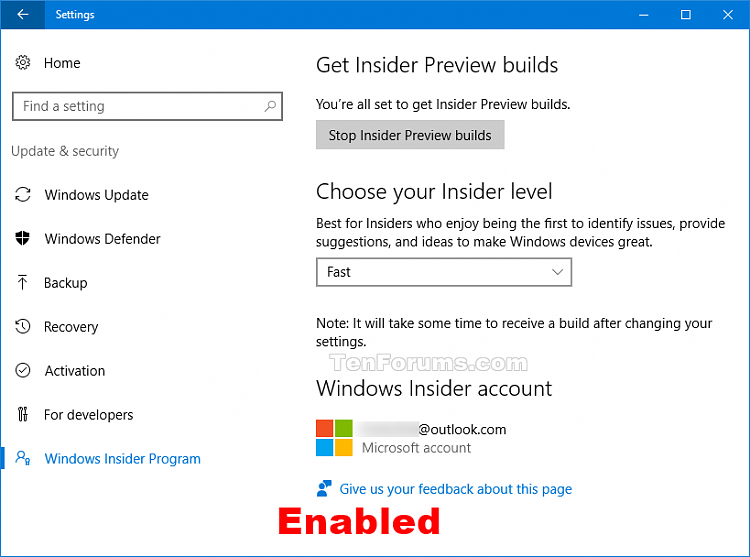
The Local Group Policy Editor is only available in the Windows 10 Pro, Enterprise, and Education editions.
1 Open the Local Group Policy Editor (gpedit.msc).
2 In the left pane of the Local Group Policy Editor, click/tap on to expand Computer Configuration, Administrative Templates, Windows Components, and open Data Collection and Preview Builds. (see screenshot below)
3 In the right pane of Data Collection and Preview Builds, double click/tap on Toggle user control over Insider builds to edit it. (see screenshot above)
4 Do step 5 (disable) or step 6 (enable) below for what you would like to do.
A) Select (dot) Disabled, click/tap on OK, and go to step 7 below.
A) Select (dot) Not Configured or Enabled, click/tap on OK, and go to step 7 below. (see screenshot below)
Not Configured is the default setting.
7 You can now close the Local Group Policy Editor window if you like.
The downloadable .reg files below will add and modify the DWORD value in the registry key below.
HKEY_LOCAL_MACHINE\SOFTWARE\Policies\Microsoft\Windows\PreviewBuilds
AllowBuildPreview DWORD
0 = Disable
1 or (delete) = Enable
1 Do step 2 (enable) or step 3 (disable) below for what you would like to do.
This is the default setting.
A) Click/tap on the Download button below to download the file below, and go to step 4 below.
Enable_Windows_10_Insider_Program_Settings_up_to_1703.reg
Download
A) Click/tap on the Download button below to download the file below, and go to step 4 below.
Disable_Windows_10_Insider_Program_Settings_up_to_1703.reg
Download
4 Save the .reg file to your desktop.
5 Double click/tap on the downloaded .reg file to merge it.
6 When prompted, click/tap on Run, Yes (UAC), Yes, and OK to approve the merge.
7 If you like, you can now delete the downloaded .reg file.
The Local Group Policy Editor is only available in the Windows 10 Pro, Enterprise, and Education editions.
1 Open the Local Group Policy Editor (gpedit.msc).
1 In the left pane of the Local Group Policy Editor, click/tap on to expand Computer Configuration, Administrative Templates, Windows Components, Windows Update, and open Windows Update for Business. (see screenshot below)
3 In the right pane of Windows Update for Business, double click/tap on Manage preview builds to edit it. (see screenshot above)
4 Do step 5 (enable) or step 6 (disable) below for what you would like to do.
A) Select (dot) Enabled, select Disable preview builds or Disable preview builds once next release is public for what you want in the "Options" drop menu, click/tap on OK, and go to step 7 below.
Selecting Disable preview builds will prevent preview builds from installing on the device. This will prevent users from opting into the Windows Insider Program, through Settings -> Update and Security.
Selecting Disable preview builds once next release is public will prevent preview builds from installing once the next Windows release is public. This option is useful when your device is set up to install preview and you want to gracefully opt out the device for flighting. This option will provide preview builds until devices reaches the next public release.
A) Select (dot) Not Configured or Disabled, click/tap on OK, and go to step 7 below. (see screenshot below)
Not Configured is the default setting.
7 You can now close the Local Group Policy Editor window if you like.
The downloadable .reg files below will add and modify the DWORD values in the registry key below.
HKEY_LOCAL_MACHINE\SOFTWARE\Policies\Microsoft\Windows\WindowsUpdate
ManagePreviewBuilds DWORD
(delete) = Enable
1 = Disable preview builds
ManagePreviewBuildsPolicyValue DWORD
(delete) = Enable
0 = Only disable preview builds
1 = Disable preview builds once next release is public
1 Do step 2 (enable), step 3 (disable), or step 4 (disable next release) below for what you would like to do.
This is the default setting.
A) Click/tap on the Download button below to download the file below, and go to step 5 below.
Enable_preview_builds_for_1709_and_later.reg
Download
A) Click/tap on the Download button below to download the file below, and go to step 5 below.
Disable_preview_builds_for_1709_and_later.reg
Download
A) Click/tap on the Download button below to download the file below, and go to step 5 below.
Disable_preview_builds_once_next_release_is_public_for_1709_and_later.reg
Download
5 Save the .reg file to your desktop.
6 Double click/tap on the downloaded .reg file to merge it.
7 When prompted, click/tap on Run, Yes (UAC), Yes, and OK to approve the merge.
8 If you like, you can now delete the downloaded .reg file.
That's it,
Shawn
Related Tutorials
- How to Join Windows Insider Program to Register Account
- How to Start or Stop Receiving Insider Builds in Windows 10
- How to Leave Windows Insider Program to Unregister Account
- How to Change Account Used for Insider Builds in Windows 10
- How to Change Windows Insider Program Channel in Windows 10
- How to Add or Remove Windows Insider Program Settings Page in Windows 10
Enable or Disable Insider Build Settings in Windows 10
-
New #1
I just noticed that when I navigated to the group policy that you show here, there is now a note on that policy that says: This policy is only supported up to Windows 10, Version 1703. Please use 'Manage preview builds' under 'Windows Update for Business' for newer Windows 10 versions. I just thought I'd share to help anybody running 1709 or 1803.
-
New #2
Thank you Matt @MattMcD488.
I've updated the tutorial to include Option 3 and 4 for the new changes.
-
New #3
@Brink (or anyone) - Help please!
I have a problem despite following the Tutorial - basically, the instructions do not work for me and I don't get it!
I have several PCs running 1803 and on all of them, in Settings > Privacy > Diagnostics & Feedback
"Feedback frequency" was greyed out and set to “Automatically” with a message “this is managed by the Windows Insider Program”
This is what I want to fix, and set to them all to "Never"
Two of the PCs are running 1803 Pro where I've successfully disabled Preview Builds using gpedit as per your instructions in Option 3 of the Tutorial. This worked perfectly - I can now set it to "Never" - job done
FYI, when I look at the Registry on either of those two working PCs, it is as displayed in my screenshot below.
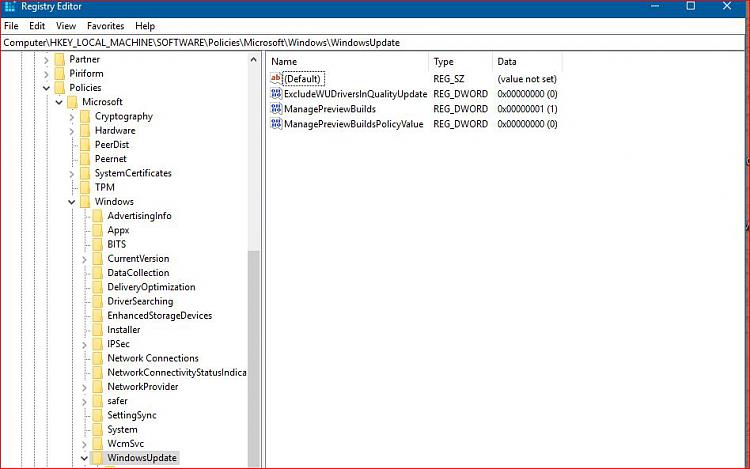
Now I also have a PC running 1803 Home.
Obviously there is no gpedit, so I modified the Registry using Regedit and entered the keys with values manually as described and to match the screenshot.
Rebooted and still get the problem.
So I called up Regedit again and deleted the keys I had created, rebooted again - same problem (as expected)
Then I ran your Disable_preview_builds_for_1709_and_later.reg and rebooted - basically followed Option 4
As expected, this modified the Registry in exactly the same way as in my screenshot above - but still the same problem!
And finally, I've got another Home PC, which I just updated to 1803 - the "Never" setting was immediately available but, neither of the 2 keys, ManagePreviewBuilds or ManagePreviewBuildsPolicyValue are even present!
Would someone please put me out of my misery here (yeah, shoot me if you have to) and explain this, 'cos I'm baffled (not for the first time)
Last edited by VBF; 08 Jun 2018 at 07:32.
-
New #4
Hello @VBF,
Windows Feedback frequency is a different setting not affected by this.
Instead, you can use step 3 in Option Four of the tutorial below to disable Windows Feedback and set it to "Never".
 Change Feedback Frequency in Windows 10 | Windows 10 Tutorials
Change Feedback Frequency in Windows 10 | Windows 10 Tutorials
-
New #5
Thanks @Brink - I'll try that later....but I still don't understand WHY it worked on 2 Pro machines but not on a Home one!
Any ideas?
Also, your suggestion turns off the Feedback Notifications but I want to keep away from any communications with, or involvement in the Insider Programme. So, to be clear, are we saying that stopping the notifications is effectively preventing MS from getting any feedback at all?
Should I execute Option 2 (Feedback Frequency as well as, or instead of Option 4?
Ah...reading further (sorry), you say "If you disable Windows Feedback Notifications, it will set "Feedback frequency" to "Never" and can't be changed"
Last edited by VBF; 08 Jun 2018 at 10:31.
-
New #6
Correct. Using step 3 in Option 4 of that tutorial will set "Feedback frequency" to "Never" to effectively disable it.
Just to be clear, that will not disable getting Insider Preview builds or the "Windows Insider Program" Settings page.
-
-
New #8
Q1) Correct.
Q2) By default, you don't get Insider Preview builds unless you manually click on "Get started" below.
 Start or Stop Receiving Insider Preview Builds in Windows 10 | Windows 10 Tutorials
Start or Stop Receiving Insider Preview Builds in Windows 10 | Windows 10 Tutorials
-
-
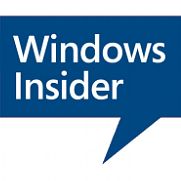
Enable or Disable Insider Build Settings in Windows 10
How to Enable or Disable Insider Build Settings in Windows 10Published by Shawn BrinkCategory: Windows Update & Activation
24 Oct 2020
Tutorial Categories


Related Discussions



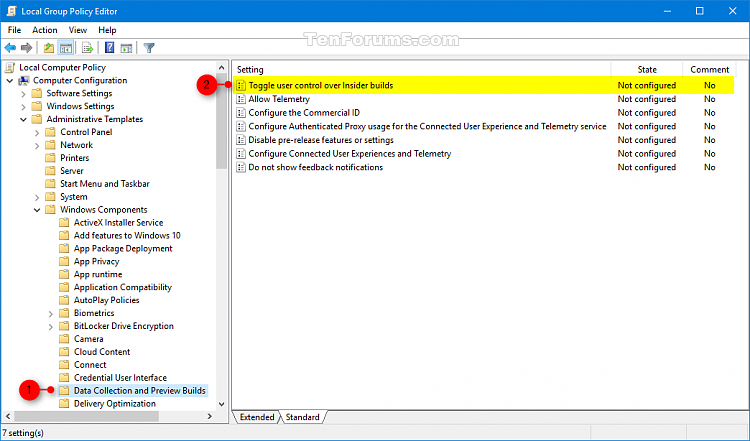
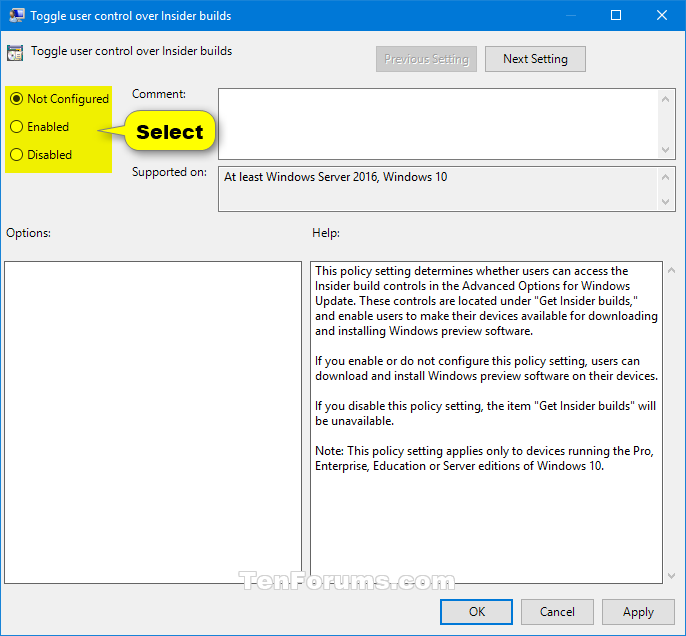



 Quote
Quote
