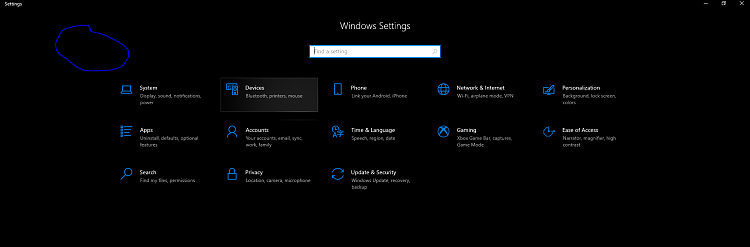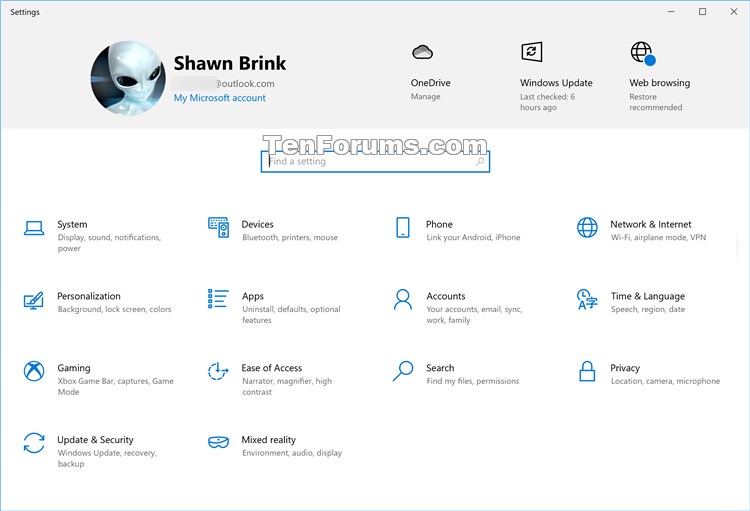How to Change Default Account Picture in Windows 10
When adding an account in Windows 10, the default account picture will be used as the account's picture by default until the user changes their account picture or when their Microsoft account picture syncs.
This tutorial will show you how to change the default account picture used for new accounts in Windows 10.
You must be signed in as an administrator to change the default account picture.
Contents
- Option One: To Change Default Account Picture
- Option Two: To Restore Default Account Picture
EXAMPLE: Locations where you will see the account picture
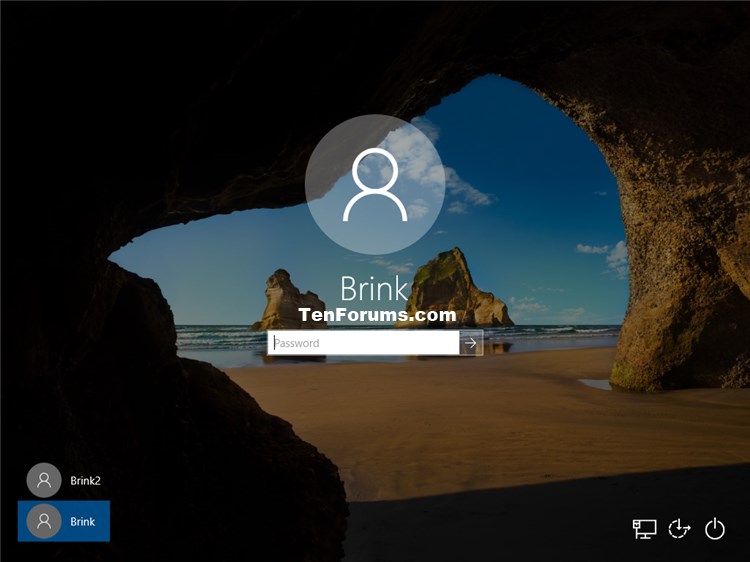
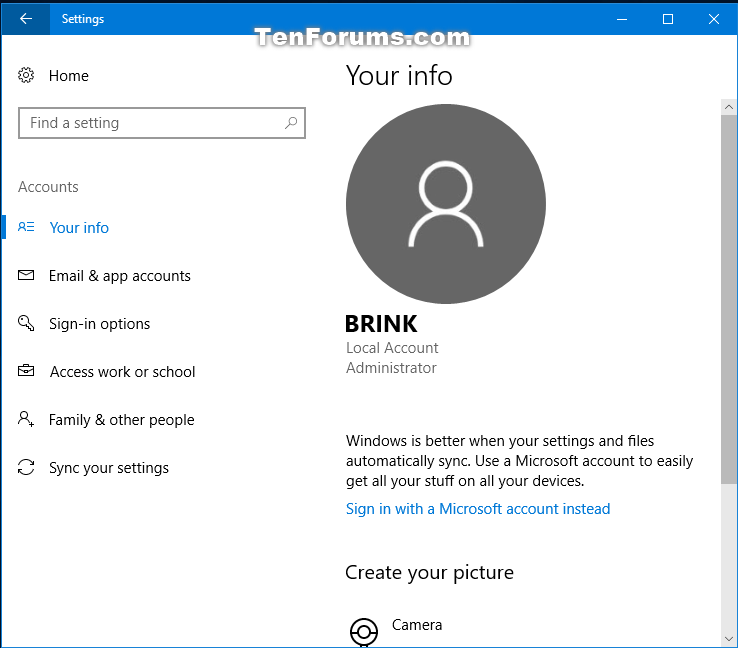
1 Open the folder below in File Explorer (Win+E).
%ProgramData%\Microsoft\User Account Pictures
2 Rename the user.png, user-32.png, user-40.png, user-48.png, and user-192.png files to add .bak to the end of their file name extension as user.png.bak, user-32.png.bak, user-40.png.bak, user-48.png.bak, and user-192.png.bak. (see screenshots below)
These .bak files will be your backup of the original default account picture.
You will have to click/tap on Yes to approve after each file you rename.
3 Copy the PNG file you want to use as the default account picture into this folder, and rename it as user.png. Repeat this process until you have copied and renamed for the other user-32.png, user-40.png, user-48.png, and user-192.png files. (see screenshot below)
If you like, here's the transparent 256x256 pixel PNG file I used in this example to download and use.
4 Sometimes you may need to restart the computer to fully apply.
1 Open the folder below in File Explorer (Win+E).
%ProgramData%\Microsoft\User Account Pictures
2 Select and delete your custom user.png, user-32.png, user-40.png, user-48.png, and user-192.png files added using Option One.
3 Rename the user.png.bak, user-32.png.bak, user-40.png.bak, user-48.png.bak, and user-192.png.bak files to remove .bak from the end of their file name extension as user.png, user-32.png, user-40.png, user-48.png, and user-192.png. (see screenshots below)
You will have to click/tap on Yes to approve after each file you rename.
If you lost your original user.png, user-32.png, user-40.png, user-48.png, and user-192.png files, then you can download a copy below to use to restore them.
(Old default account picture files)
Download
(New default account picture files)
Download
4 Sometimes you may need to restart the computer to fully apply.
That's it,
Shawn
Related Tutorials
- How to Change Your Account Picture in Windows 10
- How to Apply Default Account Picture to All Users in Windows 10
- How to Add a Local Account or Microsoft Account in Windows 10
- How to Remove User Account Picture on Sign-in Screen in Windows 10
- How to Change Default Icon for User's Files in Windows 10
Change Default Account Picture in Windows 10
-
New #1
Hello,
Need some advice in this regards. Currently on Win 10 1909 Ent.
After replacing the files in "%ProgramData%\Microsoft\User Account Pictures" all icons are picked up except the larger user picture on the login screen:
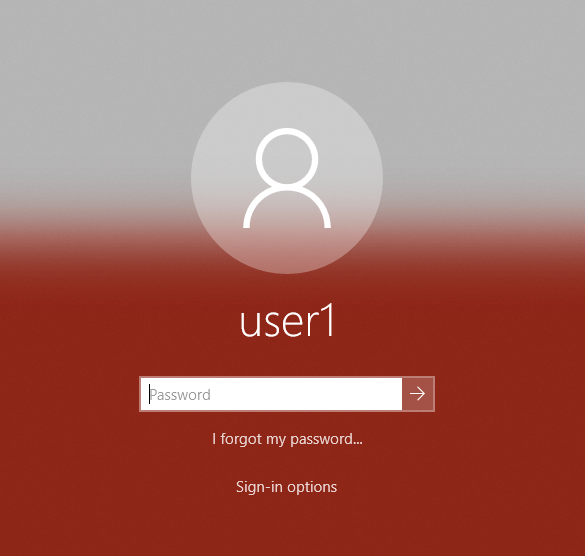
It does show up in other places like when switching account etc:
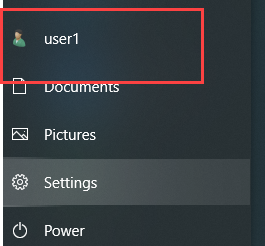
I used the test PNG that you provided.
Any suggestions are appreciated. Thank you
***
Quick update: the picture does show up in the windows settings page , but not on the login screen when requesting to enter the password.
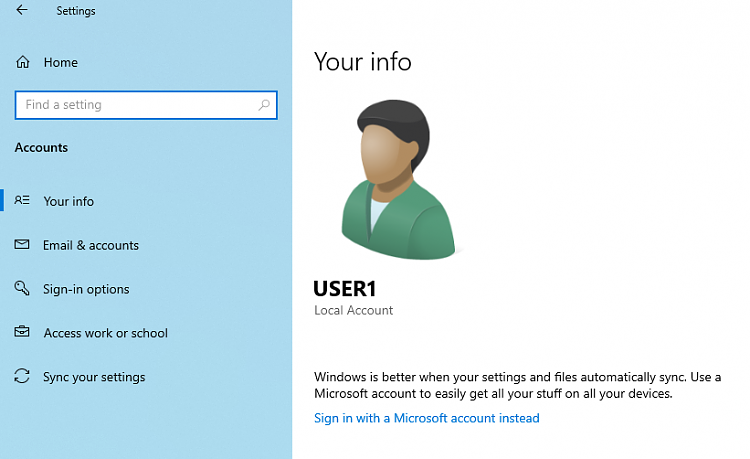
Last edited by zyraxes; 21 Feb 2020 at 11:38.
-
-
New #3
Thank you Brink.
Here are additional findings:
I applied the registry key from this tutorial:
Apply Default Account Picture to All Users in Windows 10
The image showed up!
However I did not know which image is being used since there are 3 images large enough that can be used.
So I modified the images for easy identification:
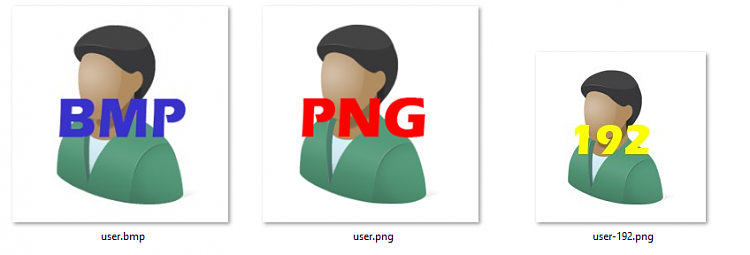
When I check the user settings it seems the expected user.png is used:
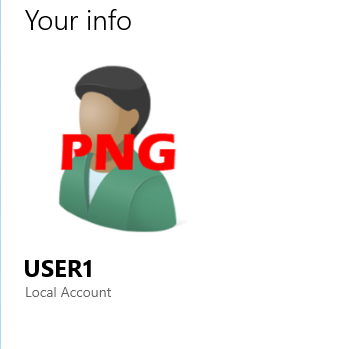
But it seems the image from the lock screen is the 192x192 png file:
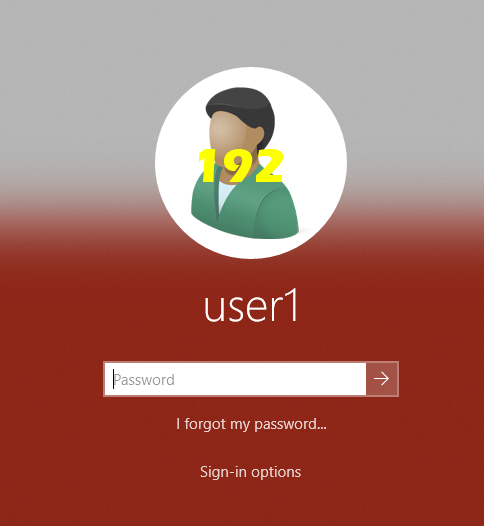
Thoughts? I would assume this image should show up without the registry key and is not displaying due to new glitch of some kind?
-
-
New #5
Hi, Anyone know if its possible to update Picture login image (Image you see when you logon).
My setup is : Domain Controller (Update photo with CodeTwo) --> GPO with script updating Workstation userprofile with AD Photo --> I see picture in setting, profile whrn i am login but i when i logoff ---> Image not updated and its just default grey avatar.
I test to activate GPO "Apply the default account picture to all users", with it works but i i must update users files in "C:\ProgramData\Microsoft\User Account Pictures"
Anyone can help to update all pictures with AD pictures via GPO
I work on Windows 10 1909 (18363.657)
thanks for reading
-
New #6
My user Account Picture used to show in All Settings and now it does not. It does show in my user account and my Login Screen but not in all settings?
-
-
-
-
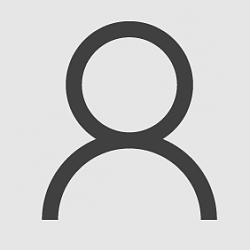
Change Default Account Picture in Windows 10
How to Change Default Account Picture in Windows 10Published by Shawn BrinkCategory: User Accounts
01 May 2021
Tutorial Categories


Related Discussions


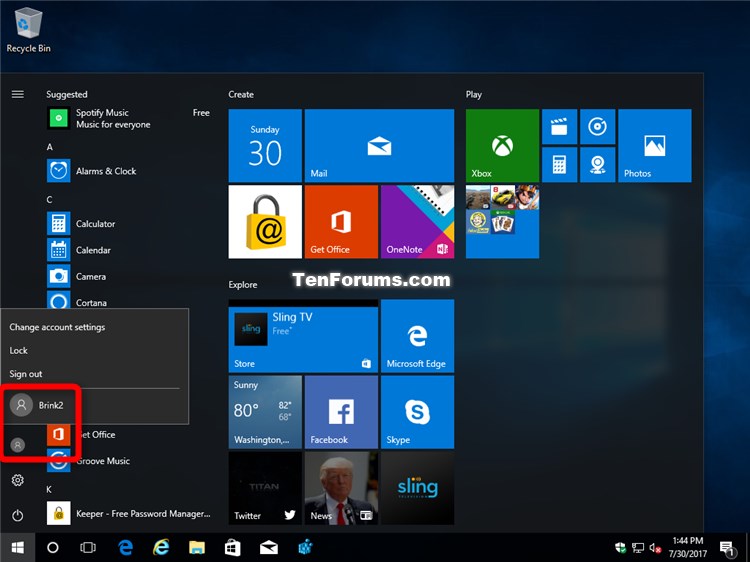
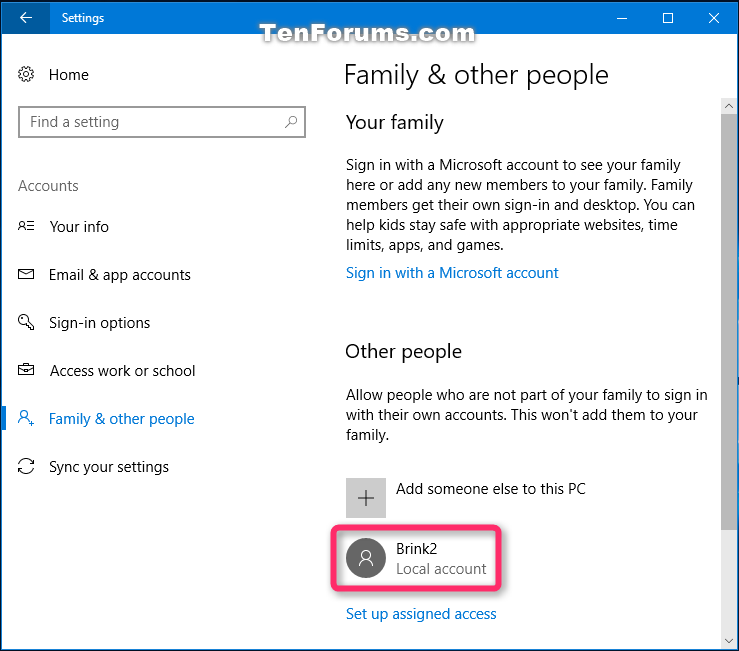

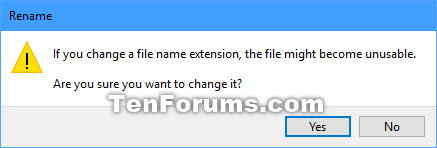
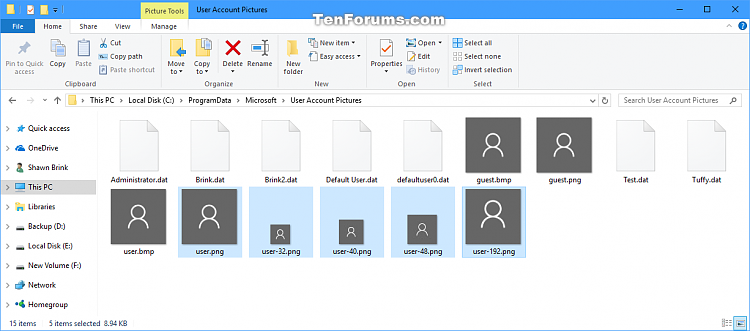
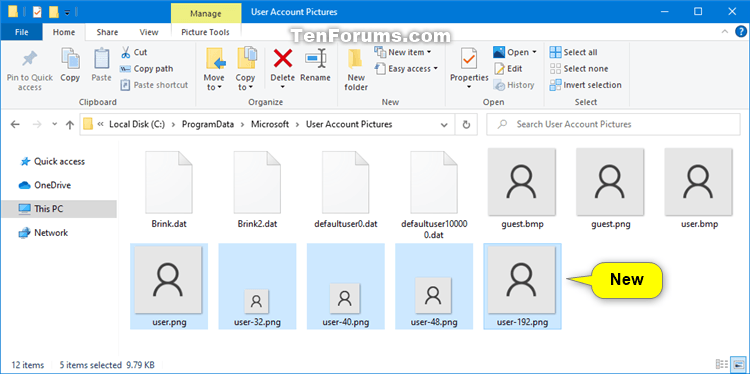
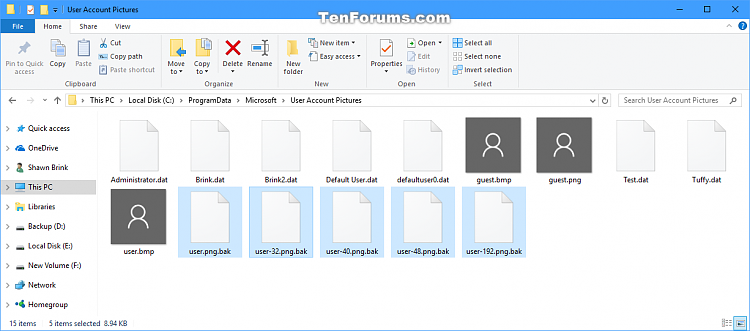
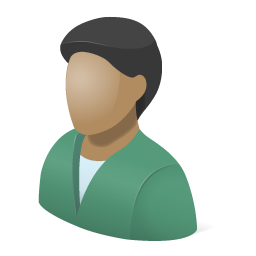
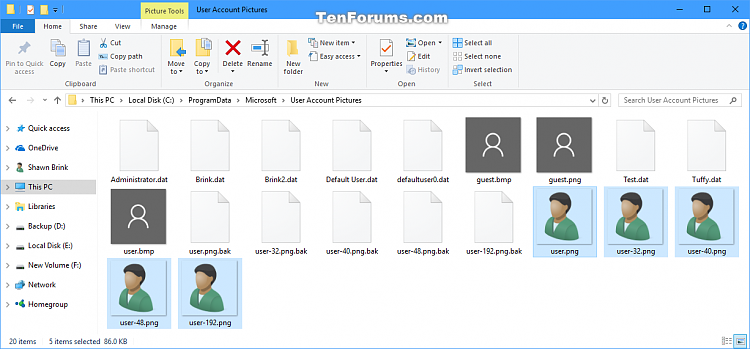

 Quote
Quote