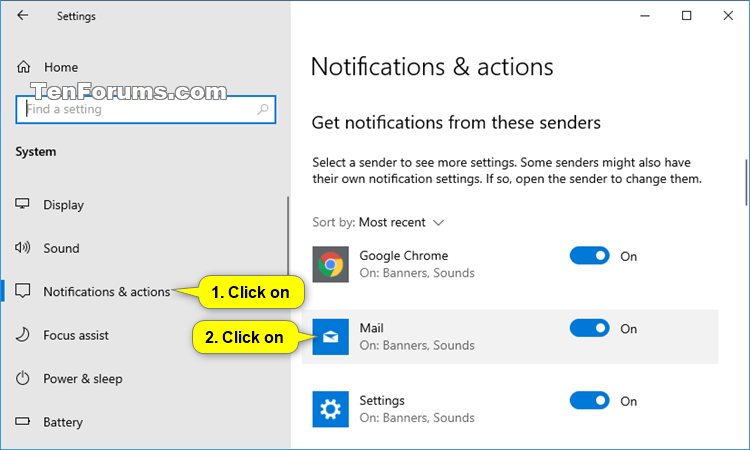Hide or Show Content of Notifications on Lock Screen in Windows 10
The lock screen is the screen you see when you lock your PC (or when it locks automatically after you haven't been using it for a while). The lock screen will also show at startup, and when you are signed out and idle for at least one minute.
If you turn on to show notifications on the lock screen, then you can also turn on or off to keep notifications private on the lock screen by only showing what sent it with Private for the details. This can be handy for email notifications from the Mail app.
This tutorial will show you how to turn on or off to keep notifications from specific apps and other senders private on the lock screen for your account in Windows 10.
EXAMPLE: "Hide content when notifications are on lock screen" turned on and off

Here's How:
1 Open Settings, and click/tap on the System icon.
2 Click/tap on Notifications & actions on the left side, and click/tap on the app or sender (ex: "Mail") under Get notifications from these senders on the right side. (see screenshot below)
If the listed apps and senders under Get notifications from these senders are grayed out, then you have notifications completely turned off.
You will only see apps and senders listed that you had already gotten notifications from.
3 Turn on or off (default) Hide content when notifications are on lock screen for what you want. (see screenshot below)
If these settings are grayed out, then you have notifications turned off for this app/sender.
4 When finished, you can close Settings if you like.
That's it,
Shawn
Related Tutorials
- How to Turn On or Off App Notifications in Windows 10
- How to Turn On or Off Showing Notifications in Action Center in Windows 10
- How to Turn On or Off Notification Banners from Senders in Windows 10
- How to Turn On or Off Notification Sound from Senders in Windows 10
- How to Turn On or Off Notifications on Lock Screen in Windows 10
- How to Enable or Disable the Lock Screen in Windows 10
- How to Turn On or Off Lock Screen Alarm, Reminder, and VoIP Notifications in Windows 10
- How to Lock the Computer in Windows 10
- How to Choose Apps to Show Detailed and Quick Status on Lock Screen in Windows 10
- How to Enable Search Box on Lock Screen in Windows 10
Hide or Show Content of Notifications on Lock Screen in Windows 10

Hide or Show Content of Notifications on Lock Screen in Windows 10
How to Hide or Show Content of Notifications on Lock Screen in Windows 10Published by Shawn BrinkCategory: General Tips
18 Oct 2019
Tutorial Categories


Related Discussions