How to Enable or Disable Hardware Acceleration in Microsoft Edge Chromium
Microsoft has adopted the Chromium open source project in the development of Microsoft Edge on the desktop to create better web compatibility. This new Microsoft Edge runs on the same Chromium web engine as the Google Chrome browser, offering you best in class web compatibility and performance.
Microsoft has also introduced a new Microsoft Edge logo that is designed to capture the waves of innovation that they plan to bring to you.
The new Chromium based Microsoft Edge is supported on all versions of Windows 7, Windows 8.1, Windows 10, Windows Server (2016 and above), Windows Server (2008 R2 to 2012 R2), and macOS.
Hardware acceleration is a feature enabled in Microsoft Edge by default that lets Microsoft Edge move all graphics and text rendering from the CPU to the Graphics Processing Unit (GPU) when available. This frees up resources on your computer so it can run other applications faster.
If you are noticing slow web page rendering or issues with HTML5 videos or font rendering, you can see if disabling hardware acceleration may help. The current graphics driver may have compatibility issues or the display adapter might not support the proper acceleration profile, so it decreases performance instead of improving it.
This tutorial will show you how to enable or disable using hardware acceleration when available in the Chromium based Microsoft Edge.
Contents
- Option One: Turn On or Off Hardware Acceleration in Microsoft Edge from Microsoft Edge Settings
- Option Two: Enable or Disable Hardware Acceleration in Microsoft Edge for All Users using a REG file
1 Open Microsoft Edge.
2 Click/tap on the Settings and more (Alt+F) 3 dots menu icon, and click/tap on Settings. (see screenshot below)
3 Click/tap on System on the left side, and turn on (default) or off Use hardware acceleration when available for what you want on the right side. (see screenshot below)
If you do not see a left pane, then either click/tap on the 3 bars menu button towards the top left OR widen the horizontal borders of the Microsoft Edge window until you do.
4 Click/tap on the Restart button to apply. (see screenshots below)
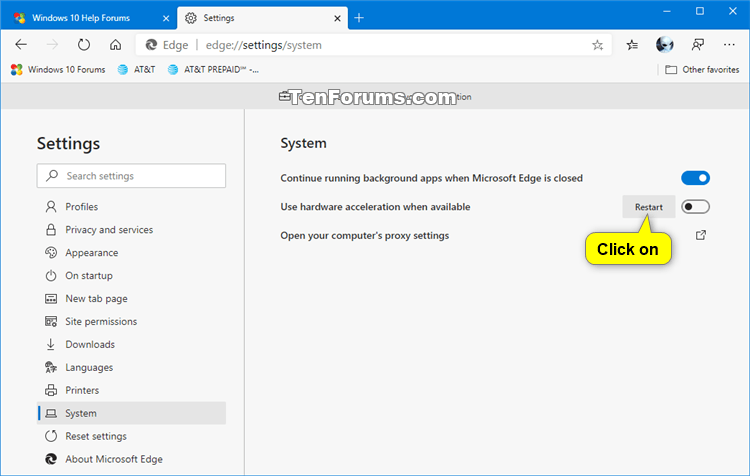
5 You can now close the Settings tab if you like.
You must be sign in as an administrator to do this option.
This option uses the HardwareAccelerationModeEnabled policy to enable or disable hardware acceleration in Microsoft Edge, if it's available.
The downloadable .reg files below will add and modify the DWORD value in the registry key below.
HKEY_LOCAL_MACHINE\SOFTWARE\Policies\Microsoft\Edge
HardwareAccelerationModeEnabled DWORD
(delete) = Default
0 = Always disabled
1 = Always enabled
1 Do step 2 (enable), step 3 (disable), or step 4 (default) below for what you would like to do.
This step will force the Use hardware acceleration when available setting in Option One to always be turned on without users being able to change this setting.
A) Click/tap on the Download button below to download the file below, and go to step 5 below.
Force_enable_hardware_acceleration_in_Microsoft_Edge.reg
Download
This step will force the Use hardware acceleration when available setting in Option One to always be turned off without users being able to change this setting.
A) Click/tap on the Download button below to download the file below, and go to step 5 below.
Force_disable_hardware_acceleration_in_Microsoft_Edge.reg
Download
This is the default setting.
This step will allow users to use Option One to turned on and off the Use hardware acceleration when available setting in Microsoft Edge.A) Click/tap on the Download button below to download the file below, and go to step 5 below.
Default_user_choice_hardware_acceleration_in_Microsoft_Edge.reg
Download
5 Save the .reg file to your desktop.
6 Double click/tap on the downloaded .reg file to merge it.
7 When prompted, click/tap on Run, Yes (UAC), Yes, and OK to approve the merge.
8 If Microsoft Edge is currently open, then close and reopen Microsoft Edge to apply.
9 You can now delete the downloaded .reg file if you like.
That's it,
Shawn
Related Tutorials
- How to Set Preferred GPU for Apps in Windows 10
- How to Turn On or Off Hardware Accelerated Video Encoding in Windows 10 Photos app
- How to Change Performance Settings for Firefox Quantum
- How to Turn On or Off Hardware Accelerated GPU Scheduling in Windows 10
- How to Enable or Disable Startup Boost in Microsoft Edge Chromium
- How to Enable or Disable Performance Mode in Microsoft Edge
Enable or Disable Hardware Acceleration in Microsoft Edge Chromium
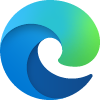
Enable or Disable Hardware Acceleration in Microsoft Edge Chromium
Published by Shawn BrinkCategory: Browsers & Email19 Apr 2021
Tutorial Categories


Related Discussions


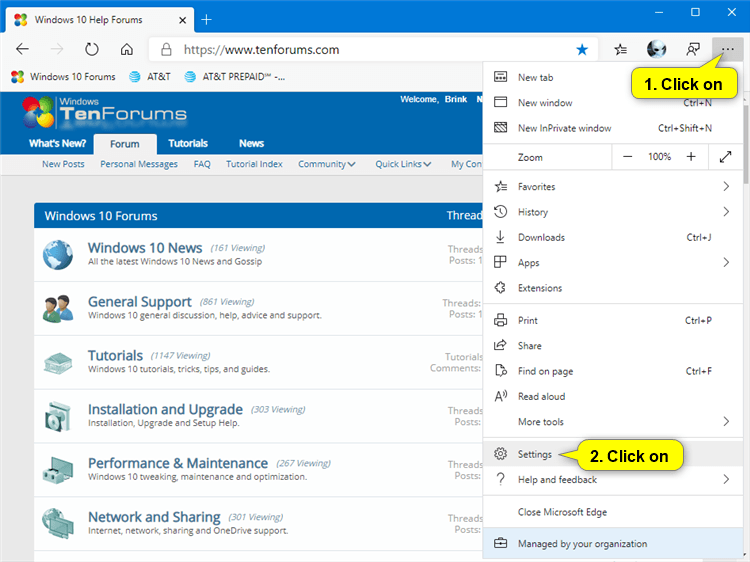

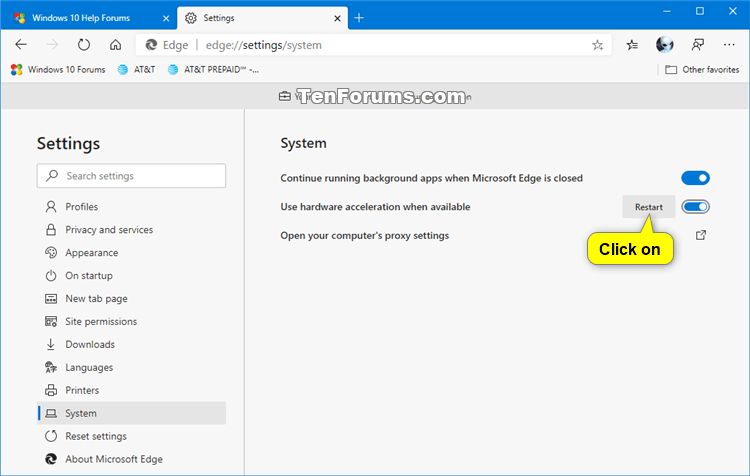
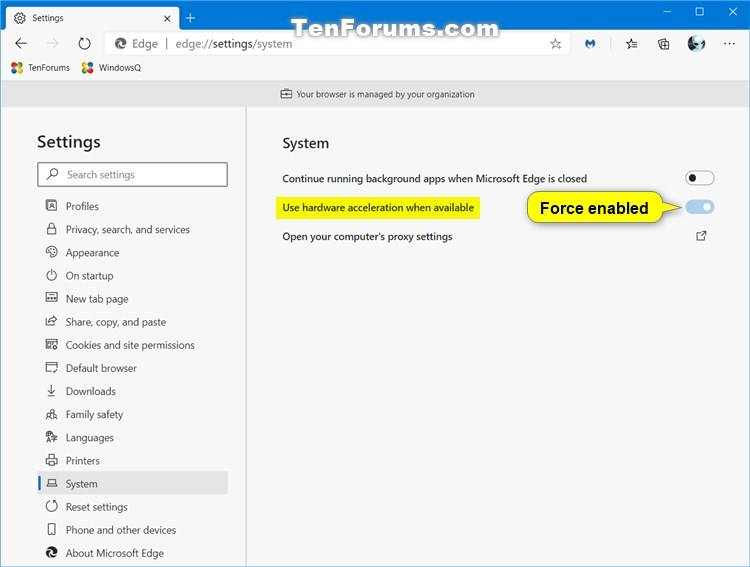
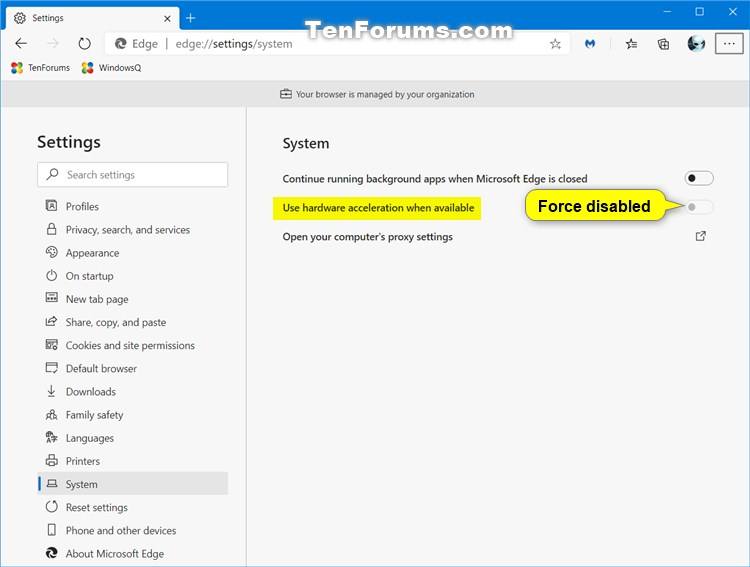


 Quote
Quote