How to Boot to UEFI Firmware Settings from inside Windows 10
UEFI (Unified Extensible Firmware Interface) is a standard firmware interface for PCs, designed to replace BIOS (basic input/output system). This standard was created by over 140 technology companies as part of the UEFI consortium, including Microsoft. It's designed to improve software interoperability and address limitations of BIOS.
See also:
- Boot to UEFI Mode or legacy BIOS mode | Microsoft Docs
- How do I use the BIOS/UEFI on Surface devices | Surface Support
This tutorial will show you how to boot directly to your motherboard's UEFI firmware settings from inside Windows 10.
This only applies if your PC's motherboard has a UEFI firmware chip instead of a BIOS chipset.
This only applies if Windows 10 was installed using UEFI, and not legacy BIOS (CSM).
See: How to Check if Windows 10 is using UEFI or Legacy BIOS
Contents
- Option One: Boot to BIOS or UEFI Firmware Settings from Sign-in Screen
- Option Two: Boot to BIOS or UEFI Firmware Settings from Start Menu
- Option Three: Boot to BIOS or UEFI Firmware Settings from Settings
- Option Four: Boot to BIOS or UEFI Firmware Settings from Command Prompt
EXAMPLE: UEFI Firmware Settings for ASRock X79 Extreme11
1 While on the Sign-in screen, click/tap on the Powerbutton. (see screenshot below)
2 Press and hold the Shift key, click/tap on Restart, and release the Shift key.
3 Continue at step 3 in option 3 below.
1 Open the Start menu .
2 Click/tap on the Powerbutton. (see screenshot below)
2 Press and hold the Shift key, click/tap on Restart, and release the Shift key.
3 Continue at step 3 in option 3 below.
1 Open Settings, and click/tap on the Update & security icon.
2 Click/tap on Recovery on the left side, and click/tap on Restart now under Advanced startup. (see screenshot below)
3 After the PC restarts, click/tap on Troubleshoot. (see screenshot below)
4 Click/tap on Advanced options. (see screenshot below)
5 Click/tap on UEFI Firmware Settings. (see screenshot below)
6 Click/tap on Restart to boot into your UEFI firmware settings. (see screenshot below)
1 Open an elevated command prompt.
2 Type the command below you want to use into the elevated command prompt, and press Enter. (see screenshot below)
(with message)
shutdown /r /fw
OR
(instant without message)
shutdown /r /fw /t 0
3 If you used the first command, you will now get a You're about to be signed out message before the PC automatically restarts and boots directly to your BIOS or UEFI firmware settings. (see screenshot below)
That's it,
Shawn Brink
Related Tutorials
- How to Add Boot to UEFI Firmware Settings Context Menu in Windows 10
- How to Create a Shortcut to Boot to UEFI Firmware Settings in Windows 10
- How to Find the BIOS and UEFI Firmware Version in Windows
- How to Boot to Advanced Startup Options in Windows 10
- How to Enable or Disable Fast Boot in UEFI Firmware Settings for Windows
- How to Enable or Disable Secure Boot on Windows 10 PC
- How to See Last BIOS Boot Time in Windows 10
Boot to UEFI Firmware Settings from inside Windows 10
-
New #1
Hi, if I don't see UEFI firmware settings under Advanced options on my comp, then I guess my MOBO doesn't have it?
-
New #2
Hey Case1, and welcome to Ten Forums. :)
Your MSI 870-G45 specs below doesn't show that it supports UEFI.
http://www.msi.com/product/motherboa...#hero-overview
-
-
-
New #5
Hi Shawn
I have asus gl552jx machineand it is configured for uefi boot, but I am still not able to access the UEFI BIOS utility tool. When I do the above steps, I land on the normal BIOS configuration where I have only 1 boot option for windows.
-
New #6
Hello vedz91, and welcome to Ten Forums. :)
See if tapping the F2 key during post will open your BIOS settings.
ASUS N551J E-MANUAL Pdf Download.
-
New #7
-
New #8
Double check using the tutorial below to see if you using BIOS or UEFI.
BIOS Mode - See if Windows Boot in UEFI or Legacy Mode
-
-
New #9
i hav asus h170 m plus mobo it has uefi but firmware settings not shown in win 10 i could not proceed with uefi why my mobo supports uefi butLast edited by raja; 12 Jun 2016 at 00:19.
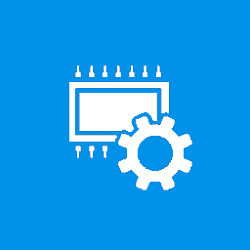
Boot to UEFI Firmware Settings from inside Windows 10
How to Boot to UEFI Firmware Settings from inside Windows 10Published by Shawn BrinkCategory: General Tips
17 May 2021
Tutorial Categories


Related Discussions


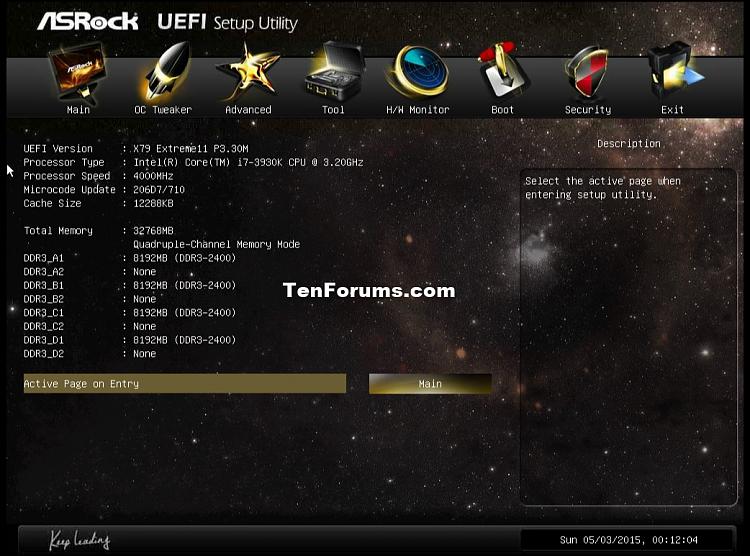





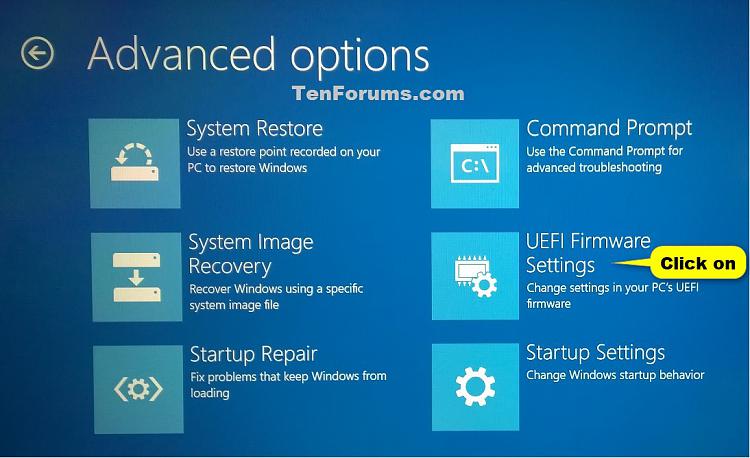
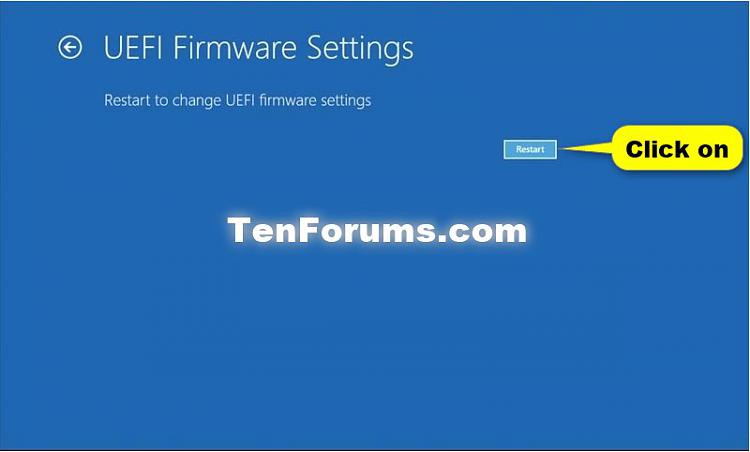



 Quote
Quote

