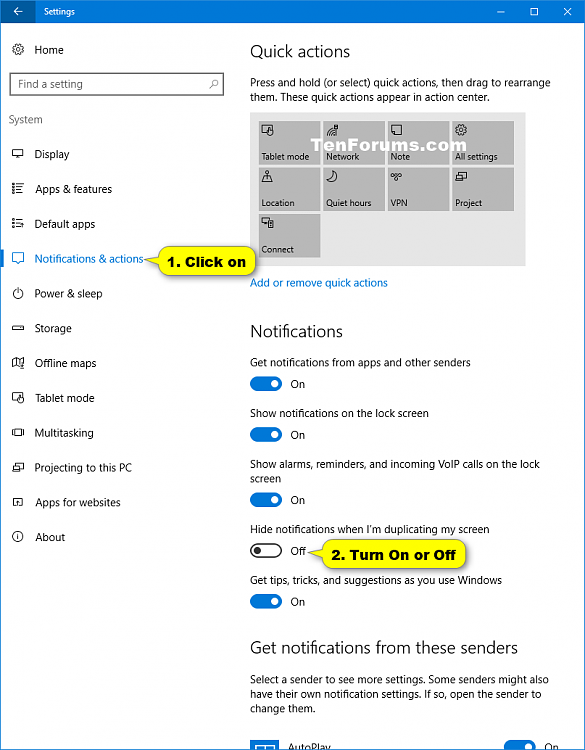How to Hide or Show Notifications when Duplicating Screen in Windows 10
Display Switch is used to change the presentation mode of the main display of your Windows 10 PC to project on either the PC screen only, duplicate on second display, extend across all displays, or second screen only.
When you are duplicating your screen during say a presentation, you may not want to have any notifications show.
This tutorial will show you how to turn on or off hide notifications when duplicating screen for your account in Windows 10.
You will need to have Get notifications from apps and other senders turned on to be able to turn on Hide notifications when I'm duplicating my screen below.
Contents
- Option One: To Hide or Show Notifications when Duplicating Screen in Settings
- Option Two: To Hide or Show Notifications when Duplicating Screen using a REG file
1 Open Settings, and click/tap on the System icon.
2 Click/tap on Notifications & actions on the left side, and turn on or off (default) to Hide notifications when I'm duplicating my screen for what you want on the right side under Notifications. (see screenshot below)
3 When finished, you can close Settings if you like.
The downloadable .reg files below will add and modify the DWORD value in the registry key below
HKEY_CURRENT_USER\SOFTWARE\Microsoft\Windows\CurrentVersion\Notifications\Settings
NOC_GLOBAL_SETTING_SUPRESS_TOASTS_WHILE_DUPLICATING DWORD
(delete) = Off to show notifications
1 = On to hide notifications
1 Do step 2 or step 3 below for what you would like to do.
A) Click/tap on the Download button below to download the file below, and go to step 4 below.
Hide_notifications_when_duplicating_screen.reg
Download
This is the default setting.
A) Click/tap on the Download button below to download the file below, and go to step 4 below.
Show_notifications_when_duplicating_screen.reg
Download
4 Save the .reg file to your desktop.
5 Double click/tap on the downloaded .reg file to merge it.
6 When prompted, click/tap on Run, Yes (UAC), Yes, and OK to approve the merge.
7 You can now delete the downloaded .reg file if you like.
That's it,
Shawn
Related Tutorials
- How to Change Presentation Mode to Project Display in Windows 10
- How to Change How Long to Show Notifications in Windows 10
- How to Turn On or Off App Notifications in Windows 10
- How to Turn On or Off Microsoft Edge Web Notifications for Sites in Windows 10
- How to Turn On or Off Mail app Notification Banner and Sound in Windows 10
- How to Turn On or Off Notification of USB Issues in Windows 10
- How to Turn On or Off App Notifications on Lock Screen in Windows 10
- How to Turn On or Off Notification Banners from Senders in Windows 10
- How to Turn On or Off Notifications on Head Mounted Display in Windows 10
- How to Show or Hide Notifications when Playing Fullscreen Game in Windows 10
Hide or Show Notifications when Duplicating Screen in Windows 10
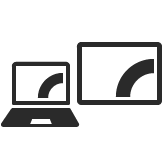
Hide or Show Notifications when Duplicating Screen in Windows 10
How to Hide or Show Notifications when Duplicating Screen in Windows 10Published by Shawn BrinkCategory: General Tips
02 Mar 2020
Tutorial Categories


Related Discussions