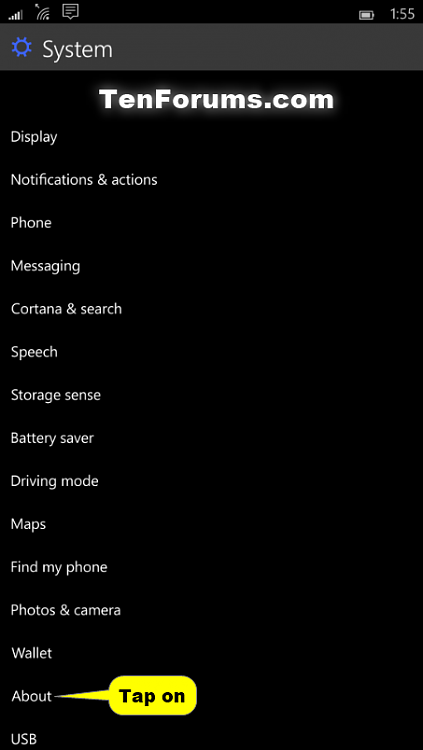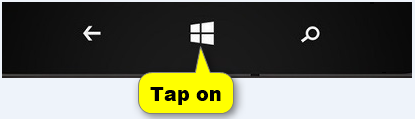How to Change the Device Name in Windows 10 Mobile Phones
Information
Devices on a network need unique names so they can identify and communicate with each other. If two devices have the same name on the same network, it creates a conflict for network communications.
The device name for Windows 10 Mobile phones is Windows Phone by default unless named something else by the phone manufacturer.
This tutorial will show you how to change the device name for your phone in Windows 10 Mobile.
Here's How:
1. Open Settings, and tap on System. (see screenshot below)
2. Tap on About. (see screenshot below)
3. Under Device name, tap on the Edit name button. (see screenshot below)
4. Type in a device name you want for your phone, and tap on Save. (see screenshot below)
5. Verify that the new name has been applied. (see screenshot below)
6. If you like, tap on the Start button at the bottom of your phone to go to your Start screen. (see screenshot below)
That's it,
Shawn
Change Device Name in Windows 10 Mobile Phone

Change Device Name in Windows 10 Mobile Phone
How to Change the Device Name in Windows 10 Mobile PhonesPublished by Shawn Brink
12 Mar 2017
Tutorial Categories


Related Discussions