Information
Starting with Windows 10 Mobile Insider Build 14327, you can now try out the preview of the “Messaging everywhere” feature in Windows 10 that allows you to send and receive text messages from your phone directly from your Windows 10 PC’s.
To enable this:
- Make sure you are signed in with your Microsoft Account (MSA) on all Windows 10 PC and phone devices.
- On your phone – make sure “Send texts on all my Windows devices” is turned on.
- On your PC – make sure “Send texts on all my Windows devices” is turned on, and make sure you have chosen which phone to send messages through.
This tutorial will show you how to turn on or off Messaging everywhere to send and receive text messages from your Windows 10 Mobile phone directly from your Windows 10 PC’s.
Note
From Microsoft:
We have been testing with Windows Insiders a preview of the “Messaging everywhere” feature that allows you to receive and send text messages from your Windows 10 phone directly to and from your Windows 10 PC. The experience was well-received by Insiders however we believe we can deliver an even better experience through the Skype app. Because of this, we decided not to release this feature as part of the Windows 10 Anniversary Update this summer. Starting with Windows 10 Insider Preview Build 14376 and going forward, Insiders will no longer have the ability to reply to text messages from their phone via the Messaging app on their PCs. The ability to reply to text messages on your PC using Cortana is unaffected. Going forward, we will be working with the Skype Team on delivering a great “messaging everywhere” experience on your Windows 10 devices through the Skype app. We will share more details about this experience in the months ahead.
CONTENTS:
- Option One: To Turn On or Off Messaging Everywhere on Windows 10 Mobile Phone
- Option Two: To Turn On or Off Messaging Everywhere on Windows 10 PC
1. Open the Messaging app on your Windows 10 Mobile phone.
2. Tap on the Morebutton at the bottom, and tap on Settings. (see screenshot below)
3. Do step 4 (off), or step 5 (on) below for what you would like to do.
A) Turn on Send texts on all my Windows devices. (see screenshot below)
B) Select how to Download messages through for what you want. (see screenshot below)
C) You can now use Option Two to turn on Messaging everywhere on any Windows 10 PCs that you sign in to with the same Microsoft account that you sign in to your phone with.
D) Go to step 6 below.
6. If you like, you can tap on the Startbutton at the bottom of your phone to return to your Start screen. (see screenshot below)
1. Do step 2 (off), or step 3 (on) below for what you would like to do.
A) Open the Messaging app.
B) Click/tap on the Morebutton, and click/tap on Settings. (see screenshot below)
C) Turn off Send texts from here and sync texting history across all your Windows devices, and go to step 4 below. (see screenshot below)
A) If you haven't already, you will first need to use Option One above to turn on Messaging everywhere on your Windows 10 Mobile phone that you sign in to using the same Microsoft account that you sign in to the PC with.
B) Open the Messaging app on your Windows 10 PC.
C) Click/tap on the Morebutton, and click/tap on Settings. (see screenshot below)
D) Turn on Send texts from here and sync texting history across all your Windows devices. (see screenshot below)
E) Select how to Download messages through for what you want. (see screenshot below)
F) Select the Windows 10 Mobile phone from step 3A to Send messages through, and go to step 4 below. (see screenshot below)
4. When finished, you can close the Messaging app if you like.
That's it,
Shawn
Related Tutorials
- How to Delete Conversations in Messaging app on Windows 10 PC
- How to Mute and Unmute Conversation Notifications from Messaging app in Windows 10
- How to Allow or Deny OS and Apps Access to Messaging in Windows 10
Turn On or Off Messaging Everywhere in Windows 10 PC and Mobile
-
New #1
Is the PC Win10 (1909) Messaging app limited to PC <-> cellular device messaging?
I was expecting the capability of messaging between Internet-connected PCs.
-
New #2
Hello @thename,
I'm afraid this feature is dead and no longer available.
If you have an Android phone, you could link it to your Windows 10 PC, and be able to send and receive messages on your PC through your linked phone.
Link Android Phone to Windows 10 PC
View Text Messages from Android Phone in Your Phone app on Windows 10
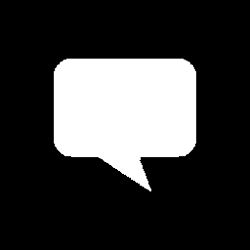
Turn On or Off Messaging Everywhere in Windows 10 PC and Mobile
How to Turn On or Off Messaging Everywhere in Windows 10 PC and Windows 10 MobilePublished by Shawn BrinkCategory: Apps & Features
22 Feb 2018
Tutorial Categories


Related Discussions



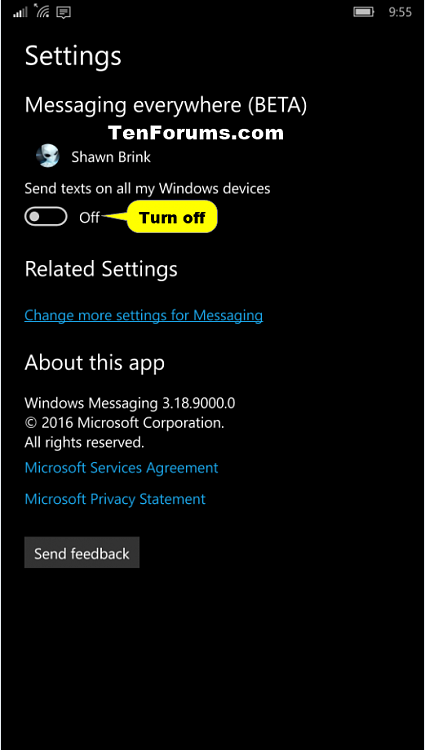
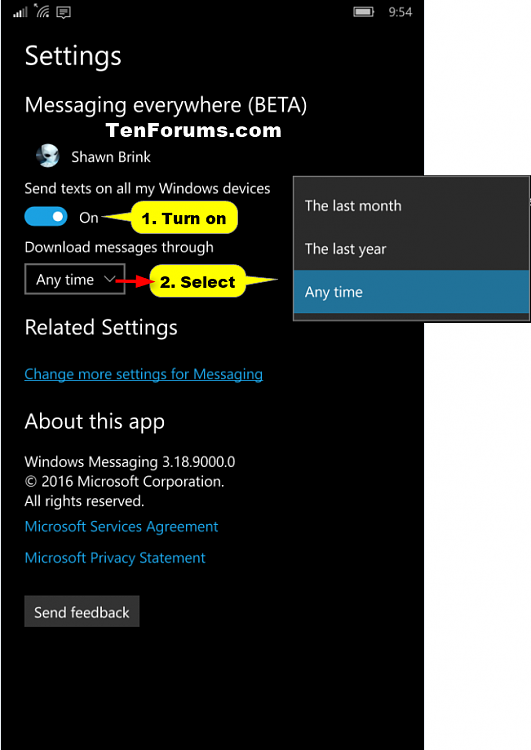

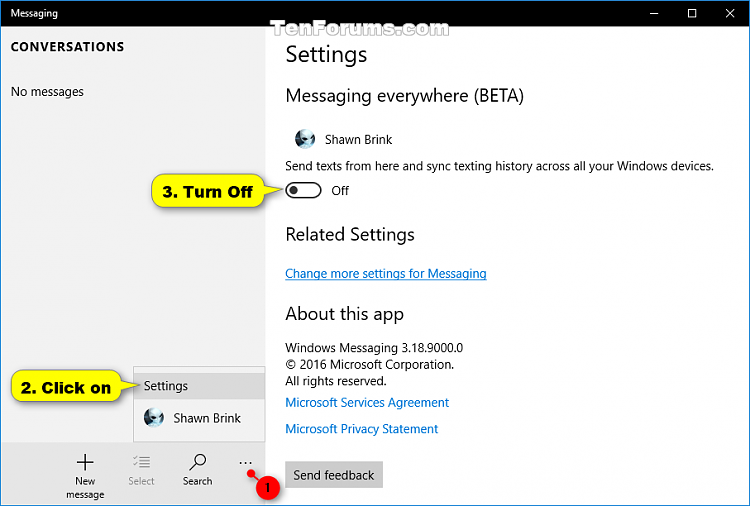


 Quote
Quote