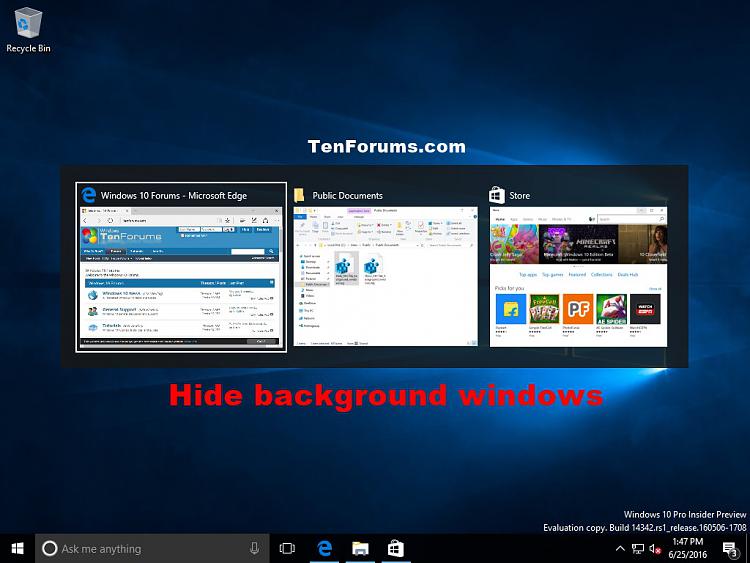How to Hide or Show ALT+TAB Background Windows in Windows 10
When you press ALT+TAB or CTRL+ALT+TAB to switch between open windows in Windows 10, any windows in the background of ALT+TAB will show by default.
This tutorial will show you how to hide or show windows in the background of ALT+TAB for your account in Windows 10.
The downloadable .reg files below will add and modify the DWORD value in the registry key below.
HKEY_CURRENT_USER\SOFTWARE\Microsoft\Windows\CurrentVersion\Explorer\MultitaskingView\AltTabViewHost
Wallpaper DWORD
(delete) = Show
1= Hide
EXAMPLE: Hide or Show ALT+TAB background windows
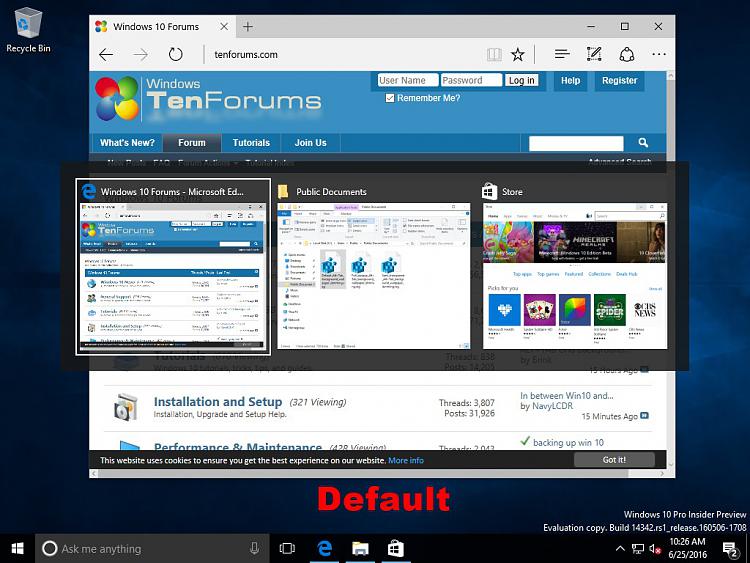
Here's How:
1 Do step 2 (show) or step 3 (hide) below for what you would like to do.
This is the default setting.
A) Click/tap on the Download button below to download the file below, and go to step 4 below.
Show_Alt+Tab_background_windows.reg
Download
A) Click/tap on the Download button below to download the file below, and go to step 4 below.
Hide_Alt+Tab_background_windows.reg
Download
4 Save the .reg file to your desktop.
5 Double click/tap on the downloaded .reg file to merge it.
6 When prompted, click/tap on Run, Yes (UAC), Yes, and OK to approve the merge.
7 You can now delete the downloaded .reg file if you like.
That's it,
Shawn
Related Tutorials
- How to Switch Between Open Apps in Windows 10
- How to Change what Alt+Tab Shows in Windows 10
- How to Set ALT+TAB to Use Classic Icons or Thumbnails by Default in Windows
- How to Select Desktops to Show Open Windows in ALT+TAB in Windows 10
- How to Adjust ALT+TAB Grid Background Transparency Percent in Windows 10
- How to Adjust ALT+TAB Desktop Background Dimming Percent in Windows 10
- How to Turn On or Off Showing Tabs for Sets in Alt+Tab in Windows 10
Hide or Show ALT+TAB Background Windows in Windows 10
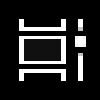
Hide or Show ALT+TAB Background Windows in Windows 10
How to Hide or Show ALT+TAB Background Windows in Windows 10Published by Shawn BrinkCategory: Customization
03 Jul 2020
Tutorial Categories


Related Discussions