How to Turn On or Off Display Apps from Android Phone in Your Phone app on Windows 10 PC
You can tap into the power of Your Phone app with Link to Windows integration on select Surface Duo and Samsung devices to instantly access your phone’s mobile apps directly from your Windows 10 PC.
With Your Phone apps, you can instantly access the Android apps installed on your mobile device right on your PC. Using a Wi-Fi connection, Apps allows you to browse, play, order, chat, and more – all while using your PC’s larger screen and keyboard. You can add your Android apps as favorites on your PC, pin them to your Start menu and taskbar, and open them in separate windows to use side-by-side with apps on your PC – helping you stay productive.
Phone screen is still available, you can open it by using the Open phone screen button above the apps list. This will mirror your phone screen the same way it did before, but it will be on a separate window from the Your Phone app. Apps provides an easier way to interact with all of the apps installed on your Android device by launching them directly.
Key Features:
- See a list of your installed Android apps directly within the Your Phone app.
- Add your frequently used apps to the favorites section or search among your apps for even quicker access.
- Launch any mobile app directly from your PC.
- Apps and your mirrored phone screen launch in a separate window on your PC.
- Pin your mobile apps to Windows Task bar or Start menu.
- Stay in the know by keeping an eye on the app notification badging (unread notifications) in the All apps list or your Favorites.
Apps feature requirements:
- PC running Windows 10 October 2018 Update or later. However, we always recommend updating to the latest version of Windows 10, Your Phone app and Link to Windows.
- Available on select Android phones running Android 9.0 or greater with the Link to Windows integration. Check out the list of supported phones here.
- Phone and PC must be on the same Wi-Fi network.
See also:
- Set up Apps in the Your Phone app | Microsoft Support
- Use apps from your Android device on your PC | Microsoft Support
- Apps Feature FAQ - Your Phone app | Microsoft Community
- Troubleshoot Apps in the Your Phone app | Microsoft Support
- Your Phone app – Apps Feature: Multiple mobile apps | Microsoft Community
- Accessibility for phone screen in the Your Phone app | Microsoft Support
This tutorial will show you how to turn on or off displaying apps from your Android phone in the Your Phone app for your account on a Windows 10 PC.
The ability to run multiple apps simultaneously is currently not available and will be introduced later this year. Give this feature a try and provide Microsoft with your valuable feedback as they continue to test, learn, and improve the overall experience. You can provide feedback within the Your Phone app under Settings > Send Feedback.
Contents
- Option One: Turn On or Off Display Apps from Android Phone in Your Phone app Settings
- Option Two: Turn On Display Apps from Android Phone in Your Phone app
EXAMPLE: Apps from Android phone in Your Phone app on Windows 10 PC
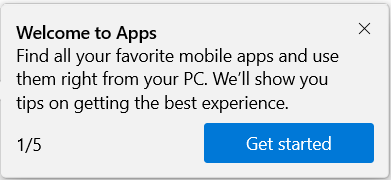

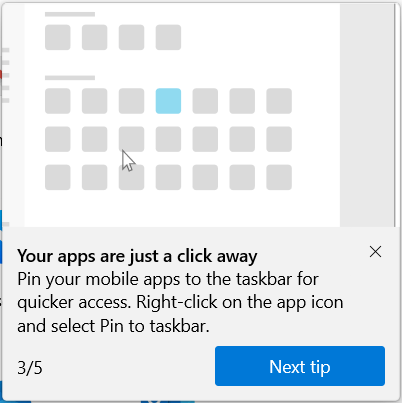

1 Open the Your Phone app.
2 Click/tap on the Settings (gear) icon a the bottom of the left pane. (see screenshots below)
3 Click/tap on Features in the middle Settings pane.
4 Under Apps in the right Features pane, turn on or off (default) Allow the Your Phone app to display apps from my mobile device for what you want.
Note
If you turn on Apps, you can also turn on or off the other settings you want for Apps.
- Hide my mobile device's screen while it's connected to my PC
- Optimize app window sizing on my PC
- Alert me before closing multiple windows
- Accessibility support
5 You can now close the Your Phone app if you like.

1 Open the Your Phone app.
2 Click/tap on the Apps icon. (see screenshot below)
3 Click/tap on the Display apps button.
4 When finished, you can close the Your Phone app if you like.
That's it,
Shawn
Related Tutorials
- How to Link Android Phone to Windows 10 PC
- How to Turn On or Off Ask Before Closing Multiple Windows in Your Phone app on Windows 10 PC
- How to Enable or Disable Your Phone Accessibility service with Windows 10 PC
- Turn On or Off Android Phone Screen while Connected to Your Phone app on Windows 10 PC
- Turn On or Off Optimize App Window Sizing in Your Phone app on Windows 10 PC
- How to Pin Android Apps from Your Phone to Start Menu on Windows 10 PC
- How to Pin Android Apps from Your Phone to Taskbar on Windows 10 PC
- How to Add or Remove Android Apps as Favorites in Your Phone app on Windows 10 PC
Turn On or Off Display Apps from Phone in Your Phone app on Windows 10
-
New #1
The Your Phone apps feature is now gradually rolling out to General Public. This is a gradual rollout, so it may take few days for Apps to show up within the Your Phone app.
-
-
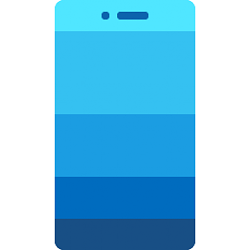
Turn On or Off Display Apps from Phone in Your Phone app on Windows 10
Published by Shawn BrinkCategory: Phone28 Nov 2020
Tutorial Categories


Related Discussions





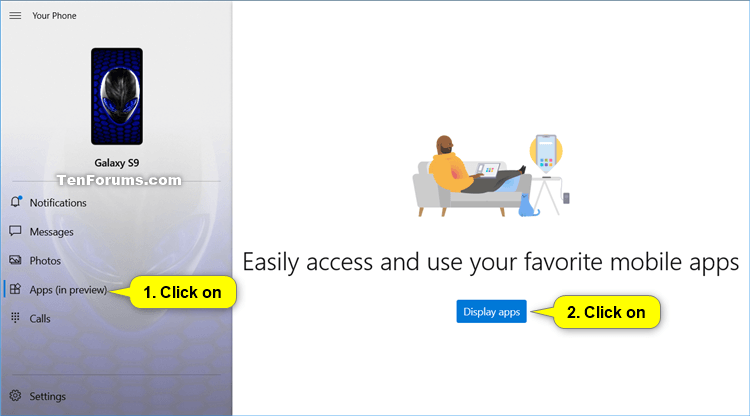

 Quote
Quote