How to Create a Power Efficiency Diagnostics Report in Windows 10
The Power Efficiency Diagnostics will analyze your system for common energy efficiency and battery life problems, and report any errors, warnings, and informational details found.
This tutorial will show you how to run a power efficiency diagnostics report of your PC in Windows 10.
You must be signed in as an administrator to be able to run a power efficiency diagnostics report.
For the best results, you should run the power efficiency diagnostics report when the PC is idle and with no open programs or documents.
Here's How:
1 Open an elevated command prompt.
2 Copy and paste the command below into the elevated command prompt, and press Enter. (see screenshot below)
3 Double click/tap on the Power_Efficiency_Diagnostics_Report.html file on your desktop to open and see the power efficiency diagnostics report in your default web browser (ex: Internet Explorer).
4 Here is a copy of my power efficiency diagnostics report in Internet Explorer as an example of what you will see. (see screenshots below)
For more information about how to read Powercfg energy reports, you can read the paper "Using PowerCfg to Evaluate System Energy Efficiency" available from the following Microsoft website below as a .docx file.
Using PowerCfg to Evaluate System Energy Efficiency
That's it,
Shawn
Related Tutorials
- How to Optimize Battery Life on Windows 10 PC
- How to Generate Battery Usage Report in Windows 10
- How to Generate Battery Energy Estimation Report in Windows 10
- How to Generate a System Sleep Diagnostics Report in Windows 10
- How to Generate a Sleep Study Report in Windows 10
- How to Change Power Mode Level in Windows 10
- How to Generate System Diagnostics Report in Windows 10
- How to Generate System Performance Report in Windows 10
- How to Manage Battery Usage by App in Windows 10
- How to View Power Usage of Processes in Task Manager in Windows 10
- How to Enable or Disable Battery Life Estimated Time Remaining in Windows 10
Create Power Efficiency Diagnostics Report in Windows 10
-
New #1
Hi Shawn since this is so interesting I thought I'd bring it to your tutorial, maybe someone else is also getting this automatically.
Here is a screenshot of the folder C:\ProgramData\Microsoft\Windows\Power Efficiency Diagnostics.
As you said your folder is empty, mine is full of them:
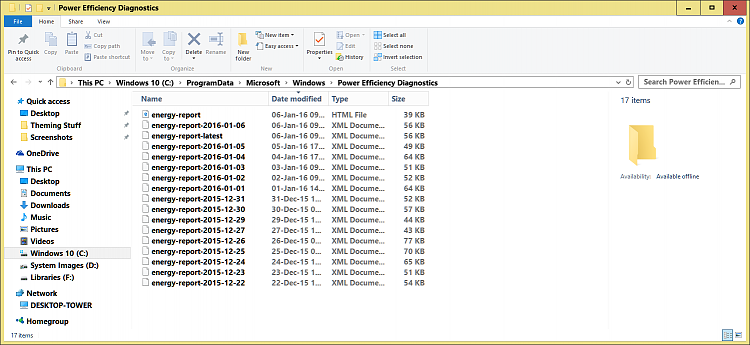
The only thing I can think of is when I run perfmon /report, but I don't run it that much, maybe after a new build but not that often.Code:Power Efficiency Diagnostics Report
Analysis Results Errors Power Policy:Power Plan Personality is High Performance (Plugged In) The current power plan personality is High Performance when the system is plugged in. Power Policy:Display timeout disabled (Plugged In) The display is not configured to turn off after a period of inactivity. Power Policy:Disk idle is disabled (Plugged In) The disk is not configured to turn off after a period of disk inactivity. Power Policy:Minimum processor performance state is 100% (Plugged In) The processor is not configured to automatically reduce power consumption based on activity. Power Policy:USB Selective Suspend is disabled (Plugged In) The current power policy has globally disabled USB selective suspend. Power Policy:PCI Express ASPM is disabled (Plugged In) The current power policy for PCI Express Active State Power Management (ASPM) is configured to Off. System Availability Requests:System Required Request The device or driver has made a request to prevent the system from automatically entering sleep.Computer Name DESKTOP-TOWER Scan Time 2016-01-06T08:53:55Z Scan Duration 60 seconds System Manufacturer LENOVO System Product Name 10130 BIOS Date 07/29/2015 BIOS Version IEKT34AUS OS Build 10586 Platform Role PlatformRoleDesktop Plugged In true Process Count 79 Thread Count 1184 Report GUID {a90723c8-731a-4743-84d3-8c73c579ebf8} System Availability Requests:System Required Request The device or driver has made a request to prevent the system from automatically entering sleep.Requesting Driver Instance HDAUDIO\FUNC_01&VEN_1002&DEV_AA01&SUBSYS_00AA0100&REV_1002\5&25edd8b1&0&0001 Requesting Driver Device AMD High Definition Audio Device System Availability Requests:System Required Request A kernel component has made a request to prevent the system from automatically entering sleep. USB Suspend:USB Device not Entering Selective Suspend This device did not enter the USB Selective Suspend state. Processor power management may be prevented when this USB device is not in the Selective Suspend state. Note that this issue will not prevent the system from sleeping.Requesting Driver Instance USB\VID_046D&PID_0825&MI_02\6&3641a08&0&0002 Requesting Driver Device HD Webcam C270 USB Suspend:USB Device not Entering Selective Suspend This device did not enter the USB Selective Suspend state. Processor power management may be prevented when this USB device is not in the Selective Suspend state. Note that this issue will not prevent the system from sleeping.Device Name USB Composite Device Host Controller ID PCI\VEN_8086&DEV_8C31 Host Controller Location PCI bus 0, device 20, function 0 Device ID USB\VID_17EF&PID_602D Port Path 4 USB Suspend:USB Device not Entering Selective Suspend This device did not enter the USB Selective Suspend state. Processor power management may be prevented when this USB device is not in the Selective Suspend state. Note that this issue will not prevent the system from sleeping.Device Name Logitech USB Camera (HD Webcam C270) Host Controller ID PCI\VEN_8086&DEV_8C31 Host Controller Location PCI bus 0, device 20, function 0 Device ID USB\VID_046D&PID_0825 Port Path 3 USB Suspend:USB Device not Entering Selective Suspend This device did not enter the USB Selective Suspend state. Processor power management may be prevented when this USB device is not in the Selective Suspend state. Note that this issue will not prevent the system from sleeping.Device Name USB Root Hub Host Controller ID PCI\VEN_8086&DEV_8C26 Host Controller Location PCI bus 0, device 29, function 0 Device ID USB\VID_8086&PID_8C26 Port Path USB Suspend:USB Device not Entering Selective Suspend This device did not enter the USB Selective Suspend state. Processor power management may be prevented when this USB device is not in the Selective Suspend state. Note that this issue will not prevent the system from sleeping.Device Name USB Root Hub Host Controller ID PCI\VEN_8086&DEV_8C2D Host Controller Location PCI bus 0, device 26, function 0 Device ID USB\VID_8086&PID_8C2D Port Path USB Suspend:USB Device not Entering Selective Suspend This device did not enter the USB Selective Suspend state. Processor power management may be prevented when this USB device is not in the Selective Suspend state. Note that this issue will not prevent the system from sleeping.Device Name USB Composite Device Host Controller ID PCI\VEN_8086&DEV_8C2D Host Controller Location PCI bus 0, device 26, function 0 Device ID USB\VID_046D&PID_C52B Port Path 1,1 USB Suspend:USB Device not Entering Selective Suspend This device did not enter the USB Selective Suspend state. Processor power management may be prevented when this USB device is not in the Selective Suspend state. Note that this issue will not prevent the system from sleeping.Device Name Generic USB Hub Host Controller ID PCI\VEN_8086&DEV_8C26 Host Controller Location PCI bus 0, device 29, function 0 Device ID USB\VID_8087&PID_8000 Port Path 1 CPU Utilization:Processor utilization is high The average processor utilization during the trace was high. The system will consume less power when the average processor utilization is very low. Review processor utilization for individual processes to determine which applications and services contribute the most to total processor utilization.Device Name Generic USB Hub Host Controller ID PCI\VEN_8086&DEV_8C2D Host Controller Location PCI bus 0, device 26, function 0 Device ID USB\VID_8087&PID_8008 Port Path 1 Warnings Platform Timer Resolution:Platform Timer Resolution The default platform timer resolution is 15.6ms (15625000ns) and should be used whenever the system is idle. If the timer resolution is increased, processor power management technologies may not be effective. The timer resolution may be increased due to multimedia playback or graphical animations.Average Utilization (%) 12.27 Power Policy:Dim timeout is long (Plugged In) The display is configured to automatically dim after longer than 10 minutes.Current Timer Resolution (100ns units) 5000 Maximum Timer Period (100ns units) 156250 Power Policy:Sleep timeout is long (Plugged In) The computer is configured to automatically sleep after longer than 30 minutes.Timeout (seconds) 885 CPU Utilization:Individual process with significant processor utilization. This process is responsible for a significant portion of the total processor utilization recorded during the trace.Timeout (seconds) 7200 CPU Utilization:Individual process with significant processor utilization. This process is responsible for a significant portion of the total processor utilization recorded during the trace.Process Name RuntimeBroker.exe PID 2800 Average Utilization (%) 2.13 Module Average Module Utilization (%) \Device\HarddiskVolume4\Windows\System32\ntdll.dll 0.51 \SystemRoot\system32\ntoskrnl.exe 0.46 \Device\HarddiskVolume4\Windows\System32\combase.dll 0.24 CPU Utilization:Individual process with significant processor utilization. This process is responsible for a significant portion of the total processor utilization recorded during the trace.Process Name Microsoft.Photos.exe PID 1608 Average Utilization (%) 1.46 Module Average Module Utilization (%) \SystemRoot\system32\ntoskrnl.exe 0.28 \SystemRoot\System32\ntdll.dll 0.26 \Program Files\WindowsApps\Microsoft.Windows.Photos_15.1208.10480.0_x64__8wekyb3d8bbwe\PhotosApp.Windows.dll 0.17 CPU Utilization:Individual process with significant processor utilization. This process is responsible for a significant portion of the total processor utilization recorded during the trace.Process Name OneDrive.exe PID 4716 Average Utilization (%) 0.82 Module Average Module Utilization (%) \SystemRoot\system32\ntoskrnl.exe 0.27 \Device\HarddiskVolume4\Windows\SysWOW64\ntdll.dll 0.23 \Device\HarddiskVolume4\Windows\System32\wow64cpu.dll 0.10 CPU Utilization:Individual process with significant processor utilization. This process is responsible for a significant portion of the total processor utilization recorded during the trace.Process Name SpeechRuntime.exe PID 5580 Average Utilization (%) 0.76 Module Average Module Utilization (%) \Device\HarddiskVolume4\Windows\System32\Speech_OneCore\Common\sapi_onecore.dll 0.63 \Device\HarddiskVolume4\Windows\System32\msvcrt.dll 0.08 \SystemRoot\system32\ntoskrnl.exe 0.01 CPU Utilization:Individual process with significant processor utilization. This process is responsible for a significant portion of the total processor utilization recorded during the trace.Process Name System PID 4 Average Utilization (%) 0.71 Module Average Module Utilization (%) \SystemRoot\system32\ntoskrnl.exe 0.47 \SystemRoot\system32\hal.dll 0.13 \SystemRoot\system32\DRIVERS\atikmdag.sys 0.02 CPU Utilization:Individual process with significant processor utilization. This process is responsible for a significant portion of the total processor utilization recorded during the trace.Process Name dwm.exe PID 5420 Average Utilization (%) 0.67 Module Average Module Utilization (%) \SystemRoot\system32\ntoskrnl.exe 0.19 \Device\HarddiskVolume4\Windows\System32\dwmcore.dll 0.10 \Device\HarddiskVolume4\Windows\System32\ntdll.dll 0.07 CPU Utilization:Individual process with significant processor utilization. This process is responsible for a significant portion of the total processor utilization recorded during the trace.Process Name audiodg.exe PID 4432 Average Utilization (%) 0.44 Module Average Module Utilization (%) \SystemRoot\System32\drivers\USBXHCI.SYS 0.28 \SystemRoot\system32\ntoskrnl.exe 0.04 \Device\HarddiskVolume4\Windows\System32\AudioEng.dll 0.03 CPU Utilization:Individual process with significant processor utilization. This process is responsible for a significant portion of the total processor utilization recorded during the trace.Process Name svchost.exe PID 884 Average Utilization (%) 0.35 Module Average Module Utilization (%) \Device\HarddiskVolume4\Windows\System32\ntdll.dll 0.12 \SystemRoot\system32\ntoskrnl.exe 0.11 \Device\HarddiskVolume4\Windows\System32\rpcrt4.dll 0.05 CPU Utilization:Individual process with significant processor utilization. This process is responsible for a significant portion of the total processor utilization recorded during the trace.Process Name HxCalendarAppImm.exe PID 3936 Average Utilization (%) 0.32 Module Average Module Utilization (%) \Windows\System32\Windows.UI.Xaml.dll 0.06 \SystemRoot\system32\ntoskrnl.exe 0.05 \SystemRoot\System32\ntdll.dll 0.03 CPU Utilization:Individual process with significant processor utilization. This process is responsible for a significant portion of the total processor utilization recorded during the trace.Process Name SetPoint.exe PID 4512 Average Utilization (%) 0.29 Module Average Module Utilization (%) \SystemRoot\system32\ntoskrnl.exe 0.08 \Device\HarddiskVolume4\Windows\System32\ntdll.dll 0.02 \Device\HarddiskVolume4\Windows\System32\atiumd64.dll 0.02 Information Power Policy:Active Power Plan The current power plan in useProcess Name HxMail.exe PID 1736 Average Utilization (%) 0.28 Module Average Module Utilization (%) \SystemRoot\system32\ntoskrnl.exe 0.06 \SystemRoot\System32\ntdll.dll 0.05 \Windows\System32\Windows.UI.Xaml.dll 0.04 Power Policy:Power Plan Personality (Plugged In) The personality of the current power plan when the system is plugged in.Plan Name OEM High Performance Plan GUID {8c5e7fda-e8bf-4a96-9a85-a6e23a8c635c} Power Policy:802.11 Radio Power Policy is Maximum Performance (Plugged In) The current power policy for 802.11-compatible wireless network adapters is not configured to use low-power modes. Power Policy:Video quality (Plugged In) Enables Windows Media Player to optimize for quality or power savings when playing video.Personality High Performance Battery:Analysis Success Analysis was successful. No energy efficiency problems were found. No information was returned. Platform Power Management Capabilities:Supported Sleep States Sleep states allow the computer to enter low-power modes after a period of inactivity. The S3 sleep state is the default sleep state for Windows platforms. The S3 sleep state consumes only enough power to preserve memory contents and allow the computer to resume working quickly. Very few platforms support the S1 or S2 Sleep states.Quality Mode Optimize for Video Quality Platform Power Management Capabilities:Connected Standby Support Connected standby allows the computer to enter a low-power mode in which it is always on and connected. If supported, connected standby is used instead of system sleep states.S1 Sleep Supported false S2 Sleep Supported false S3 Sleep Supported true S4 Sleep Supported true Platform Power Management Capabilities:Processor Power Management Capabilities Effective processor power management enables the computer to automatically balance performance and energy consumption.Connected Standby Supported false Platform Power Management Capabilities:Processor Power Management Capabilities Effective processor power management enables the computer to automatically balance performance and energy consumption.Group 0 Index 0 Idle State Count 2 Idle State Type ACPI Idle (C) States Nominal Frequency (MHz) 3000 Maximum Performance Percentage 100 Lowest Performance Percentage 26 Lowest Throttle Percentage 26 Performance Controls Type ACPI Performance (P) / Throttle (T) States Device Drivers:Analysis Success Analysis was successful. No energy efficiency problems were found. No information was returned.Group 0 Index 1 Idle State Count 2 Idle State Type ACPI Idle (C) States Nominal Frequency (MHz) 3000 Maximum Performance Percentage 100 Lowest Performance Percentage 26 Lowest Throttle Percentage 26 Performance Controls Type ACPI Performance (P) / Throttle (T) States
-
New #2
Also here is the properties detail tab. Noticed creation date vs modified date, it seems to be an older one:
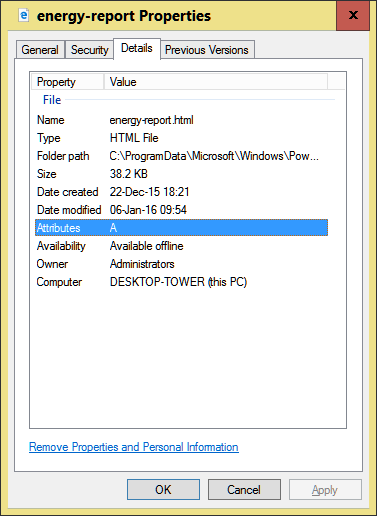
-
New #3
Hey Cliff,
My folder was still empty even after running the perfmon /report command. Is your Windows 10 a clean install, or did you upgrade to Windows 10?
-
New #4
Clean install and absolutely no OEM bulkware(just the needed drivers). One thing I do run pretty often as part of my maintenance, when cleaning up, is winsat formal with a reboot to have windows check and set it's defaults for my SSD & HDD, but that doesn't have anything to do with power efficiency.
Maybe Samsung Magician created it for RAPID. I have RAPID on, Fast Startup on and both disks set to turn off write cache buffer flushing.
-
-
-
-
New #8
Here is the tasks XML if that helps you:
Code:<?xml version="1.0" encoding="UTF-16"?> -<Task xmlns="http://schemas.microsoft.com/windows/2004/02/mit/task" version="1.5"> -<RegistrationInfo> <Source>Power Efficiency Diagnostics</Source> <Author>Microsoft Corporation</Author> <Version>1.0</Version> <Description>This task analyzes the system looking for conditions that may cause high energy use.</Description> <URI>\Microsoft\Windows\Power Efficiency Diagnostics\AnalyzeSystem</URI> <SecurityDescriptor>D:(A;OICI;FA;;;BA)(A;OICI;FA;;;SY)(A;OICI;GR;;;AU)(A;;FRFX;;;LS)</SecurityDescriptor> </RegistrationInfo> <Triggers/> -<Principals> -<Principal id="LocalSystemAccount"> <UserId>S-1-5-18</UserId> <RunLevel>LeastPrivilege</RunLevel> </Principal> </Principals> -<Settings> <MultipleInstancesPolicy>IgnoreNew</MultipleInstancesPolicy> <DisallowStartIfOnBatteries>false</DisallowStartIfOnBatteries> <StopIfGoingOnBatteries>false</StopIfGoingOnBatteries> <AllowHardTerminate>true</AllowHardTerminate> <StartWhenAvailable>true</StartWhenAvailable> <RunOnlyIfNetworkAvailable>false</RunOnlyIfNetworkAvailable> -<IdleSettings> <StopOnIdleEnd>true</StopOnIdleEnd> <RestartOnIdle>false</RestartOnIdle> </IdleSettings> <AllowStartOnDemand>true</AllowStartOnDemand> <Enabled>true</Enabled> <Hidden>false</Hidden> <RunOnlyIfIdle>false</RunOnlyIfIdle> <DisallowStartOnRemoteAppSession>false</DisallowStartOnRemoteAppSession> <UseUnifiedSchedulingEngine>true</UseUnifiedSchedulingEngine> -<MaintenanceSettings> <Period>P1D</Period> <Deadline>P2D</Deadline> <Exclusive>true</Exclusive> </MaintenanceSettings> <WakeToRun>false</WakeToRun> <ExecutionTimeLimit>PT5M</ExecutionTimeLimit> <Priority>7</Priority> </Settings> -<Actions Context="LocalSystemAccount"> -<ComHandler> <ClassId>{927EA2AF-1C54-43D5-825E-0074CE028EEE}</ClassId> </ComHandler> </Actions> </Task> <?xml version="1.0" encoding="UTF-16"?> -<Task xmlns="http://schemas.microsoft.com/windows/2004/02/mit/task" version="1.5"> -<RegistrationInfo> <Source>Power Efficiency Diagnostics</Source> <Author>Microsoft Corporation</Author> <Version>1.0</Version> <Description>This task analyzes the system looking for conditions that may cause high energy use.</Description> <URI>\Microsoft\Windows\Power Efficiency Diagnostics\AnalyzeSystem</URI> <SecurityDescriptor>D:(A;OICI;FA;;;BA)(A;OICI;FA;;;SY)(A;OICI;GR;;;AU)(A;;FRFX;;;LS)</SecurityDescriptor> </RegistrationInfo> <Triggers/> -<Principals> -<Principal id="LocalSystemAccount"> <UserId>S-1-5-18</UserId> <RunLevel>LeastPrivilege</RunLevel> </Principal> </Principals> -<Settings> <MultipleInstancesPolicy>IgnoreNew</MultipleInstancesPolicy> <DisallowStartIfOnBatteries>false</DisallowStartIfOnBatteries> <StopIfGoingOnBatteries>false</StopIfGoingOnBatteries> <AllowHardTerminate>true</AllowHardTerminate> <StartWhenAvailable>true</StartWhenAvailable> <RunOnlyIfNetworkAvailable>false</RunOnlyIfNetworkAvailable> -<IdleSettings> <StopOnIdleEnd>true</StopOnIdleEnd> <RestartOnIdle>false</RestartOnIdle> </IdleSettings> <AllowStartOnDemand>true</AllowStartOnDemand> <Enabled>true</Enabled> <Hidden>false</Hidden> <RunOnlyIfIdle>false</RunOnlyIfIdle> <DisallowStartOnRemoteAppSession>false</DisallowStartOnRemoteAppSession> <UseUnifiedSchedulingEngine>true</UseUnifiedSchedulingEngine> -<MaintenanceSettings> <Period>P1D</Period> <Deadline>P2D</Deadline> <Exclusive>true</Exclusive> </MaintenanceSettings> <WakeToRun>false</WakeToRun> <ExecutionTimeLimit>PT5M</ExecutionTimeLimit> <Priority>7</Priority> </Settings> -<Actions Context="LocalSystemAccount"> -<ComHandler> <ClassId>{927EA2AF-1C54-43D5-825E-0074CE028EEE}</ClassId> </ComHandler> </Actions> </Task>
-
-
New #9
I haven't found anything yet that saves to that location. It looks like it's going to be a mystery for a while.
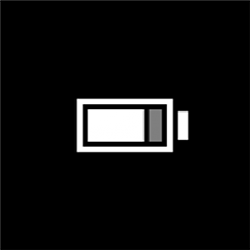
Create Power Efficiency Diagnostics Report in Windows 10
How to Create a Power Efficiency Diagnostics Report in Windows 10Published by Shawn BrinkCategory: Performance & Maintenance
28 Sep 2020
Tutorial Categories


Related Discussions



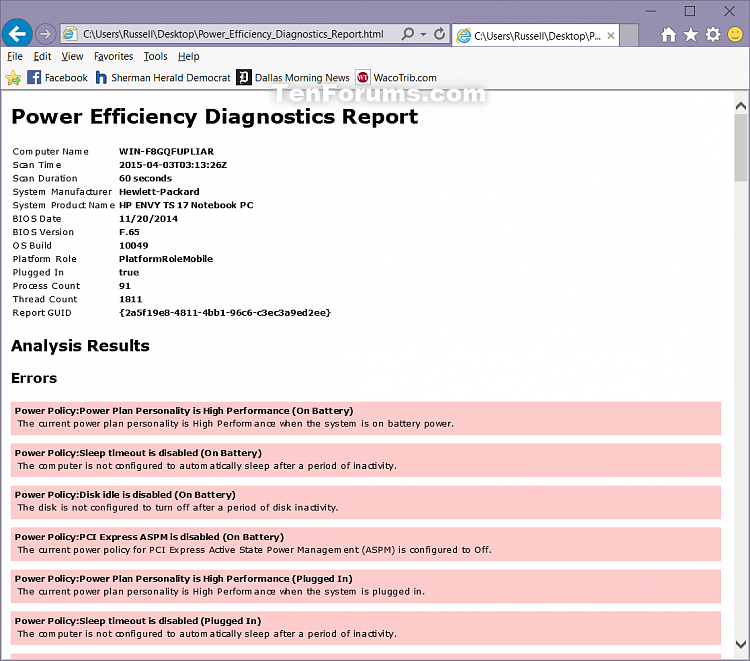

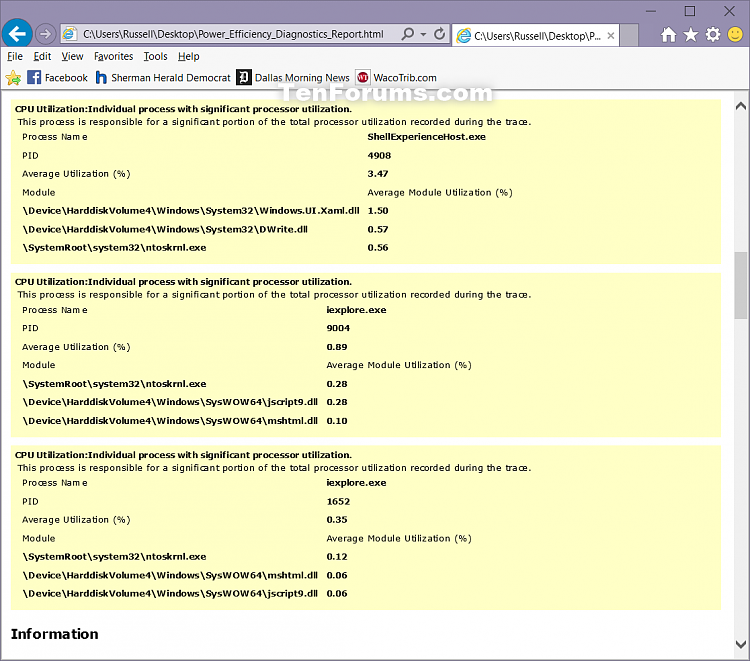
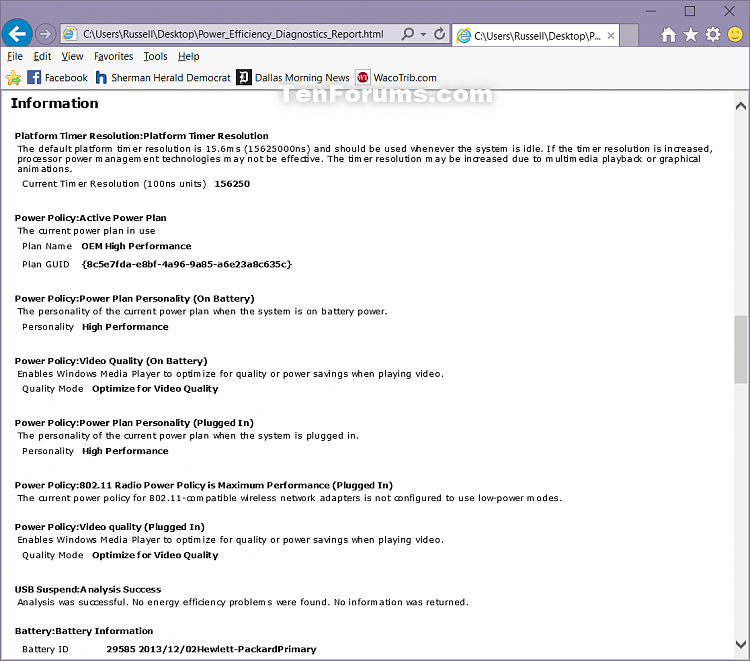





 Quote
Quote
