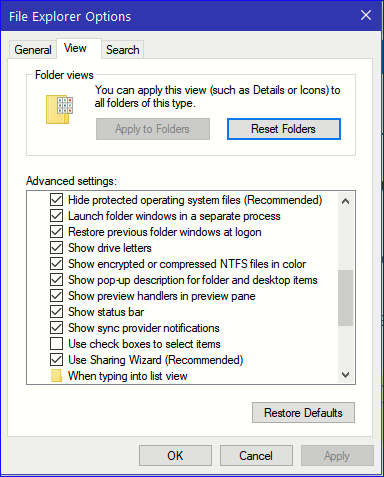How to Turn On or Off Use Compact Mode in File Explorer in Windows 10
Starting with Windows 10 build 21337 and later, the default layout of File Explorer now adds additional padding between elements. For users who prefer a more information-dense layout, there is a new setting in View Options called Use compact mode, which will restore the classic layout of File Explorer.
The UX for toggling this setting is not final. The level of padding is designed for better consistency with modern (XAML) experiences. This should also make it easier to work with File Explorer when using a touch screen.
This tutorial will show you how to turn on or off Use compact mode in File Explorer for your account in Windows 10.
Contents
- Option One: Turn On or Off Use Compact Mode in File Explorer using Folder Options
- Option Two: Turn On or Off Use Compact Mode in File Explorer using a REG file
EXAMPLE: "Use compact mode" turned on and off

1 Open Folder Options.
2 Click/tap on the View tab, check or uncheck (default) Use compact mode in "Advanced settings" for what you want, and click/tap on OK. (see screenshot below)
The downloadable .reg files below will modify the DWORD value in the registry key below.
HKEY_CURRENT_USER\Software\Microsoft\Windows\CurrentVersion\Explorer\Advanced
UseCompactMode DWORD
0 = Off
1 = On
1 Do step 2 (on) or step 3 (off) below for what you would like to do.
A) Click/tap on the Download button below to download the file below, and go to step 4 below.
Turn_on_Use_compact_mode_in_File_Explorer.reg
Download
This is the default setting.
A) Click/tap on the Download button below to download the file below, and go to step 4 below.
Turn_off_Use_compact_mode_in_File_Explorer.reg
Download
4 Save the .reg file to your desktop.
5 Double click/tap on the downloaded .reg file to merge it.
6 When prompted, click/tap on Run, Yes (UAC), Yes, and OK to approve the merge.
7 If you like, you can now delete the downloaded .reg file.
That's it,
Shawn Brink
Related Tutorials
- How to Enable or Disable Wide Context Menus in Windows 10
- Turn On or Off Make File Explorer Buttons Easier to Touch when entering Tablet Posture in Windows 10
How to Turn On or Off Use Compact Mode in File Explorer in Windows 10
-
-
-
New #3
Don't have "Use compact mode" listed in "File Explorer Options". Tried .reg file with no luck. OS is 21H1 19043.1165.
-
-
New #5
-
-
-
New #8
-
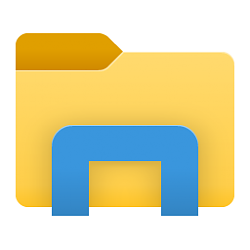
How to Turn On or Off Use Compact Mode in File Explorer in Windows 10
Published by Shawn BrinkCategory: General Tips23 Mar 2021
Tutorial Categories


Related Discussions


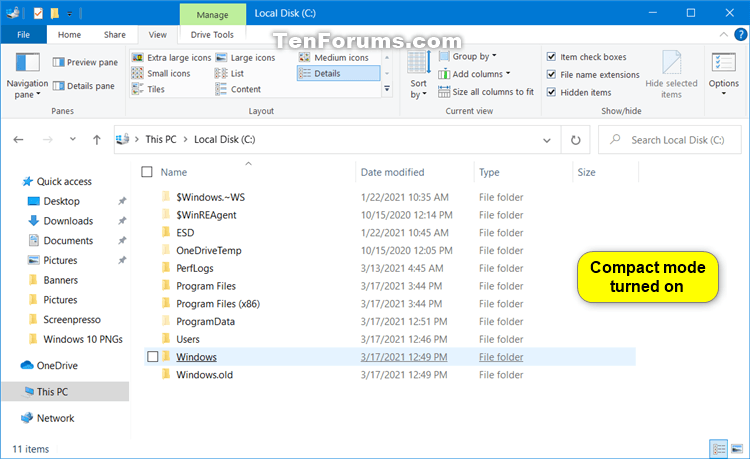


 Quote
Quote


 .
.