How to Change File Sharing Encryption Level in Windows 10
File and printer sharing is the ability of a computer running Windows to share a folder or attached printer with other computers on a network.
- File sharing allows you to make files and folders in a shared folder accessible to others on the network to view, copy, or modify.
- Printer sharing allows you to make an attached printer available to other computer users on the network.
Windows uses 128-bit encryption to help protect file sharing connections by default. Some devices do not support 128-bit encryption and must use 40- or 56-bit encryption.
This tutorial will show you how to change to use 128-bit or 40- or 56-bit encryption for file sharing on all networks in Windows 10.
You must be signed in as an administrator to change the file sharing encryption level.
Contents
- Option One: Change File Sharing Encryption Level in Network and Sharing Center
- Option Two: Change File Sharing Encryption Level using a REG file
1 Open the Control Panel (icons view), and click/tap on the Network and Sharing Center icon.
2 Click/tap on the Change advanced sharing settings link on the left side. (see screenshot below)
3 Expand openthe All Networks network profile. (see screenshot below )
4 Under File sharing connections, select (dot) Use 128-bit encryption to help protect file sharing connections (default) or Enable file sharing for devices that use 40- or 56-bit encryption for what you want to do, and click/tap on Save changes. (see screenshot below)
5 When finished, you can close Network and Sharing Center if you like.
The downloadable .reg files below will modify the DWORD values in the registry key below.
HKEY_LOCAL_MACHINE\SYSTEM\CurrentControlSet\Control\Lsa\MSV1_0
NtlmMinClientSec and NtlmMinServerSec DWORDs
0 = 40- or 56-bit
536870912 (decimal) = 128-bit
1 Do step 2 (128-bit) or step 3 (40- or 56-bit) below for what you would like to do.
This is the default setting.
A) Click/tap on the Download button below to download the file below, and go to step 4 below.
Use_128-bit_file_sharing_encryption.reg
Download
A) Click/tap on the Download button below to download the file below, and go to step 4 below.
Use_40-56-bit_file_sharing_encryption.reg
Download
4 Save the .reg file to your desktop.
5 Double click/tap on the downloaded .reg file to merge it.
6 when prompted, click/tap on Run, Yes (UAC), Yes, and OK to approve the merge.
7 If you like, you can delete the downloaded .reg file if you like.
That's it,
Shawn Brink
Related Tutorials
- How to Share Files and Folders Over a Network in Windows 10
- How to View All Network Shares on a Windows PC
- How to Turn On or Off File and Printer Sharing in Windows 10
- How to Turn On or Off Password Protected Sharing in Windows 10
- How to Turn On or Off Public Folder Sharing in Windows 10
- How to Turn On or Off Network Discovery in Windows 10
Change File Sharing Encryption Level in Windows 10
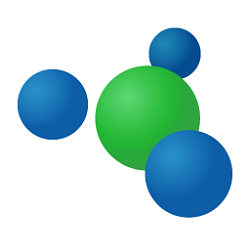
Change File Sharing Encryption Level in Windows 10
How to Change File Sharing Encryption Level in Windows 10Published by Shawn BrinkCategory: Network & Sharing
02 Aug 2022
Tutorial Categories


Related Discussions




