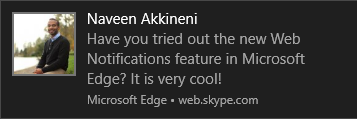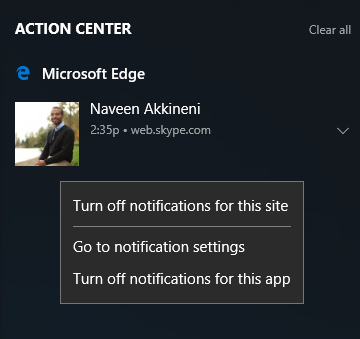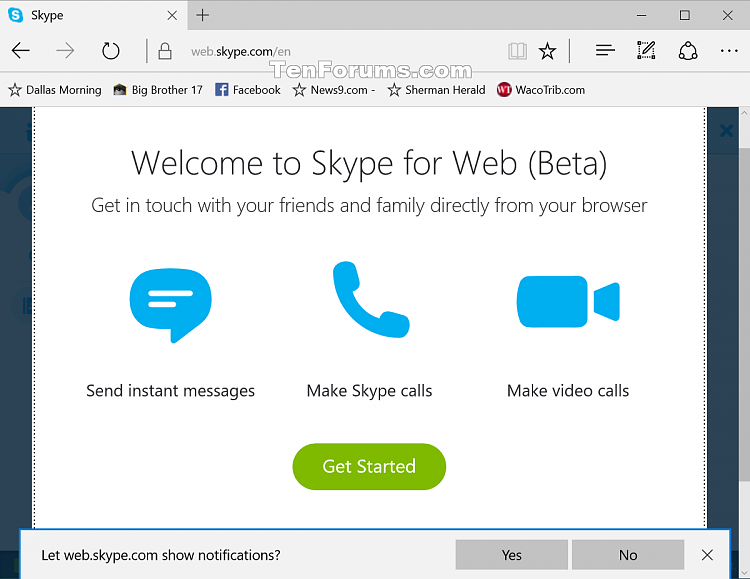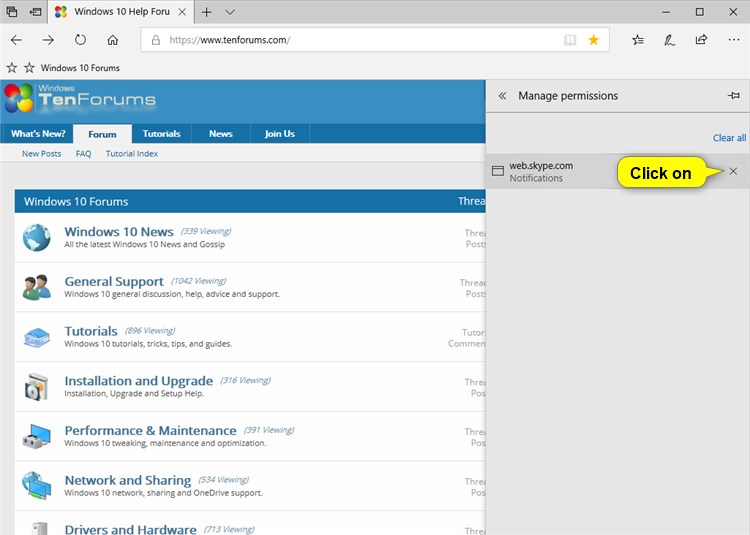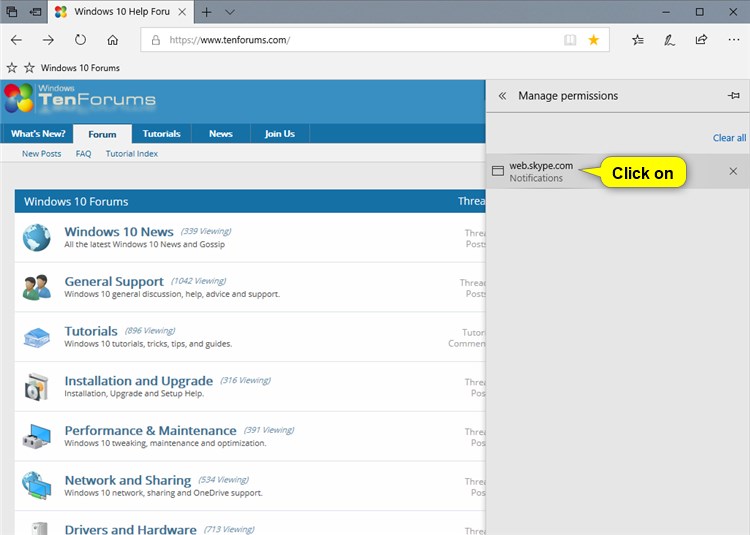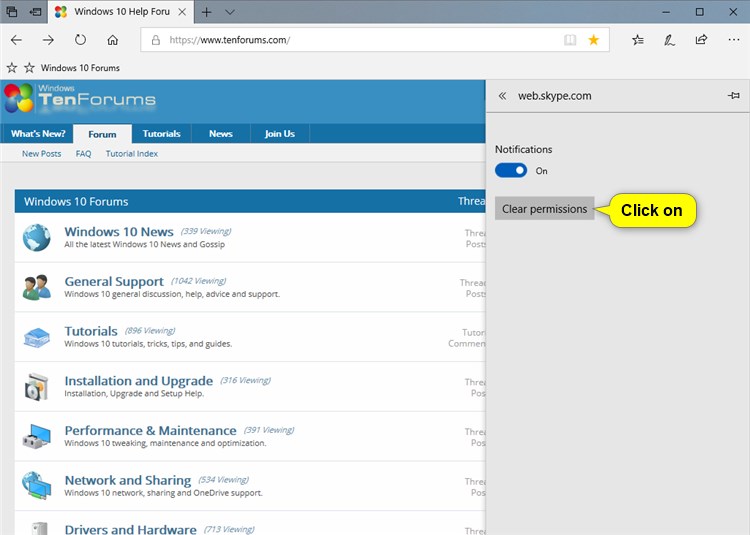How to Add or Remove Sites for Microsoft Edge Web Notifications in Windows 10
This tutorial is no longer valid.
It only applied to the old legacy Microsoft Edge, and not the current Microsoft Edge.
Microsoft Edge is a new web browser that is available across the Windows 10 device family. It is designed for Windows 10 to be faster, safer, and compatible with the modern Web.
Starting with Windows 10 build 14342, Microsoft Edge now supports real-time web notifications, which allow participating websites to send notifications to you via Action Center, with your permission.
Microsoft Edge now supports web push notifications via the Push API, beginning with the Windows 10 April 2018 Update.
For more details about Web Notifications in Microsoft Edge, see:
This tutorial will show you how to add or remove sites for Web Notifications in Microsoft Edge for your account in Windows 10.
Notifications that originate from sites in an InPrivate window will not be stored in Action Center, and permission settings for those domains will not be saved after each session.
- Option One: To Add a Site to Web Notifications in Microsoft Edge
- Option Two: To Remove a Site from Web Notifications in Microsoft Edge
EXAMPLE: Web Notification
1. When you visit a website like Skype for Web in Microsoft Edge that uses the Web Notification API, click/tap on Yes when prompted by Microsoft Edge for permission to show notifications. (see screenshot below)
1. Open the Microsoft Edge app.
2. Click/tap on the Settings and more (Alt+X) button at the top right corner, and click/tap on Settings. (see screenshot below)
3. Click/tap on Advanced on the left side, and click/tap on the Manage permissions button under Website permissions on the right side. (see screenshot below)
4. Perform the following actions below for what you would like to do:
A) Click/tap on Clear all. (see screenshot below)
A) Hover the pointer on the site you want to remove, and click/tap on the clear X button to the right of it. (see screenshot below)
A) Click/tap on the site you want to remove. (see screenshot below)
B) Click/tap on the Clear permissions button. (see screenshot below)
That's it,
Shawn
Related Tutorials
- How to Turn On or Off Microsoft Edge Web Notifications for Sites in Windows 10
- How to Allow or Block Website Notifications in Google Chrome in Windows
Add or Remove Sites for Microsoft Edge Web Notifications in Windows 10

Add or Remove Sites for Microsoft Edge Web Notifications in Windows 10
How to Add or Remove Sites for Microsoft Edge Web Notifications in Windows 10Published by Shawn BrinkCategory: Browsers & Email
06 Mar 2022
Tutorial Categories


Related Discussions