How to Add or Remove Overlay Favorites on Xbox Game Bar Home in Windows 10
Xbox Game Bar is the customizable gaming overlay built into Windows 10. Xbox Game Bar works with nearly all PC games, giving you instant access to widgets for screen capture and sharing, controlling your music, finding new teammates with Looking for Group (LFG), and chatting with Xbox friends across Xbox console, mobile, and PC - all without leaving your game.
With a variety of features to choose from, you can customize Xbox Game Bar to seamlessly jump between your game and your favorite gaming activities.
You can add or remove your favorites of overlays (activities) below to appear as buttons on the Home bar of Xbox Game Bar for quicker access.
- Audio – Get the perfect mix by adjusting the sound levels of your game, chat, and background apps.
- Capture – Record a clip or take a screenshot when something awesome happens.
- Gallery – Your game clips and screenshots will show up here.
- Looking for Group – Use Looking for Group to find players for your favorite multiplayer games.
- Performance (Beta) – Track your game’s FPS and other real-time stats.
- Spotify– Link your Spotify account to rock your games with your favorite songs.
- Xbox Achievements – Track your games’ progress and see what you’ve unlocked.
- Xbox Chat – Start a text or voice chat (one on one or in a group).
This tutorial will show you how to add or remove favorites of overlay buttons on the Home bar of the Xbox Game Bar for your account in Windows 10.
EXAMPLE: Home bar with overlay favorites when you open Xbox Game Bar
Here's How:
1 Press the Win + G keys to open the Xbox Game Bar.
2 Click/tap on the Overlay Menu button on the Home bar. (see screenshots below)
3 In the Overlay Menu, click/tap on the Favorite (star icon) button to add (solid star) or remove (outlined star) the overlays you want on the Home bar.
If an overlay (ex: "Xbox Achievements") is currently open it will show underlined on the Home bar.
When an overlay is currently open, it will show on the Home bar until you close the overlay.
That's it,
Shawn
Related Tutorials
- How to Turn On or Off Xbox Game Bar in Windows 10
- How to Pin and Unpin Xbox Game Bar Overlays on Screen in Windows 10
- How to Choose Light or Dark Theme for Game Bar in Windows 10
- How to Customize Keyboard Shortcuts for Game Bar in Windows 10
How to Add or Remove Overlays on Xbox Game Bar Home in Windows 10
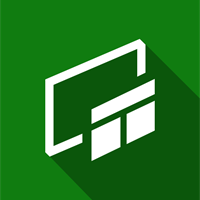
How to Add or Remove Overlays on Xbox Game Bar Home in Windows 10
How to Add or Remove Overlay Favorites on Xbox Game Bar Home in Windows 10Published by Shawn BrinkCategory: Gaming
05 Mar 2020
Tutorial Categories


Related Discussions





